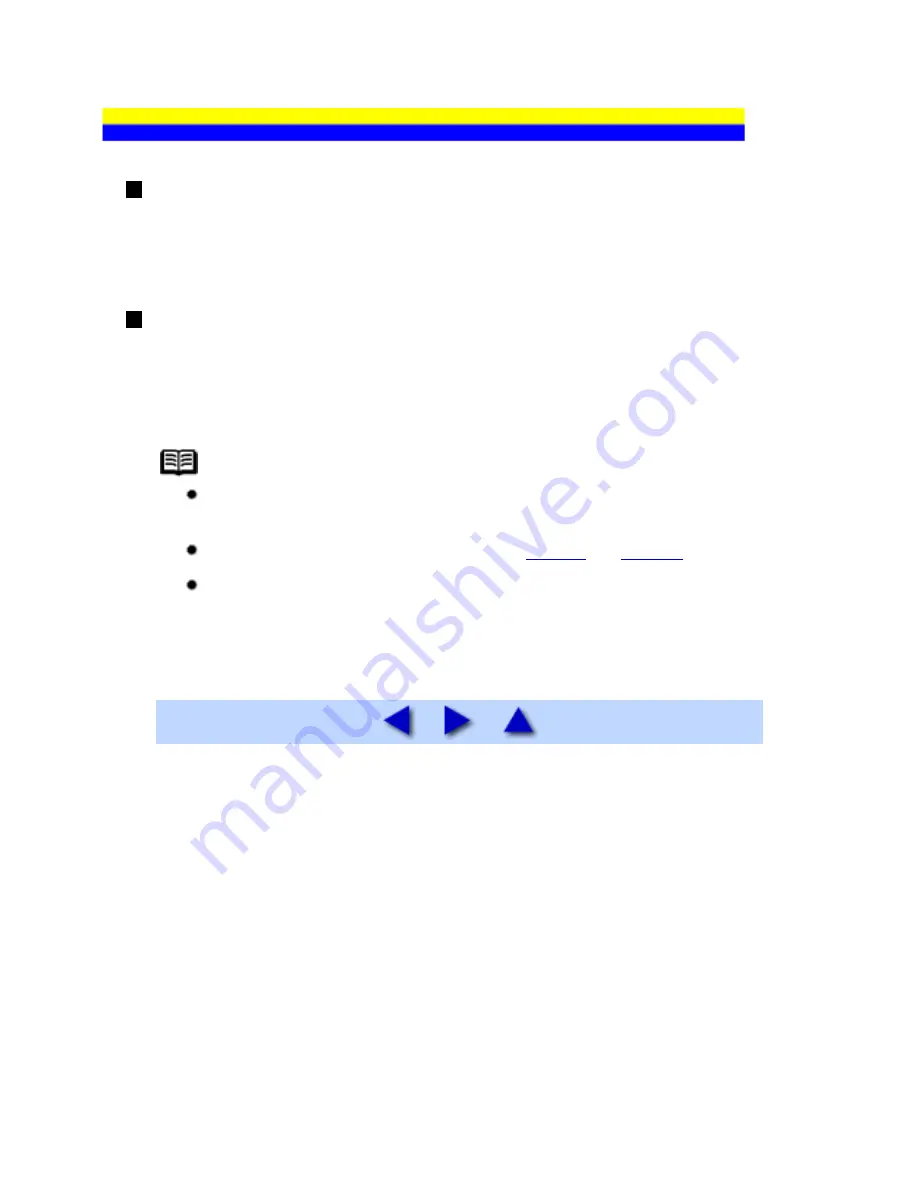
Using Other Useful Sending Functions
Sending from Your Computer (Windows Only)
If the machine is connected to a computer, you can send faxes using the fax driver from any
application software that has a printing function. For details, refer to the
FAX Driver Guide
on-screen manual.
Sending/Receiving Using ECM
This machine is set to send/receive faxes in ECM (Error Correction Mode). ECM automatically
corrects errors caused by connection troubles, cross-checking the sending and receiving
conditions at the sending and receiving ends.
Note
If the sender's or receiver's fax is not ECM-compatible, the fax will be
sent/received in the standard mode.
You can disable ECM sending/receiving. See
ECM TX
and
ECM RX
.
If ECM sending/receiving is enabled, transmission speed may slow
down depending on the line or connection conditions.
88
Содержание PIXM MX300 Series
Страница 21: ...21 ...
Страница 32: ...32 ...
Страница 35: ...in the machine 35 ...
Страница 43: ...43 ...
Страница 98: ...98 ...
Страница 102: ...Note If you are unsure of the transaction number print the memory list See Printing a List of Documents in Memory 102 ...
Страница 114: ... 5 Repeat the procedure until you finish inputting the pattern number for column R 114 ...
Страница 119: ...Note If it is difficult to pick the best pattern pick the setting that produces the least noticeable white streaks 119 ...
Страница 121: ... 5 Repeat the procedure until you finish inputting the pattern number for column R then click Send 121 ...
Страница 132: ...132 ...
Страница 157: ... 8 Press the OK button The desired language is displayed on the LCD 9 Press the Stop Reset button 157 ...
Страница 160: ...160 ...
Страница 211: ...Recommended printing area 211 ...
Страница 220: ...220 ...
Страница 222: ...222 ...






























