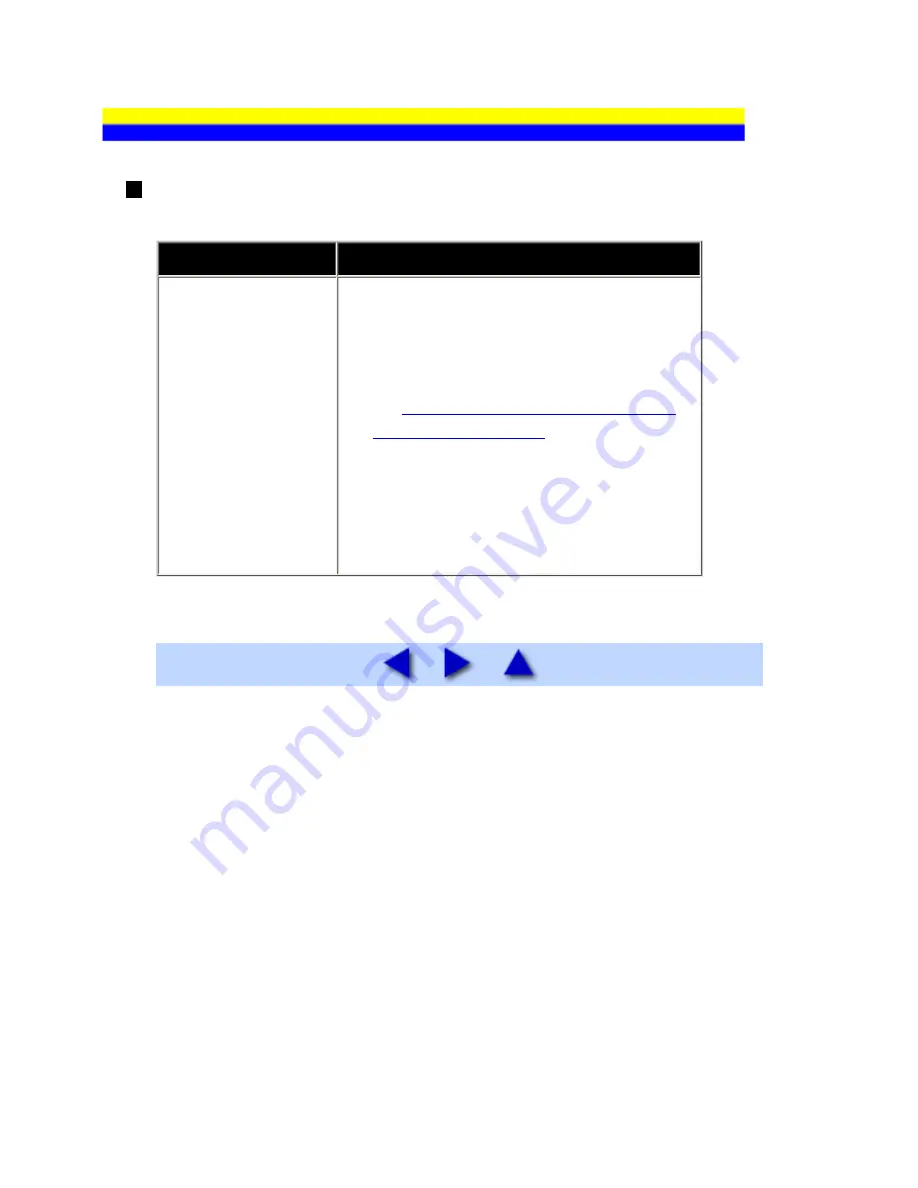
Windows-specific Problems
Printer status monitor is Not Displayed
Cause
Action
Printer status monitor
is not enabled.
Make sure that the
Enable Status Monitor
is selected on the
Option
menu of the printer
status monitor.
(1)
Open the printer properties dialog box.
See
Opening the Printer Properties Dialog Box
Directly from Control Panel
.
(2)
On the
Maintenance
sheet, select
View Printer Status
.
(3)
Select
Enable Status Monitor
on
the
Option
menu if it is not selected.
193
Содержание PIXM MX300 Series
Страница 21: ...21 ...
Страница 32: ...32 ...
Страница 35: ...in the machine 35 ...
Страница 43: ...43 ...
Страница 98: ...98 ...
Страница 102: ...Note If you are unsure of the transaction number print the memory list See Printing a List of Documents in Memory 102 ...
Страница 114: ... 5 Repeat the procedure until you finish inputting the pattern number for column R 114 ...
Страница 119: ...Note If it is difficult to pick the best pattern pick the setting that produces the least noticeable white streaks 119 ...
Страница 121: ... 5 Repeat the procedure until you finish inputting the pattern number for column R then click Send 121 ...
Страница 132: ...132 ...
Страница 157: ... 8 Press the OK button The desired language is displayed on the LCD 9 Press the Stop Reset button 157 ...
Страница 160: ...160 ...
Страница 211: ...Recommended printing area 211 ...
Страница 220: ...220 ...
Страница 222: ...222 ...






























