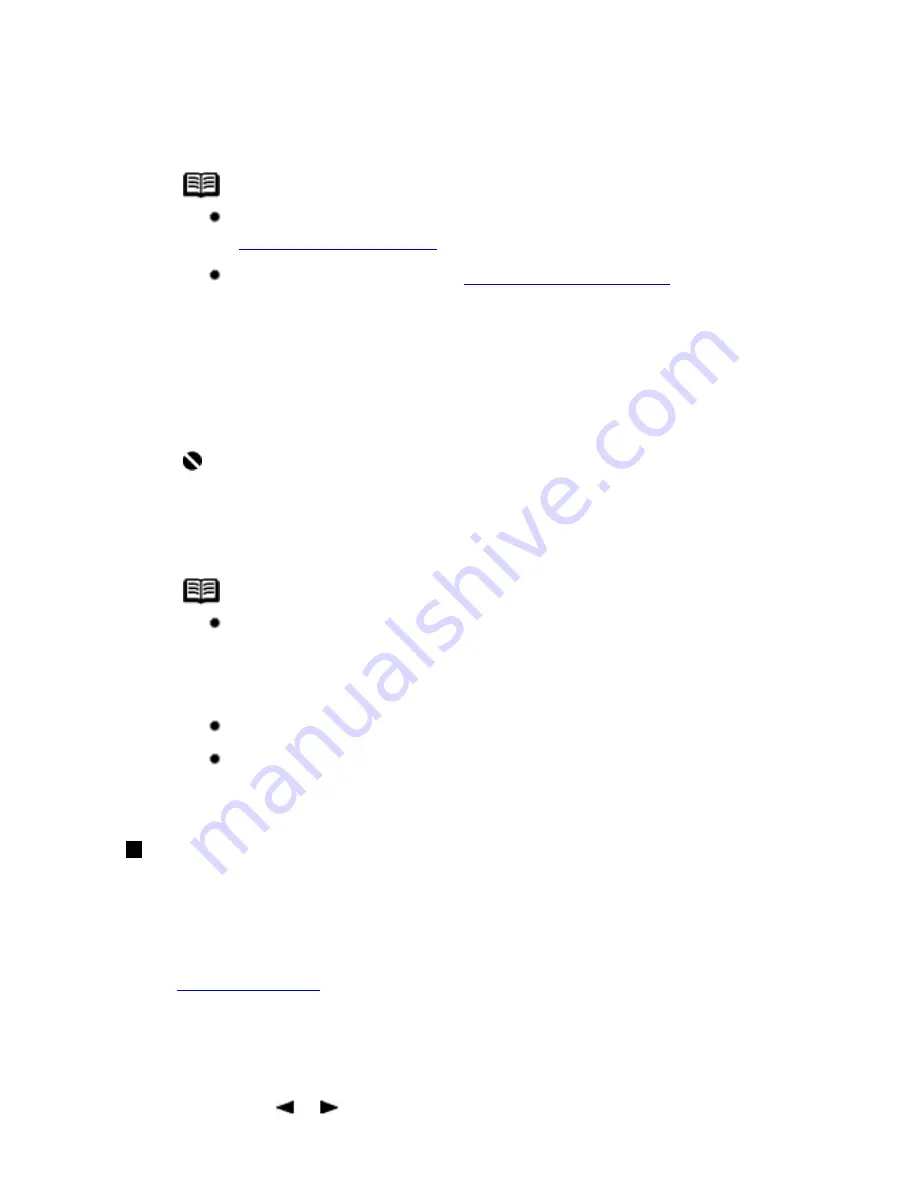
(F)
Intensity
(2)
Press the
Settings
button to adjust the settings as necessary.
Note
To change the page size, media type, intensity, or image quality,
see
Changing the Copy Settings
.
To copy with various layouts, see
Using Useful Copy Functions
.
(3)
Press the
Color
button for color copying, or the
Black
button for black & white
copying.
The machine starts copying.
Important
Do not open the Document Cover or remove the original from the Platen
Glass until copying is complete.
Note
When printing first after changing the media type, the message
asking you to confirm the position of the paper thickness lever may
appear on the LCD. If this message is displayed, make sure that the
paper thickness lever is set appropriately, then press the
OK
button.
To cancel copying, press the
Stop/Reset
button.
The machine can also receive faxes in copy mode (when the
COPY
button is pressed).
Reducing or Enlarging a Copy
You can reduce or enlarge copies.
1
Prepare for copying.
See
Prepare for copying.
.
2
Select the reduction/enlargement method.
(1)
Press the
Settings
button.
(2)
Press the or button to select the reduction/enlargement method, then press the
45
Содержание PIXM MX300 Series
Страница 21: ...21 ...
Страница 32: ...32 ...
Страница 35: ...in the machine 35 ...
Страница 43: ...43 ...
Страница 98: ...98 ...
Страница 102: ...Note If you are unsure of the transaction number print the memory list See Printing a List of Documents in Memory 102 ...
Страница 114: ... 5 Repeat the procedure until you finish inputting the pattern number for column R 114 ...
Страница 119: ...Note If it is difficult to pick the best pattern pick the setting that produces the least noticeable white streaks 119 ...
Страница 121: ... 5 Repeat the procedure until you finish inputting the pattern number for column R then click Send 121 ...
Страница 132: ...132 ...
Страница 157: ... 8 Press the OK button The desired language is displayed on the LCD 9 Press the Stop Reset button 157 ...
Страница 160: ...160 ...
Страница 211: ...Recommended printing area 211 ...
Страница 220: ...220 ...
Страница 222: ...222 ...






























