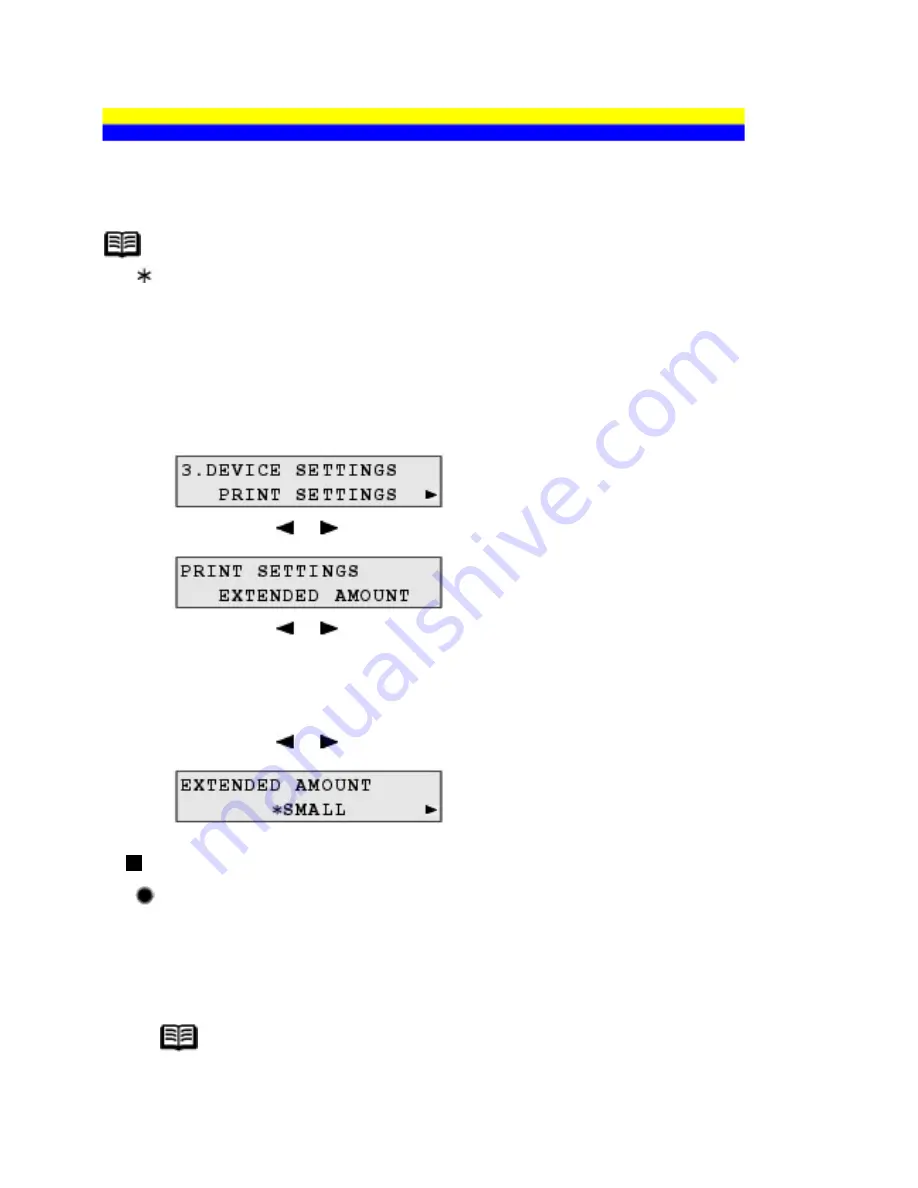
DEVICE SETTINGS
This section describes the procedure to change the settings in the
DEVICE SETTINGS
menu,
taking the steps to specify
EXTENDED AMOUNT
as an example.
Note
The (asterisk) on the LCD indicates the current setting.
1
Make sure that the machine is turned on.
2
Select the menu.
(1)
Press the
Menu
button repeatedly until
DEVICE SETTINGS
appears.
(2)
Press the or button to select
PRINT SETTINGS
, then press the
OK
button.
(3)
Press the or button to select
EXTENDED AMOUNT
, then press the
OK
button.
3
Change the settings.
(1)
Press the or button to select
SMALL
or
LARGE
, then press the
OK
button.
PRINT SETTINGS
EXTENDED AMOUNT
Selects the amount of image that extends off the paper when printing in borderless.
SMALL / LARGE
Note
If printouts contain margins even though you are printing in Borderless,
selecting
LARGE
in this setting may solve the problem.
145
Содержание PIXM MX300 Series
Страница 21: ...21 ...
Страница 32: ...32 ...
Страница 35: ...in the machine 35 ...
Страница 43: ...43 ...
Страница 98: ...98 ...
Страница 102: ...Note If you are unsure of the transaction number print the memory list See Printing a List of Documents in Memory 102 ...
Страница 114: ... 5 Repeat the procedure until you finish inputting the pattern number for column R 114 ...
Страница 119: ...Note If it is difficult to pick the best pattern pick the setting that produces the least noticeable white streaks 119 ...
Страница 121: ... 5 Repeat the procedure until you finish inputting the pattern number for column R then click Send 121 ...
Страница 132: ...132 ...
Страница 157: ... 8 Press the OK button The desired language is displayed on the LCD 9 Press the Stop Reset button 157 ...
Страница 160: ...160 ...
Страница 211: ...Recommended printing area 211 ...
Страница 220: ...220 ...
Страница 222: ...222 ...






























