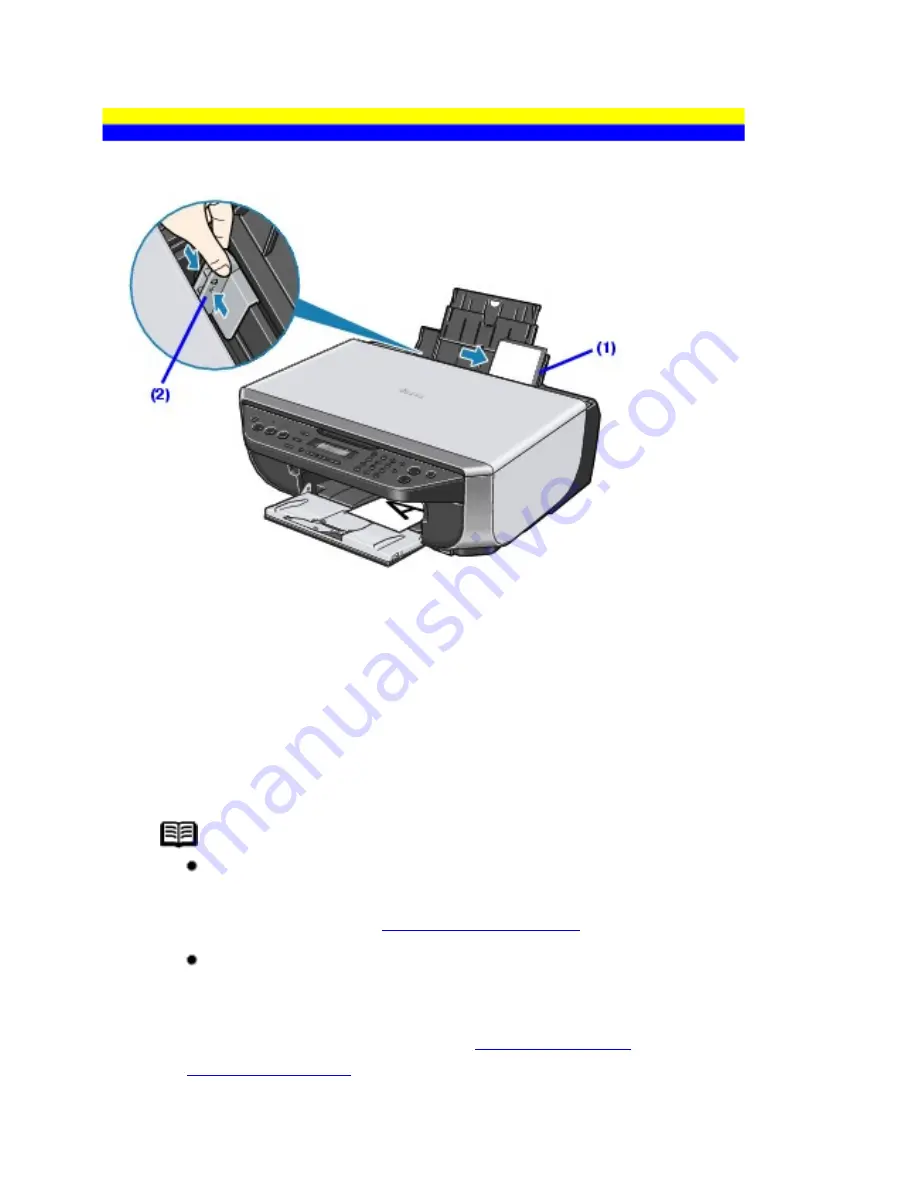
Loading Small-Sized Paper
You can use 4" x 6" / 101.6 x 152.4 mm, 5" x 7" / 127.0 x 177.8 mm, and Credit card-sized papers.
1
Load the paper.
(1)
Load the paper against the right side of the Rear Tray with the print side facing UP.
(2)
Pinch the Paper Guide and slide it against the left side of the paper stack.
2
Specify the page size and media type settings according to the loaded
paper.
Note
When performing copy direct printing without using a computer,
select the size and type of the loaded paper using the Operation Panel.
For details on settings, see
Changing the Copy Settings
.
When using the machine connected to a computer, select the size
and type of the loaded paper in
Page Size
(or
Paper Size
) and
Media Type
in the printer driver.
For details on printer driver settings, see
Printing with Windows
or
Printing with Macintosh
.
31
Содержание PIXM MX300 Series
Страница 21: ...21 ...
Страница 32: ...32 ...
Страница 35: ...in the machine 35 ...
Страница 43: ...43 ...
Страница 98: ...98 ...
Страница 102: ...Note If you are unsure of the transaction number print the memory list See Printing a List of Documents in Memory 102 ...
Страница 114: ... 5 Repeat the procedure until you finish inputting the pattern number for column R 114 ...
Страница 119: ...Note If it is difficult to pick the best pattern pick the setting that produces the least noticeable white streaks 119 ...
Страница 121: ... 5 Repeat the procedure until you finish inputting the pattern number for column R then click Send 121 ...
Страница 132: ...132 ...
Страница 157: ... 8 Press the OK button The desired language is displayed on the LCD 9 Press the Stop Reset button 157 ...
Страница 160: ...160 ...
Страница 211: ...Recommended printing area 211 ...
Страница 220: ...220 ...
Страница 222: ...222 ...






























