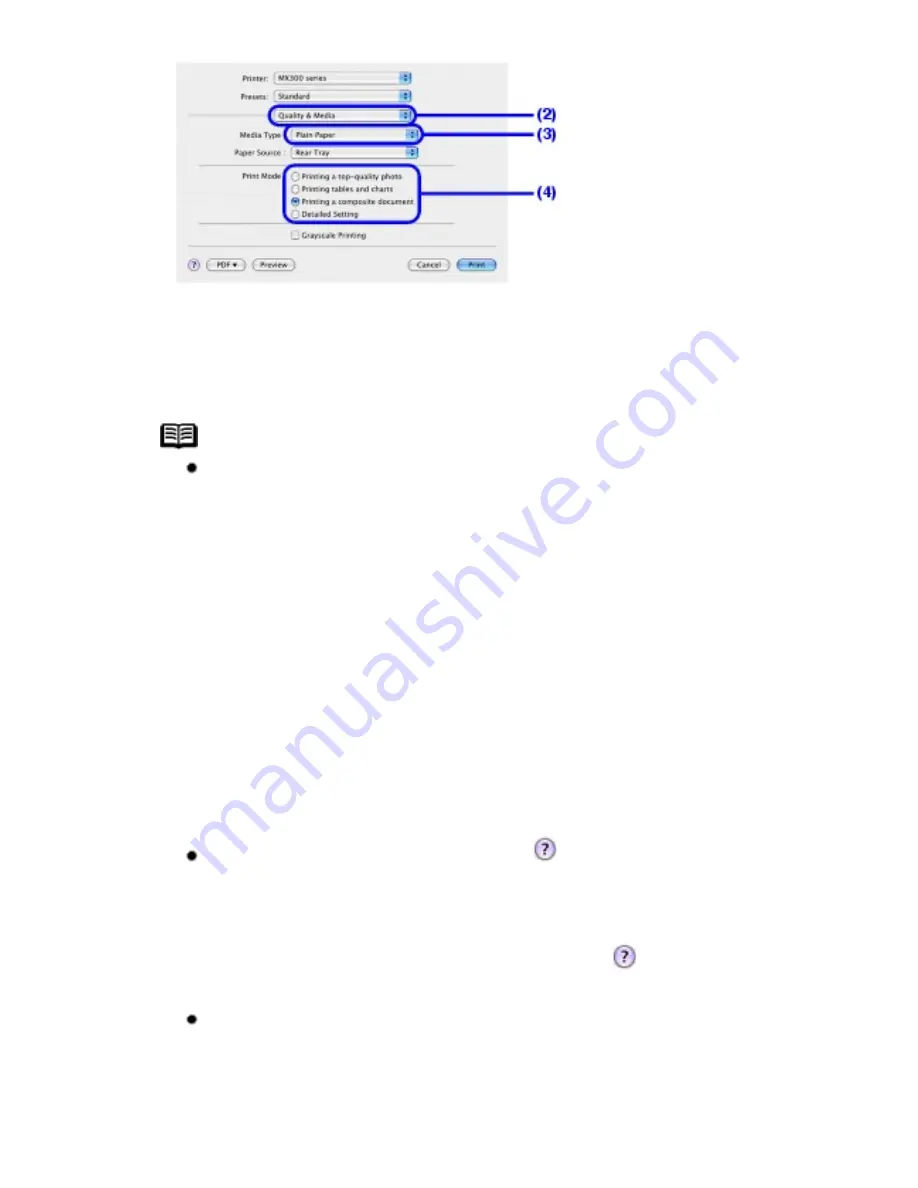
(2)
Select
Quality & Media
in the pop-up menu.
(3)
Select the media type of the loaded paper in
Media Type
.
(4)
Select the print mode appropriate to your document in
Print Mode
.
Note
When you select the print mode appropriate to your document in
Print Mode
, the document will be printed in color and at a print
quality suited to the characteristics of the
Media Type
you have
selected.
-
Printing a top-quality photo
: Select when printing
documents consisting mainly of photographs and graphics featuring
fine color gradation.
-
Printing tables and charts
: Select when printing documents
consisting mainly of graphs and graphics (illustrations) with strong
color definition.
-
Printing a composite document
: Select when printing
documents consisting mainly of text.
-
Detailed Setting
: Select to fine-tune the
Print Quality
and
Halftoning
settings.
For details on the printer driver functions, click
on the
Quality
& Media
,
Color Options
,
Special Effects
,
Borderless
Printing
, or
Margin
screen to view the
PC Printing Guide
on-
screen manual. If the on-screen manuals are not installed, the
PC
Printing Guide
on-screen manual is not displayed even if
is
clicked.
To display the preview and confirm how your document will look
when printed, click
Preview
. Some application software may not have
a preview function.
62
Содержание PIXM MX300 Series
Страница 21: ...21 ...
Страница 32: ...32 ...
Страница 35: ...in the machine 35 ...
Страница 43: ...43 ...
Страница 98: ...98 ...
Страница 102: ...Note If you are unsure of the transaction number print the memory list See Printing a List of Documents in Memory 102 ...
Страница 114: ... 5 Repeat the procedure until you finish inputting the pattern number for column R 114 ...
Страница 119: ...Note If it is difficult to pick the best pattern pick the setting that produces the least noticeable white streaks 119 ...
Страница 121: ... 5 Repeat the procedure until you finish inputting the pattern number for column R then click Send 121 ...
Страница 132: ...132 ...
Страница 157: ... 8 Press the OK button The desired language is displayed on the LCD 9 Press the Stop Reset button 157 ...
Страница 160: ...160 ...
Страница 211: ...Recommended printing area 211 ...
Страница 220: ...220 ...
Страница 222: ...222 ...






























