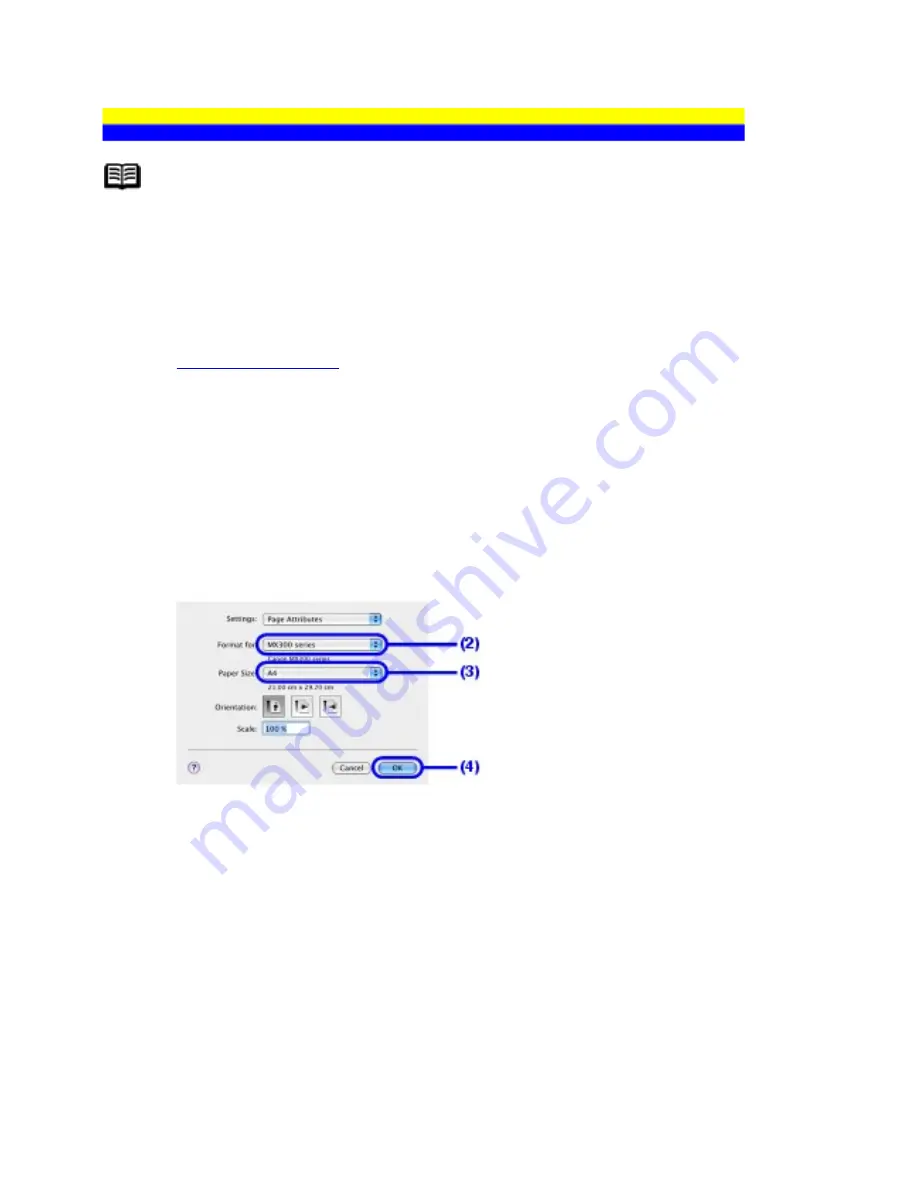
Printing with Macintosh
Note
Depending on your application program, operations may differ. For details, refer to the
instruction manual of your application.
The steps described in this section are for printing in Mac OS X v.10.4.x.
1
Turn on the machine and load the paper in the machine.
See
Loading Printing Paper
.
2
Create a document or open a file to print using an appropriate
application software.
3
Select the page size.
(1)
Select
Page Setup
on the application software's
File
menu.
The
Page Setup
dialog box opens.
(2)
Make sure that your machine's name is selected in
Format for
.
(3)
Select the page size of the loaded paper in
Paper Size
.
(4)
Click
OK
.
4
Specify the required settings.
(1)
Select
on the application software's
File
menu.
The
dialog box opens.
61
Содержание PIXM MX300 Series
Страница 21: ...21 ...
Страница 32: ...32 ...
Страница 35: ...in the machine 35 ...
Страница 43: ...43 ...
Страница 98: ...98 ...
Страница 102: ...Note If you are unsure of the transaction number print the memory list See Printing a List of Documents in Memory 102 ...
Страница 114: ... 5 Repeat the procedure until you finish inputting the pattern number for column R 114 ...
Страница 119: ...Note If it is difficult to pick the best pattern pick the setting that produces the least noticeable white streaks 119 ...
Страница 121: ... 5 Repeat the procedure until you finish inputting the pattern number for column R then click Send 121 ...
Страница 132: ...132 ...
Страница 157: ... 8 Press the OK button The desired language is displayed on the LCD 9 Press the Stop Reset button 157 ...
Страница 160: ...160 ...
Страница 211: ...Recommended printing area 211 ...
Страница 220: ...220 ...
Страница 222: ...222 ...






























