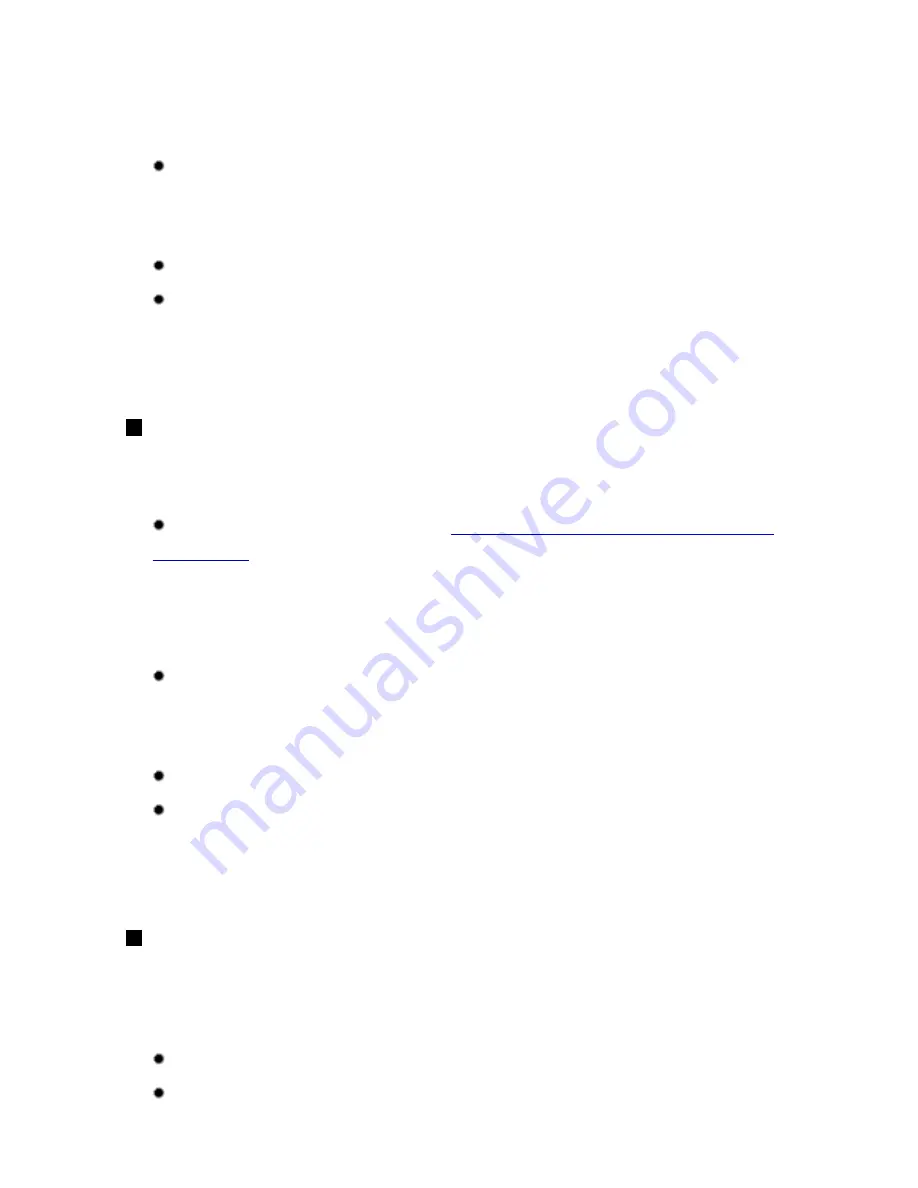
* When loading paper in stacks, the print side may be marked as it is fed in or sheets may be
stuck to one another causing them not to be fed properly. In this case, load one sheet at a
time.
Paper Output Tray Load Limit:
We recommend that you remove the previously printed sheet from the Paper Output Tray
before continuously printing to avoid blurs and discoloration.
Paper Thickness Lever:
Left
Media Type:
Printer Driver Setting: Photo Paper Plus Glossy
Machine Setting: PHOTO PAPER PLUS
Photo Paper Pro PR-101
This is a thick paper with a treated surface that enhances gloss and provides superior color
reproduction. It is ideal for printing high quality photographs.
Paper Support Load Limit:
See
Paper Support Load Limit for Canon Genuine
Photo Papers
.
* When loading paper in stacks, the print side may be marked as it is fed in or sheets may be
stuck to one another causing them not to be fed properly. In this case, load one sheet at a
time.
Paper Output Tray Load Limit:
We recommend that you remove the previously printed sheet from the Paper Output Tray
before continuously printing to avoid blurs and discoloration.
Paper Thickness Lever:
Left
Media Type:
Printer Driver Setting: Photo Paper Pro
Machine Setting: PHOTO PAPER PRO
Photo Stickers PS-101
This is a peel-and-stick sheet that allows you to make your original stickers from your favorite
photo. It is a glossy sheet and is highly resistant to water. On each sheet, you can print 16 photo
stickers with excellent printing quality.
Paper Support Load Limit:
1 sheet
Paper Output Tray Load Limit:
41
Содержание PIXM MX300 Series
Страница 21: ...21 ...
Страница 32: ...32 ...
Страница 35: ...in the machine 35 ...
Страница 43: ...43 ...
Страница 98: ...98 ...
Страница 102: ...Note If you are unsure of the transaction number print the memory list See Printing a List of Documents in Memory 102 ...
Страница 114: ... 5 Repeat the procedure until you finish inputting the pattern number for column R 114 ...
Страница 119: ...Note If it is difficult to pick the best pattern pick the setting that produces the least noticeable white streaks 119 ...
Страница 121: ... 5 Repeat the procedure until you finish inputting the pattern number for column R then click Send 121 ...
Страница 132: ...132 ...
Страница 157: ... 8 Press the OK button The desired language is displayed on the LCD 9 Press the Stop Reset button 157 ...
Страница 160: ...160 ...
Страница 211: ...Recommended printing area 211 ...
Страница 220: ...220 ...
Страница 222: ...222 ...






























