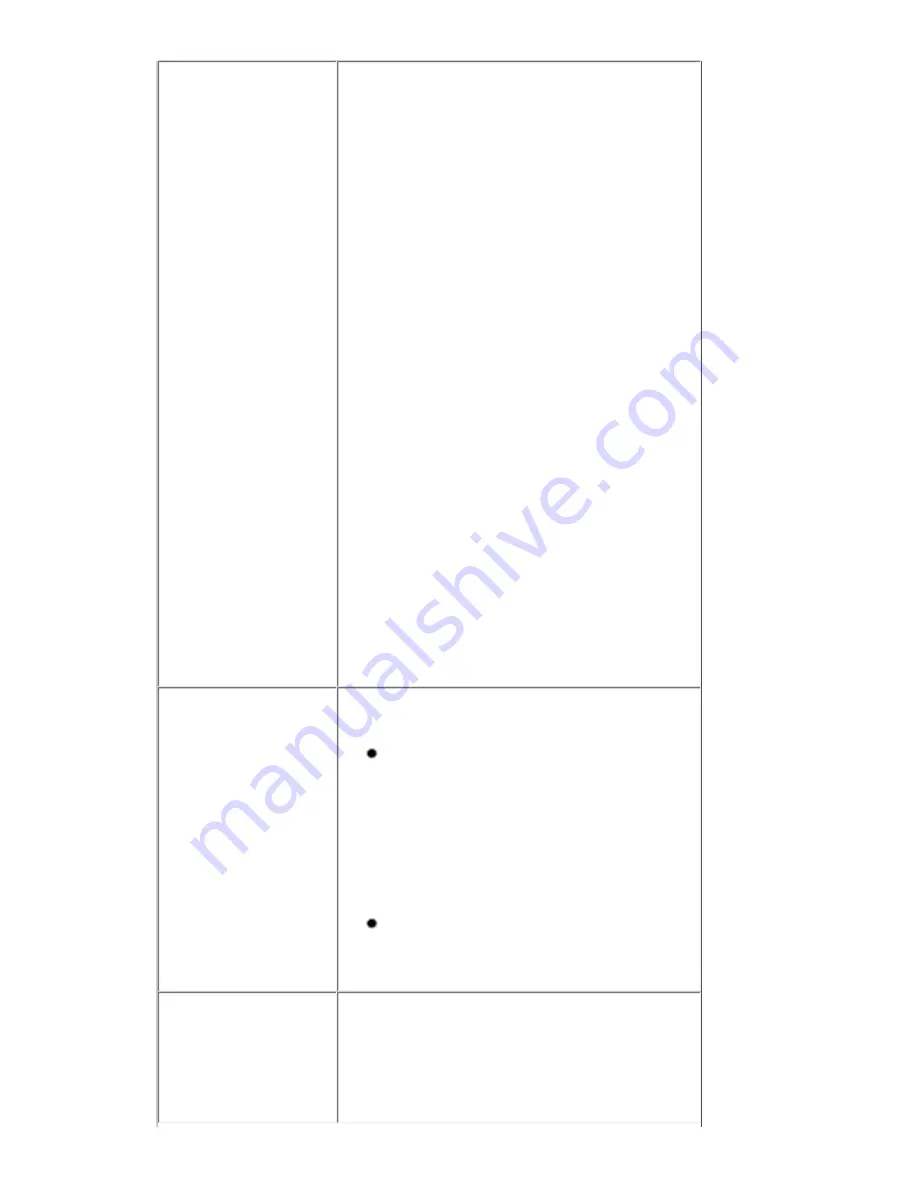
Printer port setting
does not match the
computer's interface
connecting the
machine.
Check the printer port settings.
* In the following instruction, "
XXX
" signifies
your machine's name.
(1)
Log into a user account with the
administrator privilege.
(2)
Click
Control Panel
, then
Printer
under
Hardware and Sound
.
In Windows XP, click
Control Panel
,
Printers and Other Hardware
, then
Printers and Faxes
.
In Windows 2000, click
Control Panel
then
Printers
.
(3)
Right-click the
Canon XXX Printer
icon, and select
Properties
.
(4)
Click the
Ports
tab to confirm the port
settings.
Make sure that a port named
USBnnn
(where
"n" is a number) with
Canon XXX Printer
appearing in the
Printer
column is selected for
Print to the following port(s)
.
If the port setting is not correct, reinstall the MP
Drivers or change the port setting according to
the interface you are using.
The machine is not
connected properly.
Make sure that the USB cable is securely
plugged in to the machine and the computer.
If you are using a relay device such as a
USB hub, disconnect it, connect the machine
directly to the computer, and try printing
again. If printing starts normally, there is a
problem with the relay device.
Consult the reseller of the relay device for
details.
There could also be a problem with the
USB cable. Replace the USB cable and try
printing again.
MP Drivers are not
installed properly.
The MP Drivers may not be installed properly.
Uninstall them following the procedure described
in the
PC Printing Guide
on-screen manual
and reinstall them following the procedure
described in your setup sheet.
188
Содержание PIXM MX300 Series
Страница 21: ...21 ...
Страница 32: ...32 ...
Страница 35: ...in the machine 35 ...
Страница 43: ...43 ...
Страница 98: ...98 ...
Страница 102: ...Note If you are unsure of the transaction number print the memory list See Printing a List of Documents in Memory 102 ...
Страница 114: ... 5 Repeat the procedure until you finish inputting the pattern number for column R 114 ...
Страница 119: ...Note If it is difficult to pick the best pattern pick the setting that produces the least noticeable white streaks 119 ...
Страница 121: ... 5 Repeat the procedure until you finish inputting the pattern number for column R then click Send 121 ...
Страница 132: ...132 ...
Страница 157: ... 8 Press the OK button The desired language is displayed on the LCD 9 Press the Stop Reset button 157 ...
Страница 160: ...160 ...
Страница 211: ...Recommended printing area 211 ...
Страница 220: ...220 ...
Страница 222: ...222 ...






























