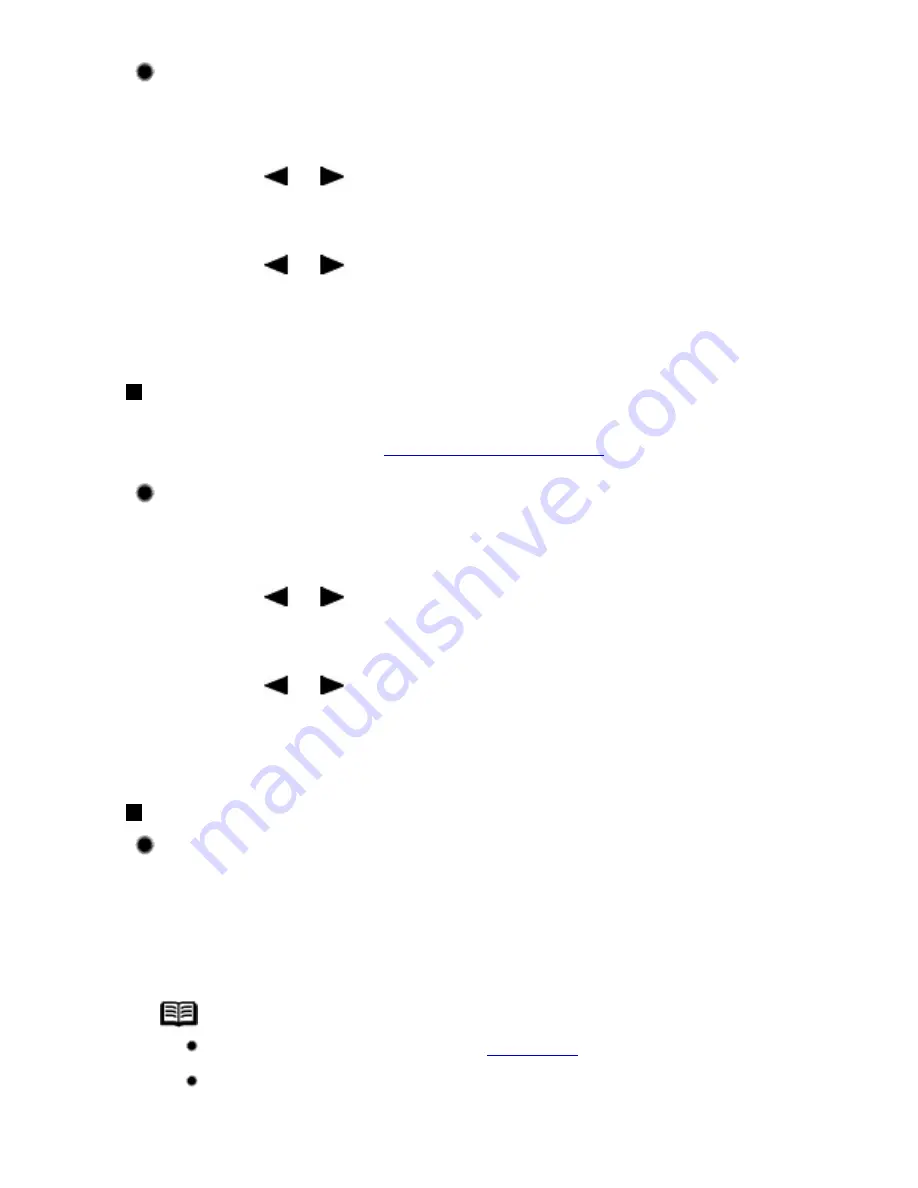
Printing the Activity Report Manually
1
Press the
FAX
button, then press the
Menu
button.
2
Press the or button to select
PRNT REPORT/LIST
, then
press the
OK
button.
3
Press the or button to select
ACTIVITY REPORT
, then
press the
OK
button.
The Activity report is printed.
User's Data List
The User's data list enables you to confirm the current settings of the machine as well as the
registered sender information. See
Registering Sender Information
.
Printing the User's Data List
1
Press the
FAX
button, then press the
Menu
button.
2
Press the or button to select
PRNT REPORT/LIST
, then
press the
OK
button.
3
Press the or button to select
USER'S DATA LIST
, then
press the
OK
button.
The User's data list is printed.
Other Lists
TX Report
The machine can print a TX (transmission) report after sending a document, confirming whether
the transmission was completed successfully. You can set the machine to print every time it
sends a document, or only when an error occurs. Alternatively, you can disable printing of the
report.
Note
For details on the TX report setting, see
TX REPORT
.
The default setting is
PRINT ERROR ONLY
.
104
Содержание PIXM MX300 Series
Страница 21: ...21 ...
Страница 32: ...32 ...
Страница 35: ...in the machine 35 ...
Страница 43: ...43 ...
Страница 98: ...98 ...
Страница 102: ...Note If you are unsure of the transaction number print the memory list See Printing a List of Documents in Memory 102 ...
Страница 114: ... 5 Repeat the procedure until you finish inputting the pattern number for column R 114 ...
Страница 119: ...Note If it is difficult to pick the best pattern pick the setting that produces the least noticeable white streaks 119 ...
Страница 121: ... 5 Repeat the procedure until you finish inputting the pattern number for column R then click Send 121 ...
Страница 132: ...132 ...
Страница 157: ... 8 Press the OK button The desired language is displayed on the LCD 9 Press the Stop Reset button 157 ...
Страница 160: ...160 ...
Страница 211: ...Recommended printing area 211 ...
Страница 220: ...220 ...
Страница 222: ...222 ...






























