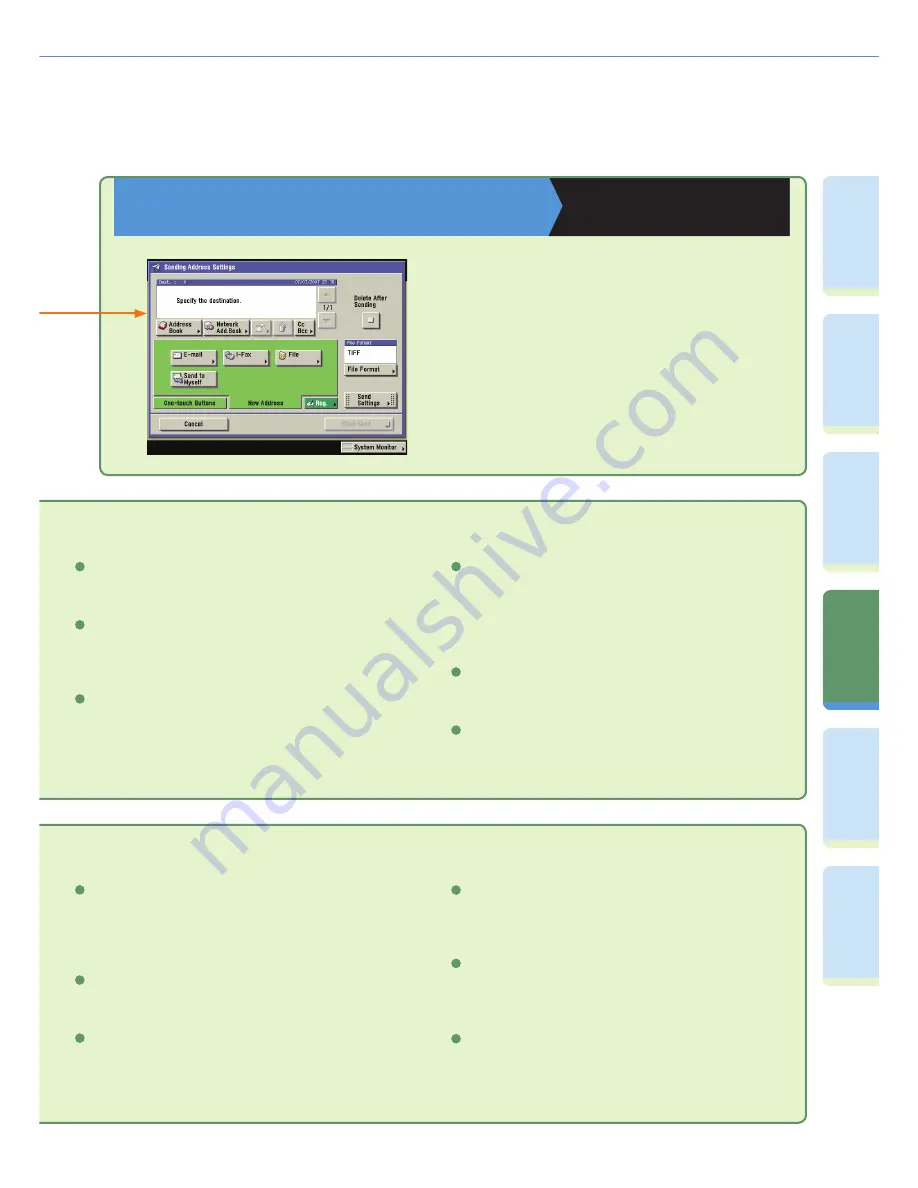
54
Pr
ef
ac
e
Cop
ying
Fu
n
ct
io
n
Sendi
n
g
Fu
nc
tion
M
ail Bo
x
Fu
n
ct
io
n
O
th
er
Useful
Fe
atures
Ad
d
iti
o
n
al
Fu
nc
tions
Mail Box Function Overview
Job Build
Mode Memory
Image Combination
Press to automatically reduce two, four, or eight originals to fi t onto
a one-sided or two-sided sheet.
Press to store or recall scan modes.
Press to scan originals when there are too many to be placed at
once, by dividing them into multiple batches. The originals are
stored as one document, after all the batches have been scanned.
Send Screen
Copying and Mail Box Guide
Chapter 6
There are several types of stored documents:
documents which are scanned from the platen
glass or feeder, documents which are stored from
the Copy Basic Features screen or Send Basic
Features screen, and documents which are sent
from computers.
2-Sided Original (see p. 47)
Document Name (see p. 47)
Adjust Contrast
Press to manually control the scan exposure. Press [A] to select or
cancel the automatic exposure control.
Press to add a name to a document to store. Enter the document
name using the touch panel display.
Press to scan two-sided originals.
4
5
6
Initial Settings
Press to cancel all settings at once. The machine returns to the
Standard Scanning mode.
Special Features
Press to select a Special Features mode.
Original Type drop-down list
Press to scan originals specifying the image quality (text only,
text and photo, photo only). You can also select the type of photo
(printed image/photo) when you set the photo mode from the
Additional Functions screen.
7
8
9
Nega/Posi
Press to record the original image by inverting the black and the
white areas.
Sharpness
Press to scan original images with a sharper contrast or a softer
contrast.
Frame Erase
Press to eliminate dark border areas and lines that appear around
original images or shadows from binding holes.
7
8
9
4
5
6






































