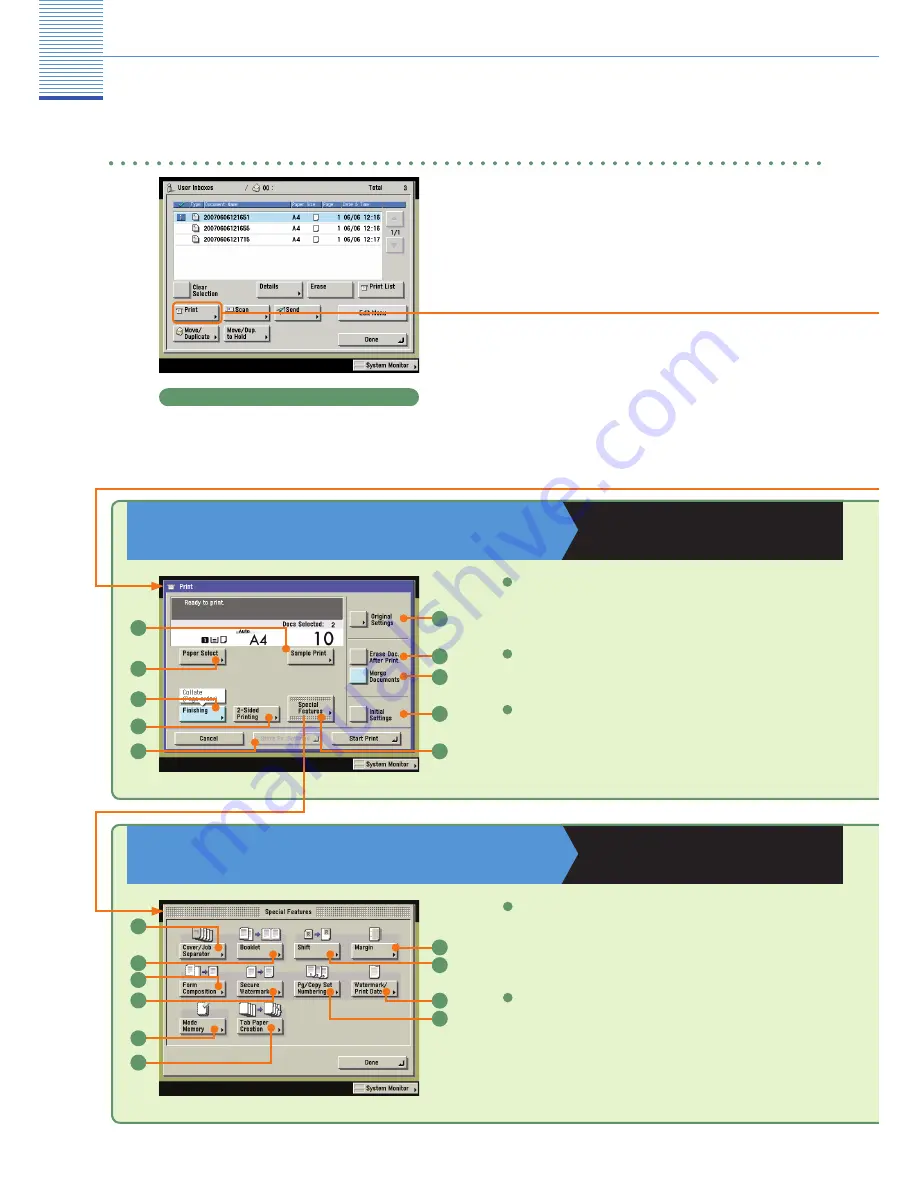
55
Change Print Settings Screen
Copying and Mail Box Guide
Chapters 2 and 3
Special Features screen
Copying and Mail Box Guide
Chapters 4 and 5
1
5
4
1
2
3
4
7
8
9
Finishing (see p. 50)
Press to select or cancel the Collate, Group, or Staple Collate
modes.
Sample Print (see p. 49)
Press to print a sample set before printing multiple sets of
documents.
1
3
Paper Select
Press to select the paper size.
2
Cover/Job Separator
Press to add front and back covers, or job separator sheets to
divide each document. Displayed as [Cover/Sheet Insertion] when
only one document is selected.
1
2
Booklet
Press to make prints into a booklet. If the saddle stitch option
is attached, the booklet can also be automatically stapled. The
Perfect Binding mode enables you to glue the cover and content
pages of a document together.
Mail Box Function
Mail Box Function Overview
Printing Documents Stored in a User Inbox
Use the Print screen, Change Print Settings
screen, and Special Features screen when printing
documents stored in a User Inbox.
3
2
8
9
6
7
10
Document Selection screen
10
5
6



















