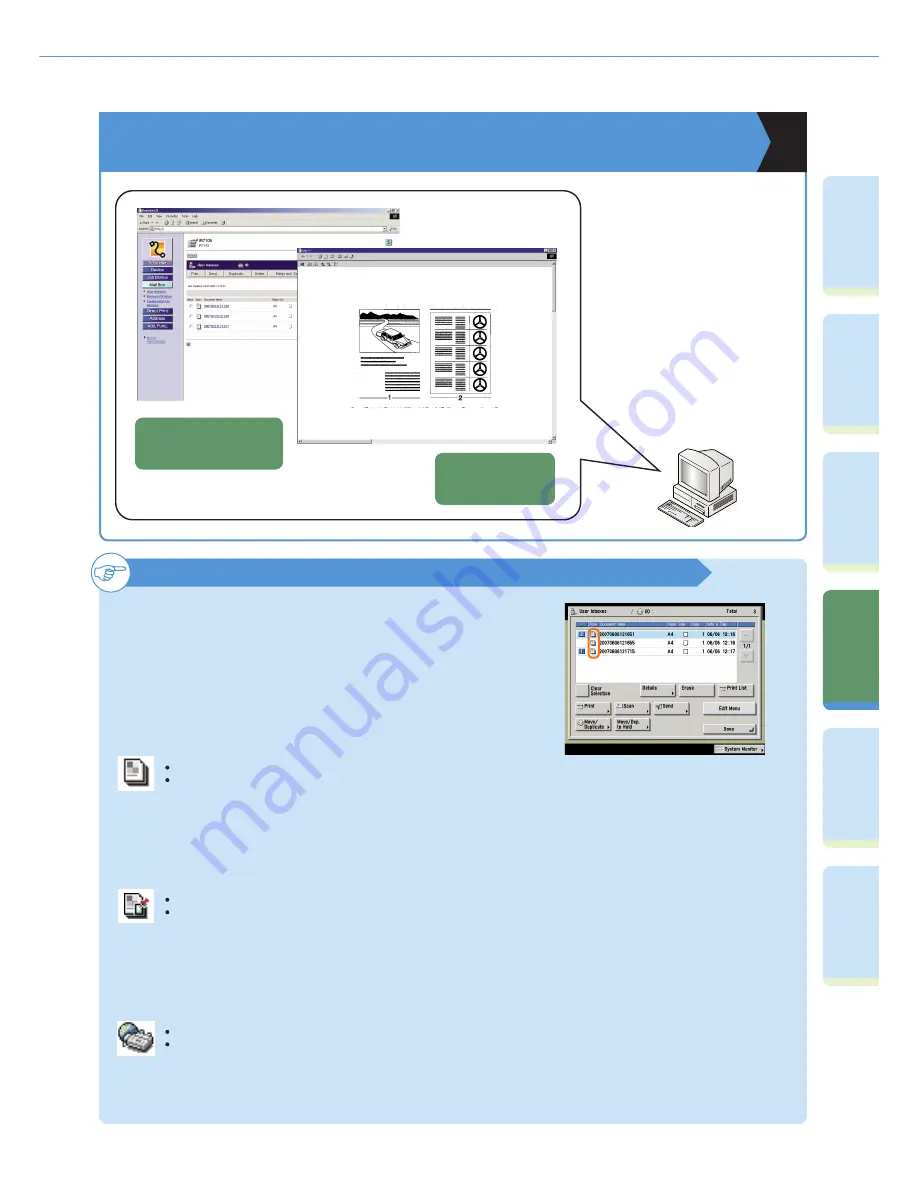
48
Pr
ef
ac
e
Cop
ying
Fu
n
ct
io
n
Sendi
n
g
Fu
nc
tion
M
ail Bo
x
Fu
n
ct
io
n
O
th
er
Useful
Fe
atures
Ad
d
iti
o
n
al
Fu
nc
tions
What You Can Do with This Machine (Scan Screen)
To Con
fi
rm/Erase Documents in a User Inbox from Your Computer
You can operate the Remote UI
of the machine using the Web
browser on your computer. This
enables you to check or erase
data stored in User Inboxes.
For more information, see the
Remote UI Guide.
About Document Icons
The icons displayed on the left of each document differ according to
the way the documents were stored. Checking these icons enables you
to determine how a document was stored.
User Inbox selection screen
when using the Remote UI
Preview of data stored
in a User Inbox
A document which was scanned from the Mail Box function’s Scan screen or the Send Basic Features screen, and stored
in a User Inbox. If you store print settings on the Change Pr. Settings screen, this icon changes to the Documents with Print
Settings icon.
Documents without Print Settings
A document which was stored in a User Inbox from a computer, or scanned and stored in a User Inbox from the Copy Basic
Features screen. If you change the print settings of the “Documents without Print Settings” on the Change Pr. Settings
screen, this icon changes to the Documents with Print Settings icon.
Documents with Print Settings
An I-fax document which has been forwarded or received in the Memory RX Inbox or Confi dential Fax Inbox of the
machine. Saved as an “I-Fax RX Document.”
I-Fax RX Document












































