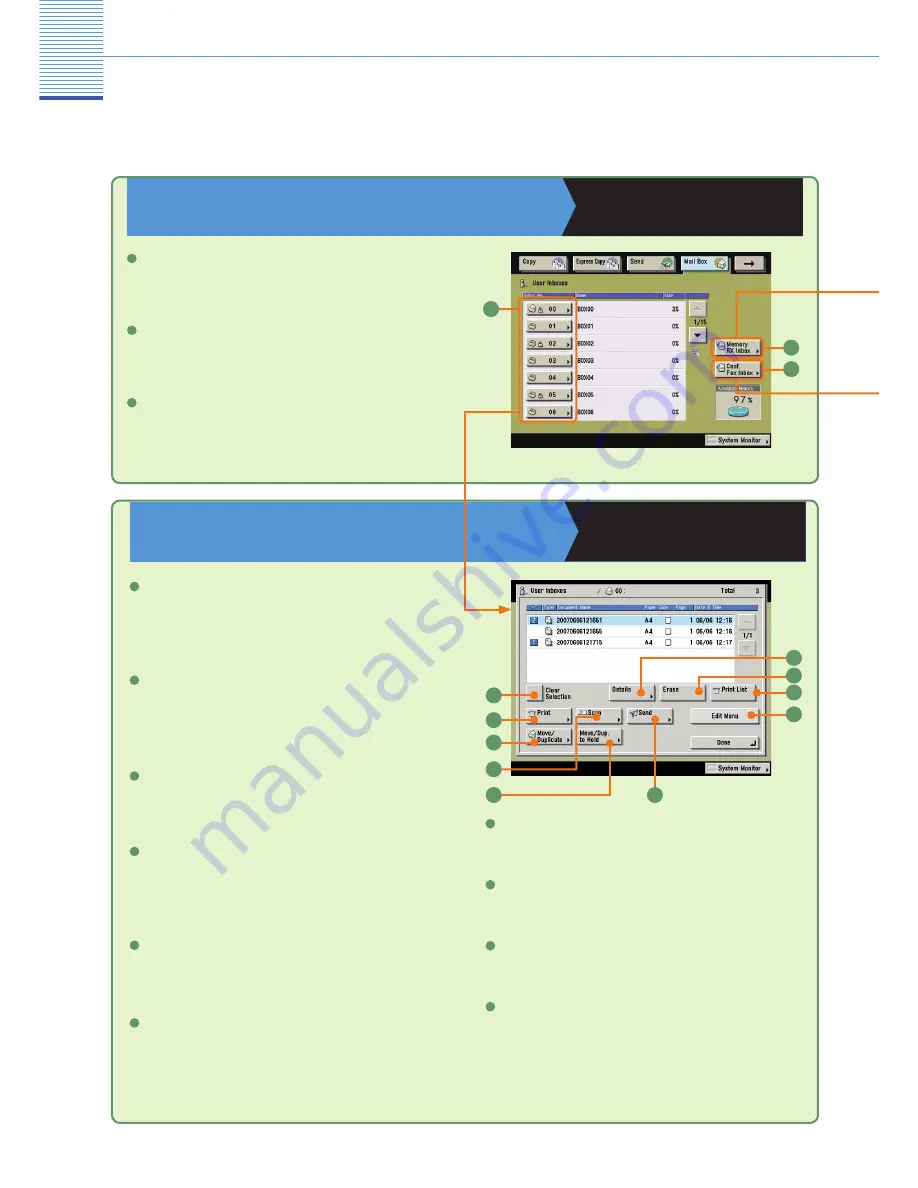
51
Mail Box Function
Mail Box Function Overview
There are three types of boxes when using the Mail Box function: User Inboxes, Confidential Fax Inboxes, and the
Memory RX Inbox. For more information on the features explained here, see the Copying and Mail Box Guide and
the Sending Guide.
Mail Box Selection Screen
Copying and Mail Box Guide
Chapter 2
User Inbox
Enables you to store scanned documents, and then print or
send them.
Memory RX Inbox
Enables you to store received I-fax documents, and print or
send them when necessary.
Confi dential Fax Inbox
Documents which match the specifi ed forwarding conditions
are forwarded to a Confi dential Fax Inbox. Stored documents
can then be printed when necessary.
1
2
3
1
2
3
User Inbox Document Selection
Screen
Copying and Mail Box Guide
Chapter 2
Clear Selection
Press to cancel your selection and select another document.
Changes to [Select All (Max 100 doc.)] if you have not selected
any documents.
1
Press to print the selected document. Use the Change Pr.
Settings screen to print onto both sides of the paper, print a
booklet, change the layout, or change fi nishing options.
2
Move/Duplicate
Press to copy or move the selected document to another User
Inbox.
3
Scan
Press to scan a document and store it. You can also use
the features on the Scan screen to scan more easily and
conveniently.
4
Move/Dup. to Hold
Press to move or duplicate documents to the hold queue.
5
Details
Press to check information about the document.
7
Erase
Press to erase an unwanted document.
8
Edit Menu
Press to edit (View Page, Merge and Save, Document
Insertion, or Page Erase) the selected document.
10
1
2
3
7
9
10
6
8
Print List
Press to print a list of documents stored in a User Inbox.
9
4
Send (see p. 45 and p. 46)
Press to send a scanned document.
6
5























