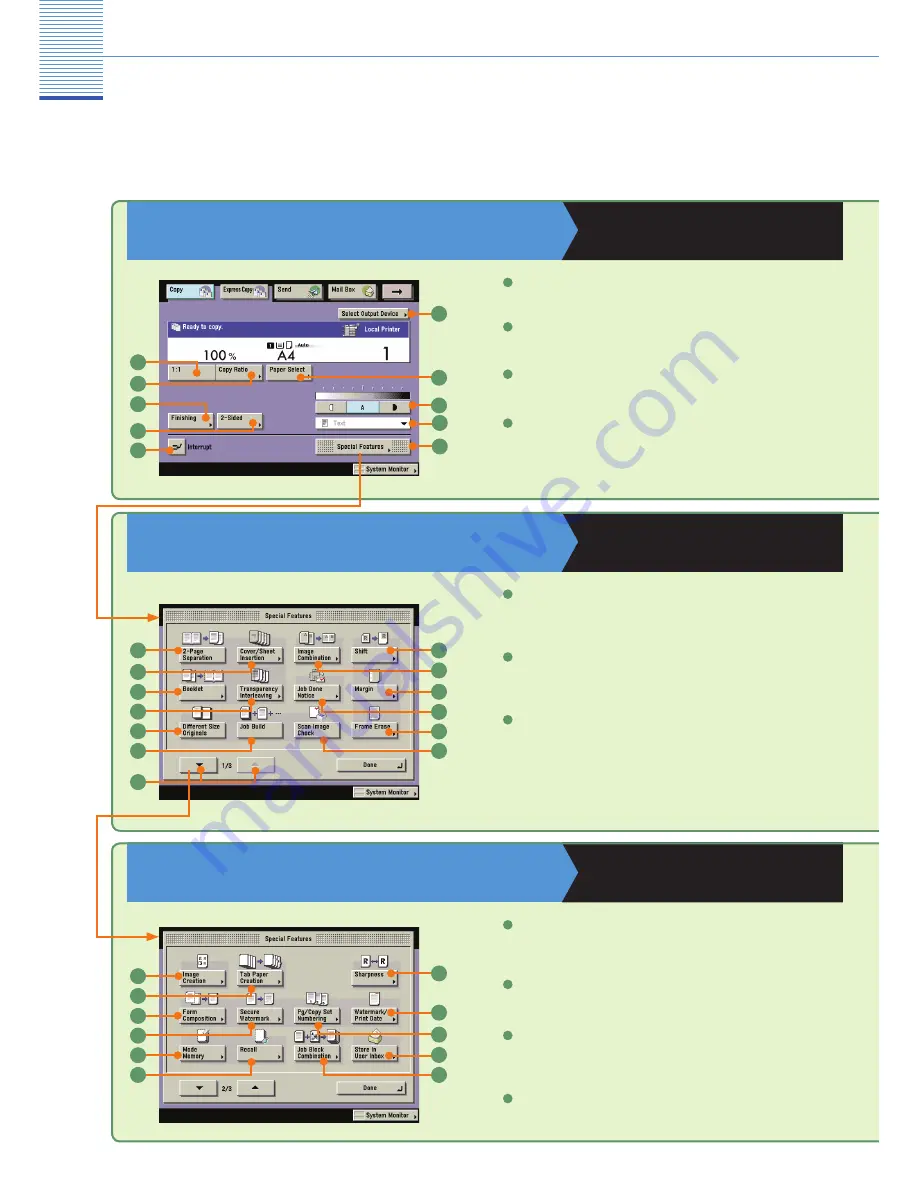
27
Copying Function
Overview of Copying Features
(Introducing the Regular Copy Basic Features Screen)
Regular Copy Basic Features Screen
Copying and Mail Box Guide
Chapters 1 and 3
Use the Regular Copy Basic Features screen and the Special Features screen to set the various copy modes.
There are three Special Features screen, “1/3,” “2/3” and “3/3”. If the optional Perfect Binder-A1 is attached, [Long
Strip Original] is displayed on Special Features Screen 3/3.
9
1:1
Copy Ratio
Finishing
Press to select or cancel the Collate, Group, or Staple mode.
3
Press to reduce or enlarge the copy size.
2
Press to make copies in the same size as your original.
1
Special Features screen (1/3)
Copying and Mail Box Guide
Chapter 4
2-Page Separation
Cover/Sheet Insertion
Press to add covers, sheet insertions, or chapter pages between
specifi ed pages.
2
Press to copy facing pages of an opened book onto separate copy
sheets.
1
Special Features screen (2/3)
Copying and Mail Box Guide
Chapters 4 and 5
Image Creation
Tab Paper Creation
Secure Watermark
Press to embed hidden text in the background of copies.
4
Press to print onto tabs of tab paper.
2
Press to rearrange the images of originals for the effect that you
want.
1
2-Sided
Press to make two-sided copies.
4
Booklet
Press to make copies of several originals to form a booklet. If
the saddle stitch option is attached, the booklet can also be
automatically stapled. The Perfect Binding mode enables you to
glue the cover and content pages of a document together.
3
Form Composition
Press to superimpose an image stored in memory onto the original
image for copying.
3
1
2
3
4
5
6
7
8
10
1
2
3
4
5
6
7
8
10
9
11
12
13
1
2
3
4
5
6
7
8
9
10
11






























