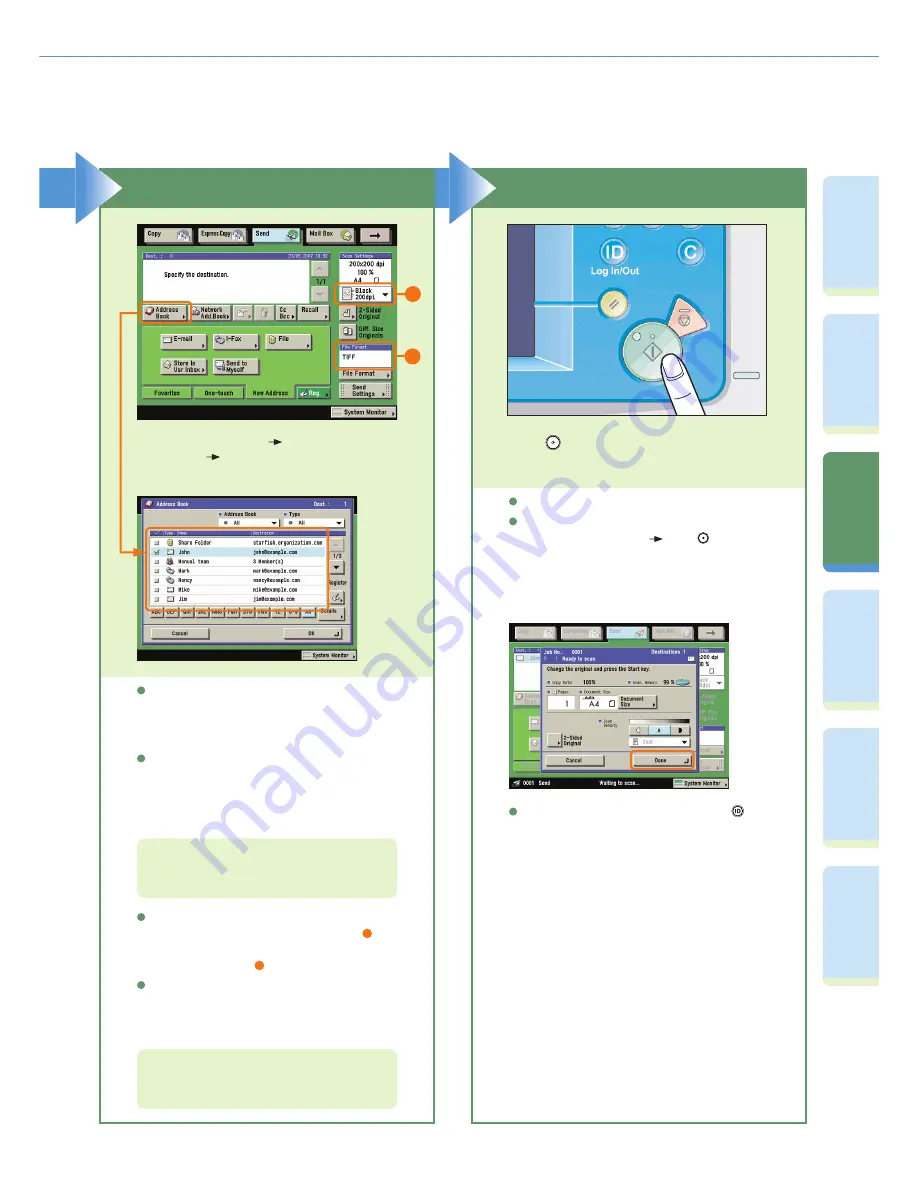
32
Pr
ef
ac
e
Cop
ying
Fu
n
ct
io
n
Sendi
n
g
Fu
nc
tion
M
ail Bo
x
Fu
n
ct
io
n
O
th
er
Useful
Fe
atures
Ad
d
iti
o
n
al
Fu
nc
tions
Sending a Document (E-mail, I-fax, File Server)
Specify the Destination
You can also specify the destination using a
one-touch button or favorites button if you have
registered a destination in a one-touch button or
favorites button in advance.
To send to a destination not registered in the
address book, etc., press [New Address] and enter
the destination.
Press [Address Book]
select a
destination
press [OK].
Start Sending
When sending is complete, remove your originals.
If the following screen is displayed, follow the
instructions on the screen
press
once for
each original. When scanning of the originals is
complete, press [Done].
Press
.
For information on specifying destinations, see p.
39 and p. 40.
For more information on the features you can set
from the Scan Settings screen, see p. 39 and p.
40.
If Department ID Management is set, press
(Log
In/Out).
To change the resolution of the document to be
sent, use the Scan Settings drop-down list (
1
). To
change the fi le format of the document to be sent,
use the [File Format] (
2
).
You can also set the scanning mode and Special
Features on the Scan Settings screen.
1
2






























