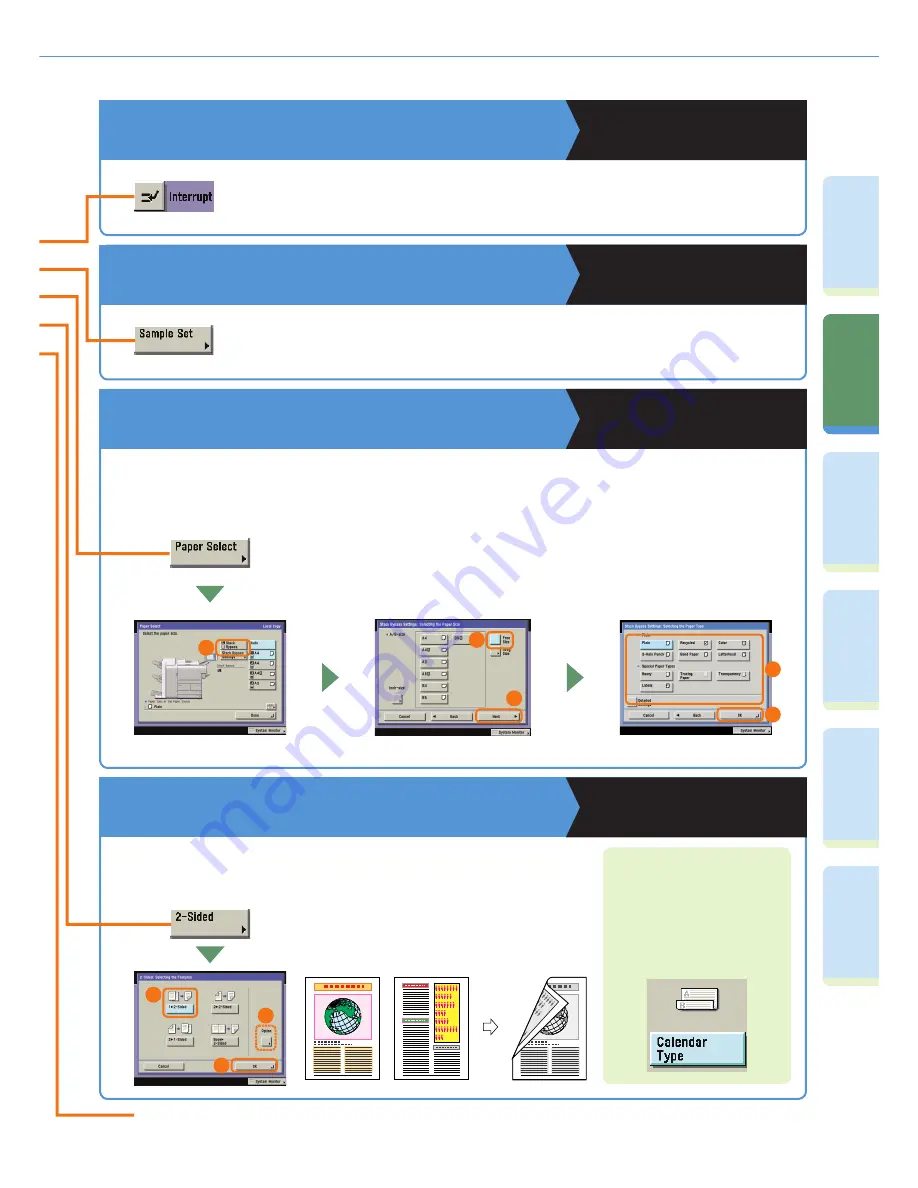
14
Pr
ef
ac
e
Cop
ying
Fu
n
ct
io
n
Sendi
n
g
Fu
nc
tion
M
ail Bo
x
Fu
n
ct
io
n
O
th
er
Useful
Fe
atures
Ad
d
iti
o
n
al
Fu
nc
tions
What You Can Do with This Machine (Regular Copy Basic Features Screen)
To Interrupt a Long Copy Job to Make Priority
Copies
Copying and Mail Box Guide
Chapter 1
This mode enables you to interrupt the current job or reserved job to make priority copies.
Of course, after you finish making your priority copy, the paused print job automatically
resumes. This mode is useful if you need to make an urgent copy during a long copy job.
To Make Two-Sided Copies
Copying and Mail Box Guide
Chapter 3
When copying many single sided originals, printing on both the front and
back sides of paper can halve paper costs.
In the screen on the left, if you
press [Option] you can select to
make the front and back sides of the
copies have the same top-bottom
orientation. This makes it easier
to see when stapling copies like a
calendar.
For more information on Special Features, see p. 15 to p. 28.
1
2
3
To Copy onto Irregular Sized Paper
Copying and Mail Box Guide
Chapter 1
To copy onto non-standard size paper, simply set the type (such as Plain, Heavy) of the paper, and load it into
the stack bypass.
5
2
4
3
1
Original
Copy
To Make a Sample Set before Copying
Copying and Mail Box Guide
Chapter 1
[Sample Set] is displayed when you set to make multiple copies in the Collate, Offset
Collate, Staple, Cover/Sheet Insertion, or Booklet mode. Before making multiple copies,
you can check the copy result by using the Sample Set mode.
















































