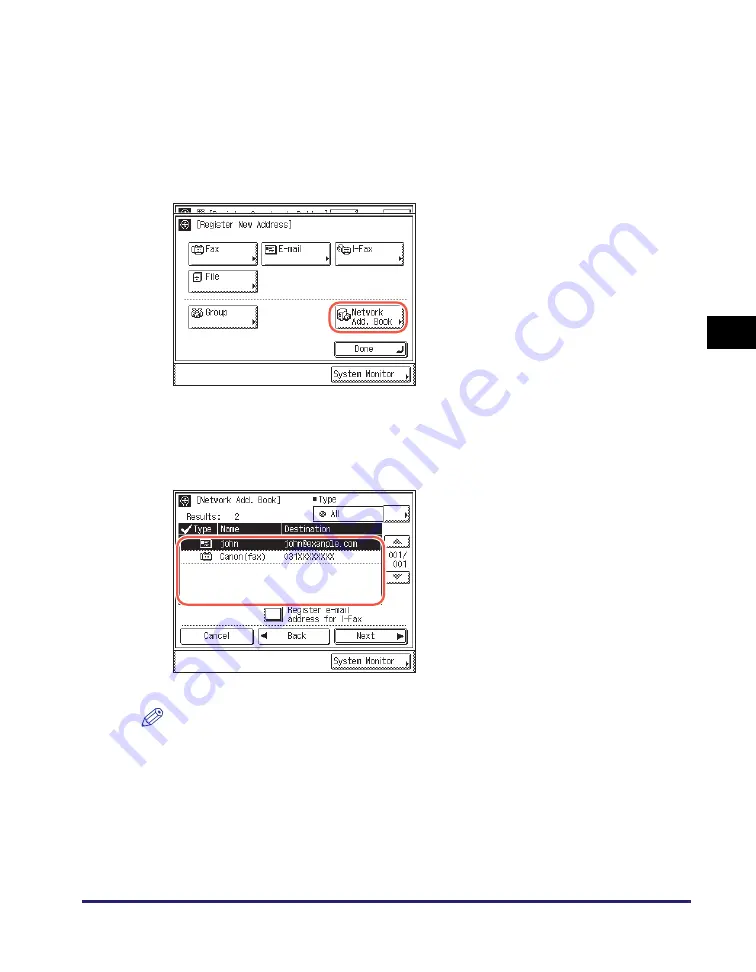
LDAP Server
4-65
Sp
ecifying
De
st
ina
tions Easily an
d Qu
ic
kl
y
4
Registering in the One-Touch Button
1
Di
s
play the Re
g
i
s
ter One-touch Button
s
creen
➞
pre
ss
[Re
g
i
s
ter/
Edit].
For help, see steps 1 and 2 in “Registering the One-Touch Buttons,” on p. 4-31.
3
Follow
s
tep
s
2 to 4 in “
on p. 4-55 to
s
earch de
s
tination
s
.
To continue searching, press [Back].
NOTE
•
To cancel a selected destination, select the destination again to clear the check mark.
•
If both the Send function (optional for the imageRUNNER 2545/2535/2530/2525/2520)
is activated and the optional Super G3 Fax Board-AG1 is attached to the machine, you
can sort and limit the view of the displayed addresses by using the Type drop-down
list.
•
The destinations you can specify may vary depending on the settings under <Send
Restriction Settings>. (See Chapter 4, “Customizing Settings,” in the
Remote UI
Guide
.) For example, if E-mail Send is set to ‘Do not allow’ or ‘Only allow sending to
own address’, e-mail addresses are not displayed as the search results.
2
Pre
ss
[Network Add. Book].
4
S
elect the de
s
ired de
s
tination
from the
s
earch re
s
ult
s
.
You cannot select multiple destinations at a
time.
If you press [Register e-mail address for
I-Fax], the selected e-mail address can be
registered as an I-fax destination. To
register e-mail addresses as I-fax
addresses, register one e-mail address at a
time.
Содержание imageRUNNER 2545i
Страница 2: ...imageRUNNER 2545i 2545 2535i 2535 2530i 2530 2525i 2525 2520i 2520 Sending and Facsimile Guide ...
Страница 137: ...Address Book 4 30 Specifying Destinations Easily and Quickly 4 4 Press Reset to return to the top screen ...
Страница 175: ...LDAP Server 4 68 Specifying Destinations Easily and Quickly 4 ...
Страница 257: ...Reception Related Items 7 44 Customizing the Machine s Settings 7 ...
Страница 299: ...Self diagnostic Display 9 24 Troubleshooting 9 ...
Страница 319: ...Index 10 20 Appendix 10 U User s Data List 8 8 ...
Страница 320: ...Index 10 21 10 ...
















































