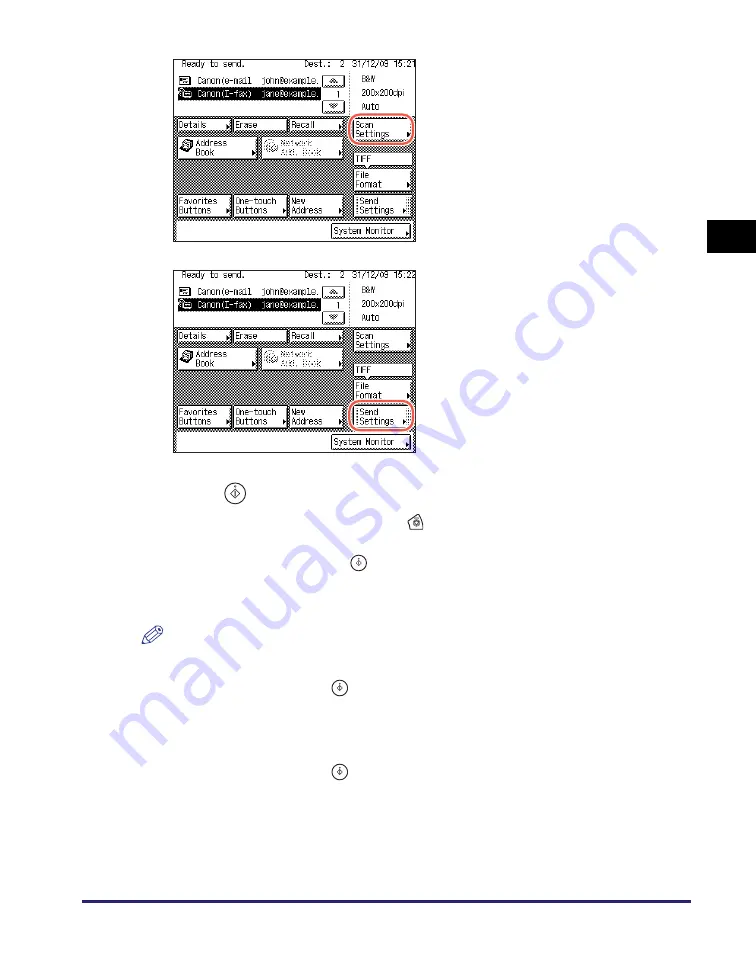
Advanced Sending Methods
2-49
Se
ndin
g
Docume
nt
s
2
5
Pre
ss
(
S
tart) to
s
tart
s
cannin
g
your ori
g
inal
s
.
To cancel scanning, press [Cancel] or
(Stop).
If the original is placed on the platen glass, follow the instructions that appear on the
touch panel display
➞
press
(Start) once for each original. When scanning is
complete, press [Done].
The scanned data is sent to the specified destination when scanning is complete.
NOTE
•
If the settings under <Authentication Method> in <SMTP Authentication Settings> are
configured to display an authentication screen, the Enter Network Password screen
appears when you press
(Start) to send e-mails or I-faxes. (See Chapter 4,
“Customizing Settings,” in the
Remote UI Guide
.) Specify the user name and
password
➞
press [OK].
•
If the settings under <When Sending File to Address Registered in Address Book> are
configured to display an authentication screen, the Enter Network Password screen
appears when you press
(Start) to send documents to a file server. (See Chapter
4, “Customizing Settings,” in the
Remote UI Guide
.) Specify the user name and
password
➞
press [OK].
3
Pre
ss
[
S
can
S
ettin
gs
] to
s
pecify
the
s
can
s
ettin
gs
you require.
For more information, see Chapter 3,
“Specifying the Scan Settings.”
4
Pre
ss
[
S
end
S
ettin
gs
] to
s
pecify
the
s
end
s
ettin
gs
you require
➞
pre
ss
[Done].
For more information, see “Basic Sending
Methods,” on p. 2-2.
Содержание imageRUNNER 2545i
Страница 2: ...imageRUNNER 2545i 2545 2535i 2535 2530i 2530 2525i 2525 2520i 2520 Sending and Facsimile Guide ...
Страница 137: ...Address Book 4 30 Specifying Destinations Easily and Quickly 4 4 Press Reset to return to the top screen ...
Страница 175: ...LDAP Server 4 68 Specifying Destinations Easily and Quickly 4 ...
Страница 257: ...Reception Related Items 7 44 Customizing the Machine s Settings 7 ...
Страница 299: ...Self diagnostic Display 9 24 Troubleshooting 9 ...
Страница 319: ...Index 10 20 Appendix 10 U User s Data List 8 8 ...
Страница 320: ...Index 10 21 10 ...






























