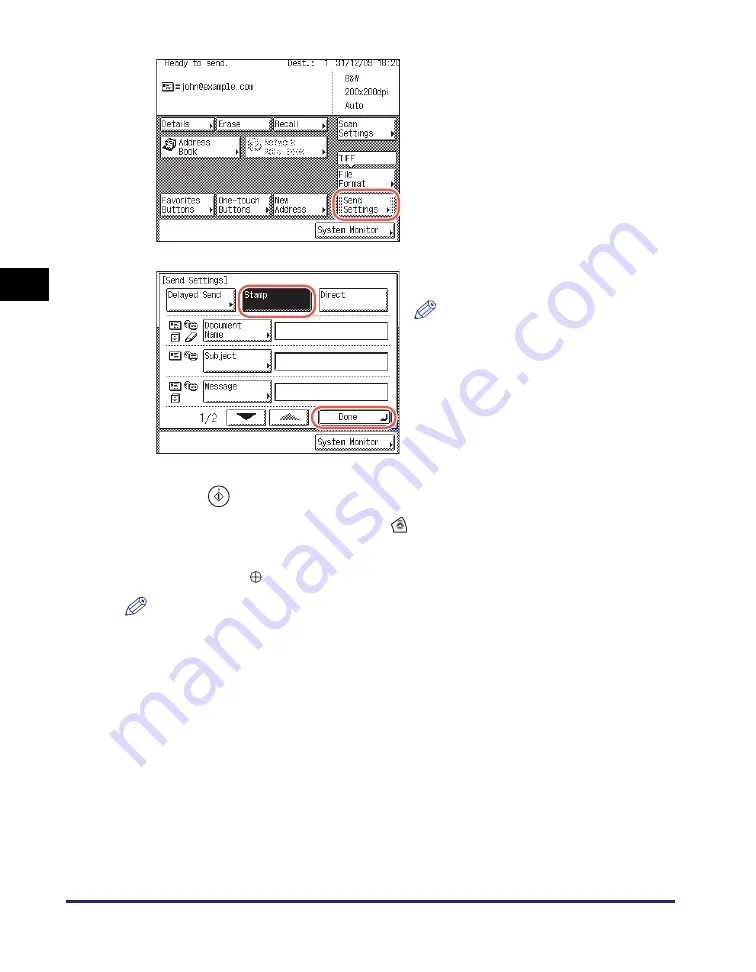
Stamping Originals Which Have Already Been Scanned
3-24
Sp
ecifying
t
h
e Sca
n
Set
tin
gs
3
4
Pre
ss
(
S
tart) to
s
tart
s
cannin
g
your ori
g
inal
s
.
To cancel scanning, press [Cancel] or
(Stop).
The scanned data is sent to the specified destination when scanning is complete.
A stamp mark (
) appears on the original output.
NOTE
•
If the stamp mark is not clear, see Chapter 5, “Routine Maintenance,” in the
Reference
Guide
.
•
The specified settings return to their defaults after documents are sent. If you want to
keep the settings as the default, see “Registering Frequently Used Scan Settings as
Default (Standard Send Settings),” on p. 7-5.
2
Pre
ss
[
S
end
S
ettin
gs
].
3
Pre
ss
[
S
tamp]
➞
[Done].
NOTE
To cancel the Stamp mode, press
[Stamp] again.
Содержание imageRUNNER 2545i
Страница 2: ...imageRUNNER 2545i 2545 2535i 2535 2530i 2530 2525i 2525 2520i 2520 Sending and Facsimile Guide ...
Страница 137: ...Address Book 4 30 Specifying Destinations Easily and Quickly 4 4 Press Reset to return to the top screen ...
Страница 175: ...LDAP Server 4 68 Specifying Destinations Easily and Quickly 4 ...
Страница 257: ...Reception Related Items 7 44 Customizing the Machine s Settings 7 ...
Страница 299: ...Self diagnostic Display 9 24 Troubleshooting 9 ...
Страница 319: ...Index 10 20 Appendix 10 U User s Data List 8 8 ...
Страница 320: ...Index 10 21 10 ...
















































