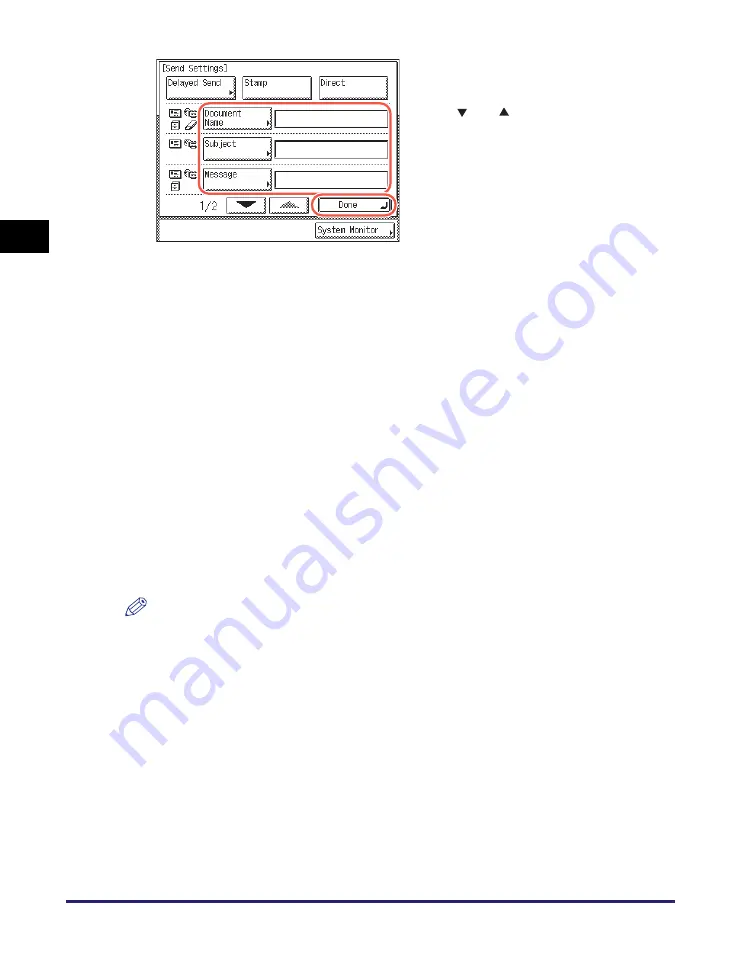
Basic Sending Methods
2-10
Se
ndin
g
Docume
nt
s
2
The settings listed below can be specified to suit your needs. Documents can be sent
to the specified destination regardless of whether any of these settings specified.
NOTE
•
[Delayed Send] and [Stamp] also can be specified as necessary. For more
information, see “Specifying the Time to Start Sending (Delayed Send),” on p. 2-43,
and “Stamping Originals Which Have Already Been Scanned,” on p. 3-23.
•
When you are sending documents, each page is sent as a separate TIFF image
attached to the I-fax. The file name prefix of the image attached to the I-fax is
generated based on the date and time (year, month, day, hour, minute, second) and
four digits that signify the page number of the image.
Example: date and time_0001.tif
If you specify the Document Name setting in this step or set <Add user name to Send
Document Name> in User ID Management to ‘On’, the file name prefix is assigned as
follows:
- If you specify the Document Name setting:
The document name specified in Document Name comes first as the file name
prefix.
Example: document name_date and time_0001.tif
7
S
pecify the
s
end
s
ettin
gs
you
require
➞
pre
ss
[Done].
Press [
] or [
] to scroll to the desired
setting if it is not displayed.
[Document Name]:
Sets the name of the document that you want to send. You can
enter up to 24 characters for the document name.
[Subject]:
Sets the subject of the I-fax documents. You can enter up to 40
characters for the subject.
If you do not enter a subject, the default subject set in <Default
Subject> is used. (See Chapter 4, “Setting the Send Function,” in
the
System Settings Guide
.)
[Message]:
Sets the message body text. You can enter up to 140 characters
for the message. A hard return is counted as one character.
[Reply-to]:
Sets the reply-to address. When you press [Reply-to], e-mail
addresses stored in the Address Book appear. Select one
address from the Address Book as the reply-to address. For
instructions on how to use the Address Book, see “Using the
Address Book,” on p. 4-24.
E-mail addresses must be stored in the Address Book
beforehand. (See “Registering the Address Book,” on p. 4-3.)
Содержание imageRUNNER 2545i
Страница 2: ...imageRUNNER 2545i 2545 2535i 2535 2530i 2530 2525i 2525 2520i 2520 Sending and Facsimile Guide ...
Страница 137: ...Address Book 4 30 Specifying Destinations Easily and Quickly 4 4 Press Reset to return to the top screen ...
Страница 175: ...LDAP Server 4 68 Specifying Destinations Easily and Quickly 4 ...
Страница 257: ...Reception Related Items 7 44 Customizing the Machine s Settings 7 ...
Страница 299: ...Self diagnostic Display 9 24 Troubleshooting 9 ...
Страница 319: ...Index 10 20 Appendix 10 U User s Data List 8 8 ...
Страница 320: ...Index 10 21 10 ...






























