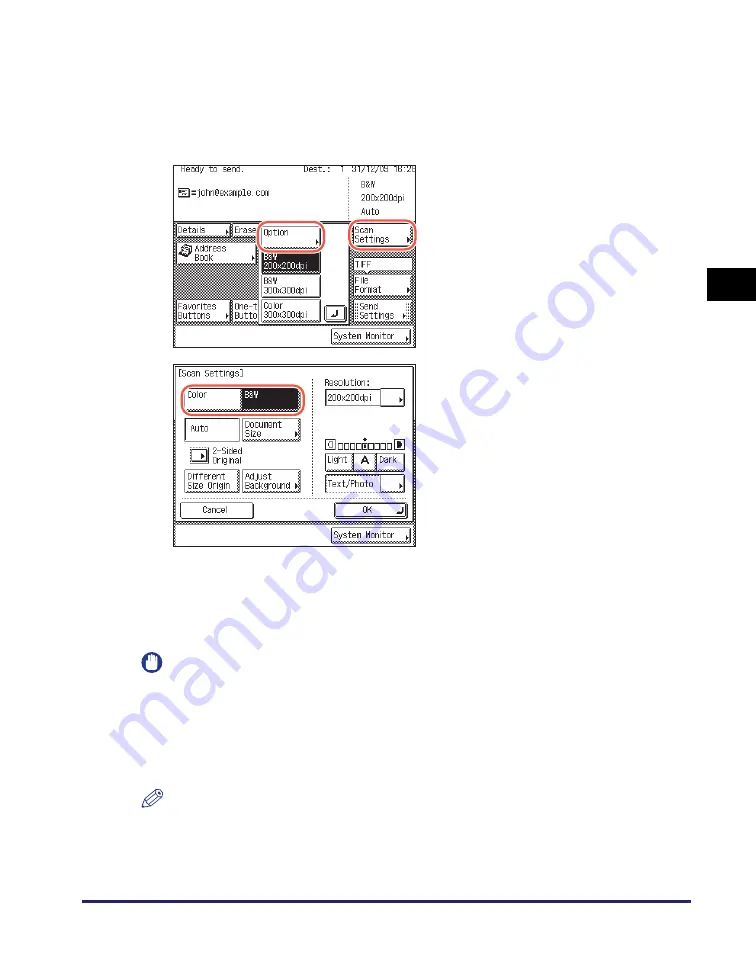
Specifying the Color Mode and Resolution
3-3
Sp
ecifying
t
h
e Sca
n
Set
tin
gs
3
•
If the Send function (optional for the imageRUNNER 2545/2535/2530/2525/2520) is
not activated and the optional Super G3 Fax Board-AG1 is attached to the machine,
[200 × 200 dpi (Fine)], [200 × 400 dpi (SuperFine)], and [400 × 400 dpi (UltraFine)]
appear as preset scan modes.
●
If you want to
s
pecify the color mode and re
s
olution
s
eparately:
IMPORTANT
•
If you are sending documents via I-fax or fax, be sure to select [B&W]. You cannot
send color documents via I-fax or fax.
•
The following combinations of file format and color mode are not available:
- [JPEG], [PDF (Compact)], or [PDF (OCR)] as the file format and [B&W] as
the color mode
- [TIFF] as the file format and [Color] as the color mode
NOTE
If a black-and-white original is scanned in [Color], it is counted as a color scan.
❑
Press [Scan Settings]
➞
select [Option].
❑
Select the desired color mode.
[Color]:
Always scans in color regardless of whether the original is in color or
black-and-white.
[B&W]:
Always scans in black-and-white regardless of whether the original is
in color or black-and-white.
Содержание imageRUNNER 2545i
Страница 2: ...imageRUNNER 2545i 2545 2535i 2535 2530i 2530 2525i 2525 2520i 2520 Sending and Facsimile Guide ...
Страница 137: ...Address Book 4 30 Specifying Destinations Easily and Quickly 4 4 Press Reset to return to the top screen ...
Страница 175: ...LDAP Server 4 68 Specifying Destinations Easily and Quickly 4 ...
Страница 257: ...Reception Related Items 7 44 Customizing the Machine s Settings 7 ...
Страница 299: ...Self diagnostic Display 9 24 Troubleshooting 9 ...
Страница 319: ...Index 10 20 Appendix 10 U User s Data List 8 8 ...
Страница 320: ...Index 10 21 10 ...






























