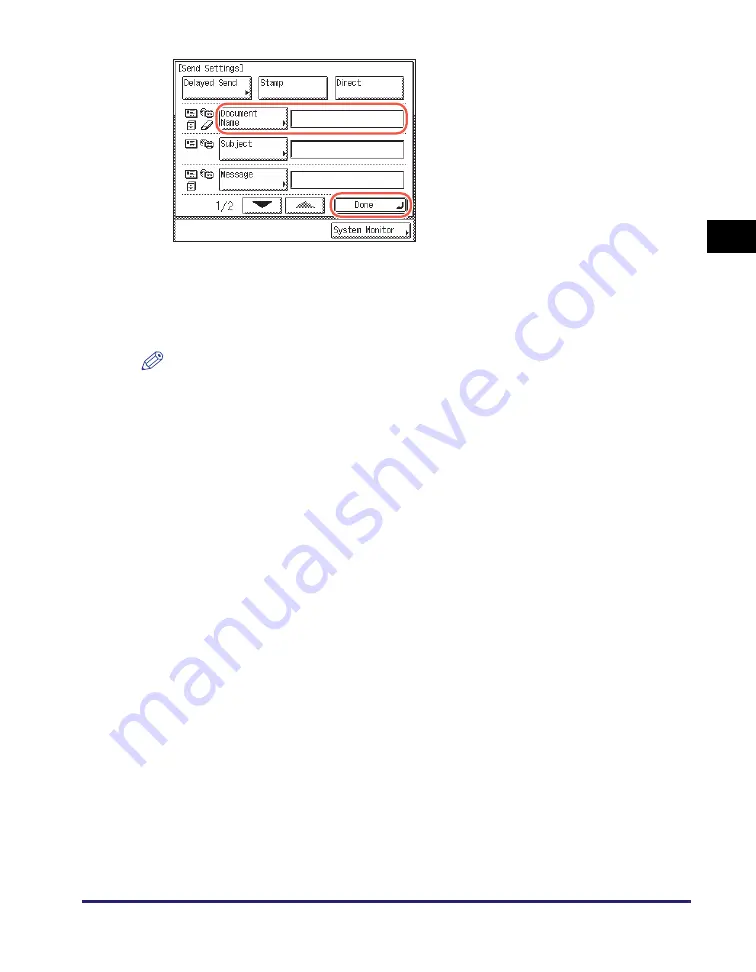
Basic Sending Methods
2-23
Se
ndin
g
Docume
nt
s
2
The setting listed below can be specified to suit your needs. Documents can be sent
to the specified destination regardless of whether this setting specified.
NOTE
•
[Stamp] also can be specified as necessary. For more information, see “Stamping
Originals Which Have Already Been Scanned,” on p. 3-23.
•
When you are sending documents, each page is sent as a separate image and stored
in a USB memory media device. The extension of the document matches the file
format that you select for sending. The file name prefix of the image attached to the
document you are sending is generated based on the date and time (year, month, day,
hour, minute, second) and four digits that signify the page number of the image.
Example: date and time_0001.tif
If you specify the Document Name setting in this step or set <Add user name to Send
Document Name> in User ID Management to ‘On’, the file name prefix is assigned as
follows:
- If you specify the Document Name setting:
The document name specified in Document Name comes first as the file name
prefix.
Example: document name_date and time_0001.tif
- If you set <Add user name to Send Document Name> in User ID Management to
‘On’:
The user ID entered when you log in to the machine comes first as the file name
prefix.
Example: user ID_date and time_0001.tif
- If you specify the Document Name setting and set <Add user name to Send
Document Name> in User ID Management to ‘On’:
The document name specified in Document Name and the user ID entered when you
log in to the machine comes first as the file name prefix.
Example: document name_user ID_date and time_0001.tif
•
For instructions on how to set <Add user name to Send Document Name> in User ID
Management to ‘On’, see Chapter 6, “Protecting the Machine from Unauthorized
Access,” in the
System Settings Guide
.
8
S
pecify the
s
end
s
ettin
gs
you
require
➞
pre
ss
[Done].
[Document Name]:
Sets the name of the document that you want to send.You can
enter up to 24 characters for the document name.
Содержание imageRUNNER 2545i
Страница 2: ...imageRUNNER 2545i 2545 2535i 2535 2530i 2530 2525i 2525 2520i 2520 Sending and Facsimile Guide ...
Страница 137: ...Address Book 4 30 Specifying Destinations Easily and Quickly 4 4 Press Reset to return to the top screen ...
Страница 175: ...LDAP Server 4 68 Specifying Destinations Easily and Quickly 4 ...
Страница 257: ...Reception Related Items 7 44 Customizing the Machine s Settings 7 ...
Страница 299: ...Self diagnostic Display 9 24 Troubleshooting 9 ...
Страница 319: ...Index 10 20 Appendix 10 U User s Data List 8 8 ...
Страница 320: ...Index 10 21 10 ...
















































