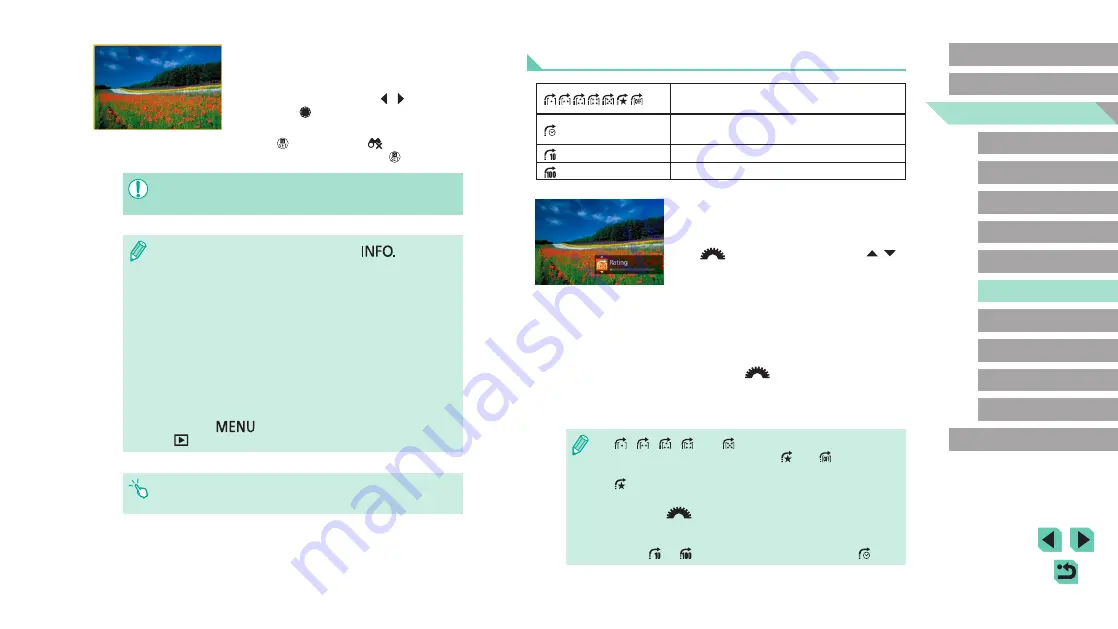
99
Advanced Guide
Basic Guide
1
Camera Basics
2
Auto Mode /
Hybrid Auto Mode
3
Other Shooting Modes
Tv, Av, and M Mode
6
Playback Mode
7
Wi-Fi Functions
8
Set-Up Menu
9
Accessories
10
Appendix
Index
4
P Mode
5
Tv, Av, M, and C Modes
Before Use
Using the Front Dial to Jump between Images
Displays images with defined ratings
Jumps to the first image in each group of
images that were shot on the same date.
Jumps by 10 images at a time.
Jumps by 100 images at a time.
1
Choose a condition.
●
Choose a condition (or jump method)
in single-image display by turning the
[
] dial and then pressing the [
][
]
buttons.
2
View images matching your
specified condition, or jump by the
specified amount.
●
Turn the [
] dial to view only images
matching the condition or jump by the
specified number of images forward or
back.
●
[
], [
], [
], [
], and [
] are displayed when there are
images for each corresponding rating. [
] and [
] are displayed
whenever there are any images with ratings applied to them.
●
[
] allows you to jump to the Favorites screen with all ratings
displayed.
●
Turning the [
] dial when browsing images in index display
will jump to the previous or next image according to the jump
method chosen in single-image display. However, if you have
chosen [
] or [
], the jump method will be switched to [
].
3
View the filtered images.
●
Images matching your conditions are
displayed in yellow frames. To view only
these images, press the [ ][ ] buttons or
turn the [
] dial.
●
To leave the filtered image display, press
the [
] button, select [
] from the
menu, and then press the [
] button.
●
When the camera has found no corresponding images for some
conditions, those conditions will not be available.
●
To hide or view other information, press the [
] button in
step 2.
●
Options for viewing the images found (in step 3) include
“Navigating through Images in an Index” (
100), and “Viewing Slideshows” (
101). You can
also apply image operations to all images found, by choosing
[Protect All Images in Search] in “Protecting Images” (
“Erasing Multiple Images at Once” (
164), or [Select All Images in Search]
in “Adding Images to a Photobook” (
●
If you edit images and save them as new images (
112), a message is displayed, and the images that were
found are no longer shown.
●
Press the [
] button and select [Image Search] on the
[
1] tab for the same function.
●
You can also choose conditions by touching the screens in steps
1 and 2.






























