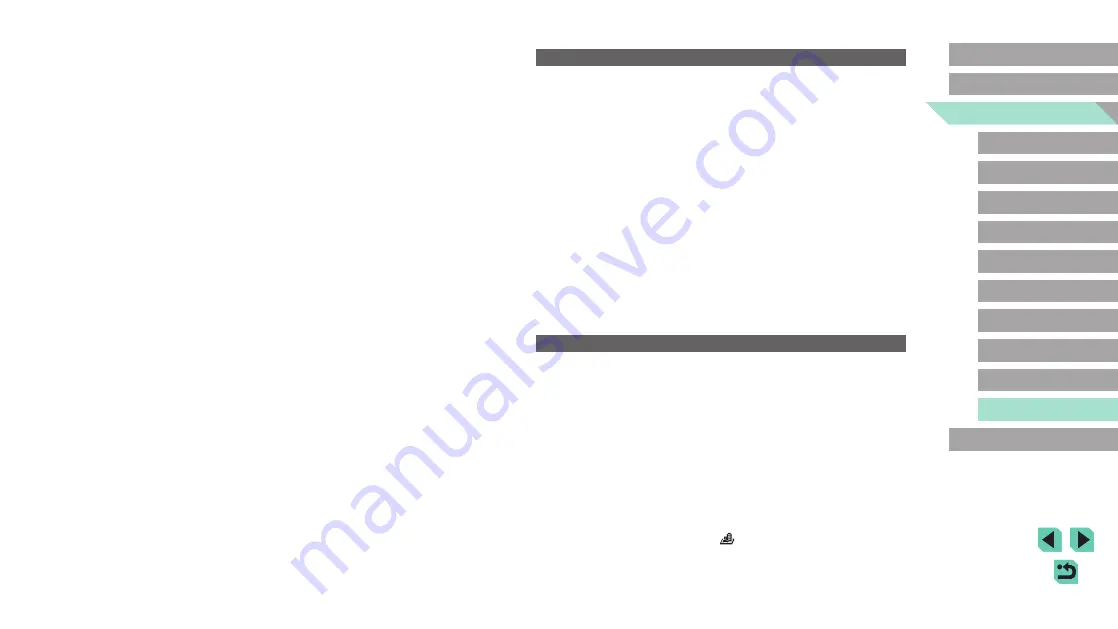
170
Advanced Guide
Basic Guide
1
Camera Basics
2
Auto Mode /
Hybrid Auto Mode
3
Other Shooting Modes
Tv, Av, and M Mode
6
Playback Mode
7
Wi-Fi Functions
8
Set-Up Menu
9
Accessories
10
Appendix
Index
4
P Mode
5
Tv, Av, M, and C Modes
Before Use
Shooting Movies
The elapsed time shown is incorrect, or recording is interrupted.
●
Use the camera to format the memory card, or switch to a card that supports
high-speed recording. Note that even if the elapsed time display is incorrect, the
length of movies on the memory card corresponds to the actual recording time.
A “full buffer” warning (
174) is displayed and shooting stops
automatically.
●
The camera’s internal memory buffer filled up as the camera could not record to
the memory card quickly enough. Try one of the following measures.
-
Use the camera to perform low-level formatting of the memory card (
-
-
Switch to a memory card that supports high-speed recording.
Subjects look distorted.
●
Subjects that pass in front of the camera quickly may look distorted. This is not a
malfunction.
Movie seems to stop momentarily.
●
With some lenses, the movie is recorded in such a way that the image appears to
drop a frame at moments when the brightness changes significantly.
Playback
Playback is not possible.
●
Image or movie playback may not be possible if a computer is used to rename
files or alter the folder structure.
Playback stops, or audio skips.
●
Switch to a memory card that you have performed low-level formatting on with the
camera (
●
There may be brief interruptions when playing movies copied to memory cards
that have slow read speeds.
●
When movies are played on a computer, frames may be dropped and audio may
skip if computer performance is inadequate.
Sound is not played during movies.
●
93) if the sound in the movie is faint.
●
No sound is played for movies shot in [
] mode (
recorded in this mode.
There is linear noise or a moiré pattern in the image
●
Depending on the subject, linear noise or a moiré pattern may appear in the
image.
This can occur especially in - the following conditions.
-
Subjects with fine horizontal stripes or checkered patterns, etc.
-
When there are strong light sources such as sunlight or illumination in or close
to the shooting screen.
In these situations, noise and moiré patterns can be reduced by taking the
following actions.
-
Change the shooting range or zoom factor, or resize the subject.
-
Recompose the shot so that strong light sources do not enter the shooting
screen.
-
Attach a hood to the lens so that strong light sources do not enter the lens.
●
If you shift or tilt the lens when using a TS-E lens, linear noise or a moiré pattern
may be recorded in the image.
Subjects are affected by red-eye.
●
Set [Red-eye reduc.] to [On] (
47). The red-eye reduction lamp (
will be activated in flash shots. For best results, have subjects look at the red-eye
reduction lamp. Also try increasing the lighting in indoor scenes and shooting at
closer range.
●
Edit images using red-eye correction (
Recording to the memory card takes too long, or continuous shooting is
slower.
●
Use the camera to perform low-level formatting of the memory card (
Continuous shooting suddenly stops.
●
To protect the camera, continuous shooting will stop after 1000 pictures in a
single shot. Release your finger from the shutter button once, and resume
shooting.
Shooting settings or the quick setting menu is not available.
●
Available setting items vary by shooting mode. Refer to “Functions Available in
Each Shooting Mode”, “Quick Settings”, “Shooting Tabs”, “C.Fn Tab”, “INFO.
Quick Control”, and “Set UP Tab” (
Touch AF or Touch Shutter does not work.
●
Touch AF or Touch Shutter will not work if you touch the edges of the screen.
Touch closer to the center of the screen.
















































