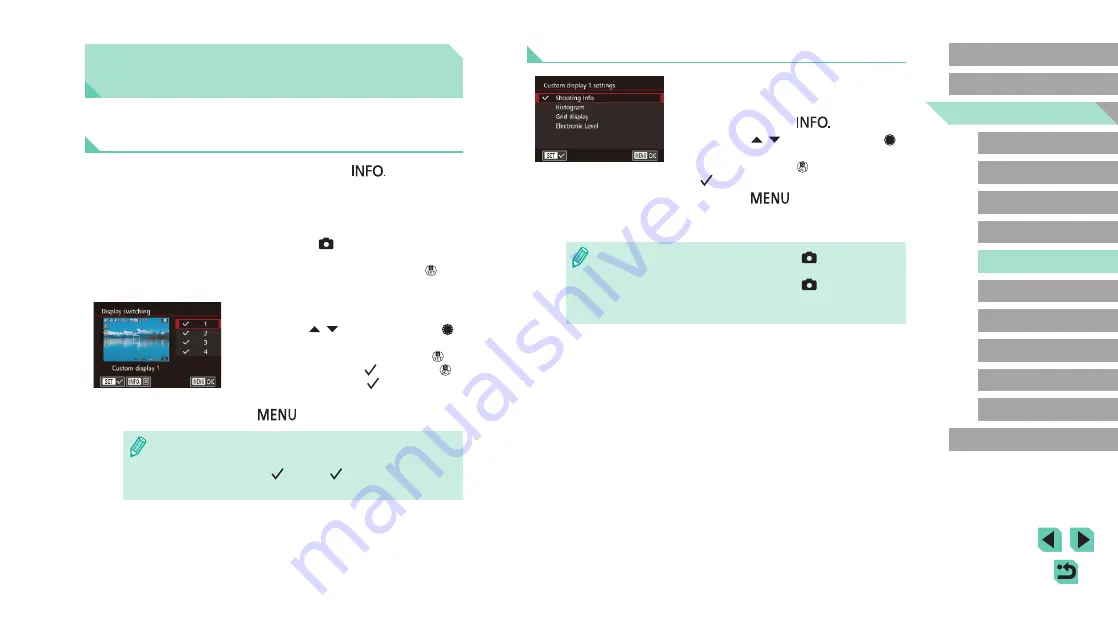
87
Advanced Guide
Basic Guide
1
Camera Basics
2
Auto Mode /
Hybrid Auto Mode
3
Other Shooting Modes
Tv, Av, and M Mode
6
Playback Mode
7
Wi-Fi Functions
8
Set-Up Menu
9
Accessories
10
Appendix
Index
4
P Mode
5
Tv, Av, M, and C Modes
Before Use
Customizing Displayed Data
●
Follow steps 1 – 2 in “Customizing
Display Information” (
[Custom display 1] or [Custom display 2]
and then press the [
] button.
●
Press the [
][
] buttons or turn the [
]
dial to choose the information to display
and then press the [
] button to add a
[
].
●
Press the [
] button to return to the
[Display switching] screen and check the
resulting display.
●
Go to [Shooting information display] on the [
1] tab and choose
[Grid display] to change to a finer grid.
●
Go to [Shooting information display] on the [
1] tab and choose
[Histogram] to change the displayed histogram from a brightness
histogram to an RGB histogram.
Customizing Controls and
Display
Customizing Display Information
You can define which screens are shown when the [
] button
is pressed in the shooting screen. You can also customize the data
displayed by the screens.
1
Access the setting screen.
●
Choose the [
1] tab, select [Shooting
information display], and then choose
[Display switching] and press the [
]
2
Configure the settings.
●
Press the [
][
] buttons or turn the [
]
dial to choose the screens you do not
want displayed and then press the [
]
button to remove the [
]. Press the [
]
button again to add a [
].
●
To return to the menu screen, press the
[
] button.
●
Use the display sample on the left side of the screen to see what
your selected effect in step 2 will look like.
●
You cannot remove all [
] or add a [
] only to [INFO. Quick
Control].






























