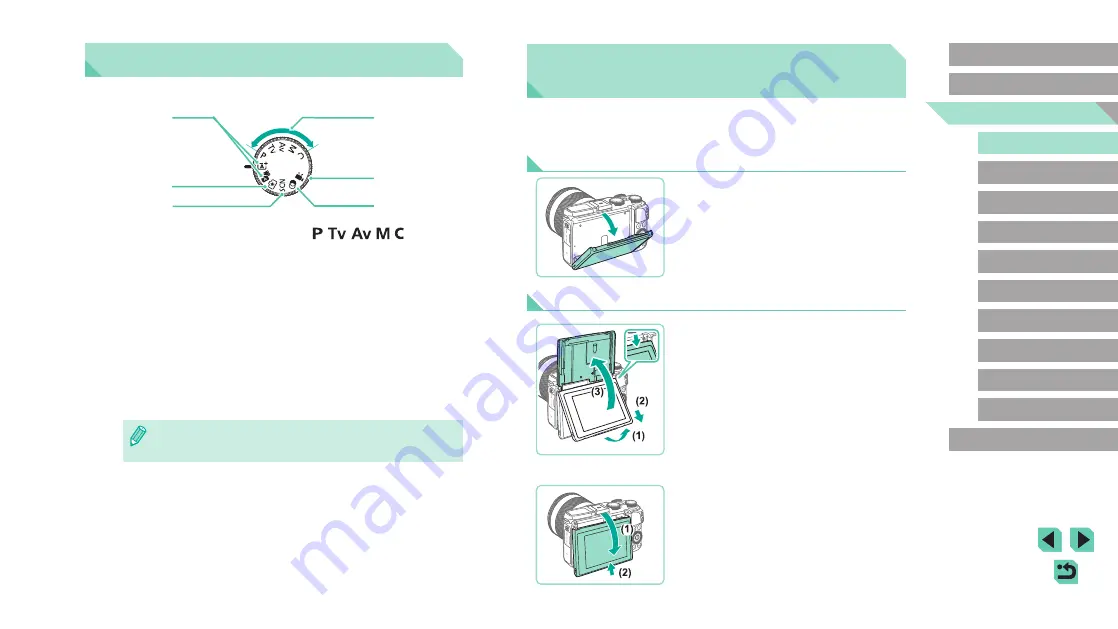
29
Advanced Guide
Basic Guide
1
Camera Basics
2
Auto Mode /
Hybrid Auto Mode
3
Other Shooting Modes
Tv, Av, and M Mode
6
Playback Mode
7
Wi-Fi Functions
8
Set-Up Menu
9
Accessories
10
Appendix
Index
4
P Mode
5
Tv, Av, M, and C Modes
Before Use
Adjusting the Angle of the LCD
Monitor
You can adjust the screen angle and orientation to suit the scene or how
you are shooting.
Tilting the Screen Downward
●
Pull the top of the screen down toward
you.
●
The screen can be tilted downward
approximately 45°.
Tilting the Screen Upward
●
Pull the bottom of the screen forward until
it clicks (1), slide the screen down (2),
and then rotate it upward (3).
●
The screen can be tilted upward
approximately 180°.
●
When you want to shoot from the front
of the camera, rotate the LCD monitor
upward to view the screen from the lens
side. The mirror image of the scene is
displayed (the image is rotated 180° on
the vertical axis).
●
When finished, rotate the screen
downward (1) and then slide it up while
pushing in until it clicks (2).
Shooting Modes
Use the mode dial to access each shooting mode.
(1)
(2)
(3)
(4)
(5)
(6)
(1)
Scene Intelligent Auto Mode/
Hybrid Auto Mode
Fully automatic shooting, with
camera-determined settings
(
(2)
Creative Assist Mode
Get the results and effects you
want quickly and easily. Settings
can also be saved and loaded
(
(3)
Special Scene Mode
Shoot with optimal settings for
(4)
,
,
,
, Modes
Take a variety of shots using
your preferred settings (
(5)
Movie Mode
For shooting movies (
86). You can also shoot
movies when the mode dial is
not set to Movie mode, simply by
pressing the movie button.
(6)
Creative Filters Mode
Add a variety of effects to images
when shooting (
●
You can turn the mode dial to switch to shooting mode from
playback mode.






























