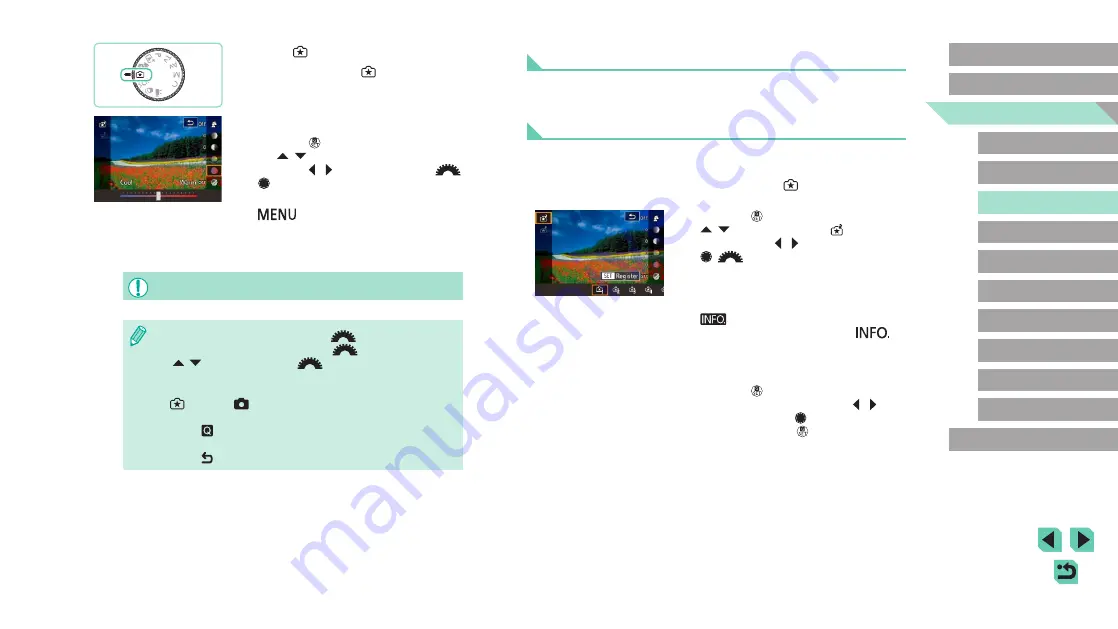
49
Advanced Guide
Basic Guide
1
Camera Basics
2
Auto Mode /
Hybrid Auto Mode
3
Other Shooting Modes
Tv, Av, and M Mode
6
Playback Mode
7
Wi-Fi Functions
8
Set-Up Menu
9
Accessories
10
Appendix
Index
4
P Mode
5
Tv, Av, M, and C Modes
Before Use
Saving/Loading Settings
You can save your favorite settings and reload them later for repeated
use.
Saving Settings
●
Follow steps 1 and 2 in “Shooting with
Your Favorite Settings (Creative Assist)”
(
] and set up your
preferences.
●
Press the [
] button, press the
[
][
] buttons to choose [
], and
then press the [ ][ ] buttons or turn the
[
][
] dials to select where to save
your settings.
●
You can save up to six sets of settings.
●
If you select a previously saved set,
[
Compare] will be displayed. In
this mode, when you press the [
]
button, the previously saved settings
will be displayed on-screen, letting you
compare them with your new settings.
●
Press the [
] button; a confirmation
screen is displayed. Press the [ ][ ]
buttons or turn the [
] dial to select [OK],
and then press the [
] button.
1
Enter [ ] mode.
●
Set the mode dial to [
].
2
Configure the settings.
●
Press the [
] button, and then press
the [
][
] buttons to choose the option.
Press the [ ][ ] buttons or turn the [
]
[
] dials to change options (
●
Once everything is set up, press the
[
] button to return to the shooting
screen.
3
Shoot.
●
When shooting with flash, [Background] cannot be set.
●
Adjust the values of the options with [
] shown next to them
in the shooting screen by turning the [
] dial. Press the
[
][
] buttons to move the [
], and select the option to
adjust.
●
Your settings are reset when the power is turned off, but set [Keep
setting] in [
4] to [Enable] to save your settings even after
turning off the camera.
●
Touch [
] at the upper right of the screen to show settings. You
can also touch options in the settings screen to adjust them.
Touch [
] to return to the shooting screen.






























