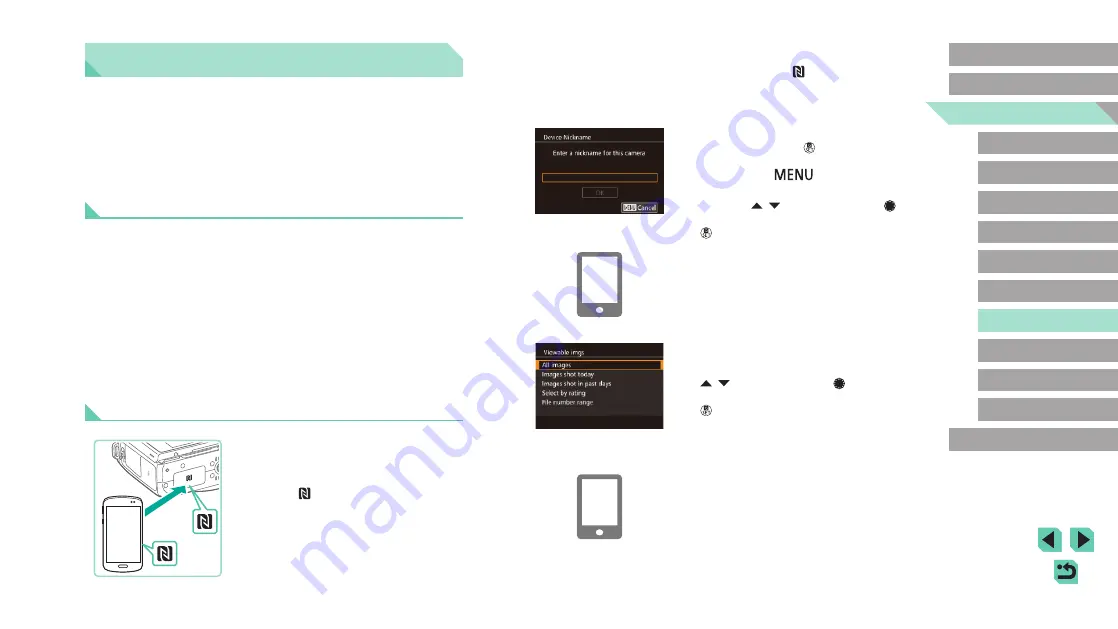
116
Advanced Guide
Basic Guide
1
Camera Basics
2
Auto Mode /
Hybrid Auto Mode
3
Other Shooting Modes
Tv, Av, and M Mode
6
Playback Mode
7
Wi-Fi Functions
8
Set-Up Menu
9
Accessories
10
Appendix
Index
4
P Mode
5
Tv, Av, M, and C Modes
Before Use
2
Establish the connection.
●
Touch the N-Mark (
) on the smartphone
with EOS Remote installed against the
camera’s N-Mark.
●
The camera starts up automatically.
●
When the [Device Nickname] screen is
displayed, press the [
] button. Use the
then press the [
] button to return
to the [Device Nickname] screen.
●
Press the [
][
] buttons or turn the [
]
dial to choose [OK], and then press the
[
] button.
●
EOS Remote starts up on the
smartphone and automatically connects
to the camera.
3
Adjust the privacy setting.
●
When this screen is displayed, press the
[
][
] buttons or turn the [
] dial to
choose [All images], and then press the
[
] button.
●
After a connection is established with
the smartphone, this screen will close in
about one minute.
4
Import images.
●
Use the smartphone to import images
from the camera to the smartphone.
Importing Images into a Smartphone
There are the following two ways to import images from the camera into a
smartphone.
●
Simply touch an NFC-compatible Android smartphone (OS version 4.0
or later) against the camera to connect the devices.
●
Sending Images to an NFC-Compatible Smartphone
Use an Android (OS version 4.0 or later) smartphone’s NFC to simplify the
process of installing EOS Remote and connecting to the camera.
●
If the camera is off or in Shooting mode when the devices are touched
together, you can choose and transfer images from the camera to the
smartphone. Once the devices are connected, you can also shoot
remotely (
133). It’s easy to reconnect to recent devices, which are
listed in the Wi-Fi menu.
●
If the camera is in Playback mode when the devices are touched
together, images appear in index display. You can choose and send
images on the image selection screen.
Connecting via NFC When Camera Is Off or in
Shooting Mode
1
Install EOS Remote.
●
Activate NFC on the smartphone and
touch the device against the camera’s
N-Mark (
) to start Google Play on the
smartphone automatically. Once the EOS
Remote download page is displayed,
download and install the app.






























