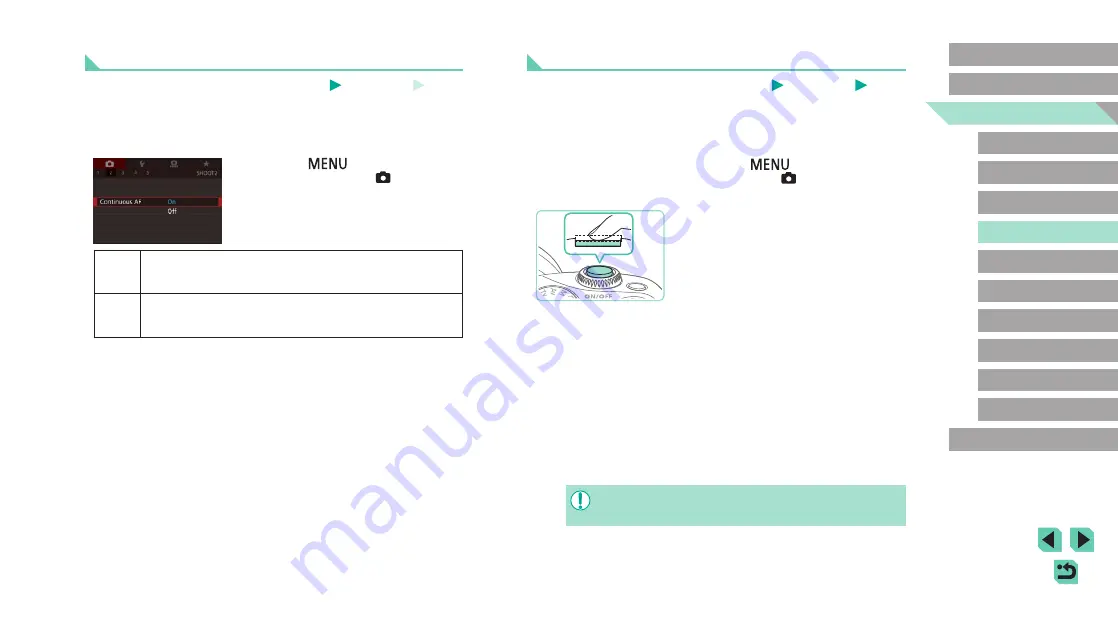
73
Advanced Guide
Basic Guide
1
Camera Basics
2
Auto Mode /
Hybrid Auto Mode
3
Other Shooting Modes
Tv, Av, and M Mode
6
Playback Mode
7
Wi-Fi Functions
8
Set-Up Menu
9
Accessories
10
Appendix
Index
4
P Mode
5
Tv, Av, M, and C Modes
Before Use
Fine-tuning Focus
Still Images
Movies
If an EF-M lens is attached, you can use the lens’s focus ring to fine-tune
the focus after autofocus is complete.
1
Configure the settings.
●
Press the [
] button, choose
[AF+MF] on the [
2] tab, and then
choose [On] (
2
Focus.
●
Press the shutter button halfway to
autofocus and keep it halfway pressed.
3
Fine-tune the focus.
●
Turn the lens focus ring to adjust the
focus.
●
[MF] will flash in the display.
●
Remove your finger from the shutter
button to cancel.
4
Shoot.
●
Press the shutter button all the way down
to shoot.
●
This cannot be used with servo AF (
●
This feature is not available when a non-EF-M lens is attached.
Changing the Focus Setting
Still Images
Movies
You can change default camera operation of constantly focusing on
subjects it is aimed at, even when the shutter button is not pressed.
Instead, you can limit camera focusing to the moment you press the
shutter button halfway.
●
Press the [
] button, choose
[Continuous AF] on the [
2] tab, and
then choose [On] (
On
Helps avoid missing sudden photo opportunities, because
the camera constantly focuses on subjects until you press
the shutter button halfway.
Off
Conserves battery power, because the camera does not
focus constantly. However, it may take longer than usual to
focus on the subject.






























