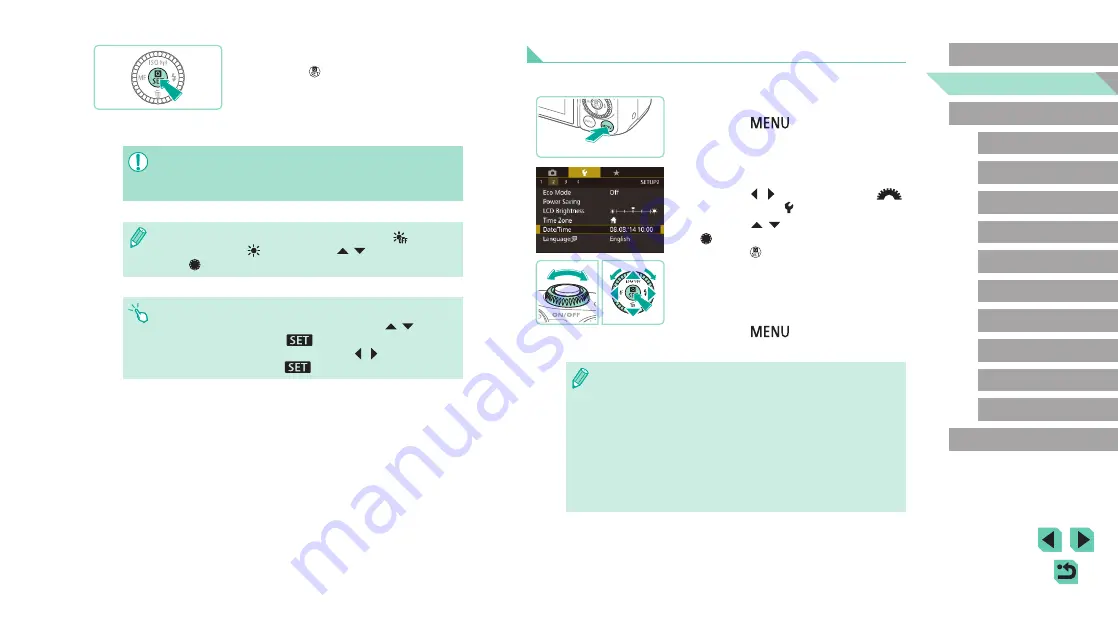
19
Basic Guide
Before Use
Advanced Guide
1
Camera Basics
2
Auto Mode /
Hybrid Auto Mode
3
Other Shooting Modes
Tv, Av, and M Mode
6
Playback Mode
7
Wi-Fi Functions
8
Set-Up Menu
9
Accessories
10
Appendix
Index
4
P Mode
5
Tv, Av, M, and C Modes
Changing the Date and Time
Adjust the date and time as follows.
1
Access the menu screen.
●
Press the [
] button.
2
Choose [Date/Time].
●
Press the [ ][ ] buttons or use the [
]
dial to select the [ 2] tab.
●
Press the [
][
] buttons or turn the
[
] dial to choose [Date/Time], and then
press the [
] button.
3
Change the date/time.
●
Follow step 2 in “Setting the Date and
Time” (
●
Press the [
] button to close the
menu screen.
●
The camera includes a built-in date/time battery (backup battery).
Date/time settings are retained for about 3 weeks after the battery
pack is removed.
●
The date/time battery will be charged in about 4 hours once you
insert a charged battery pack or connect the camera to an AC
adapter kit (sold separately,
148), even if the camera is left
off.
●
Once the date/time battery is depleted, the [Date/Time] screen will
be displayed when you turn the camera on. Set the correct date
and time as described in “Setting the Date and Time” (
4
Finish the setup process.
●
Press the [
] button when finished.
After a confirmation message, the setting
screen is no longer displayed.
●
To turn off the camera, press the power
button.
●
Unless you set the date, time, and home time zone, the [Date/
Time] screen will be displayed each time you turn the camera on.
Specify the correct information.
●
To set daylight saving time (1 hour ahead), choose [
] in step 2
and then choose [
] by pressing the [
][
] buttons or turning
the [
] dial.
●
You can also set the date and time by touching the desired option
on the screen shown in step 2 and then touching [
][
] to
adjust values, followed by [
]. Similarly, to select your time
zone in the screen shown in step 3, touch [ ][ ] to choose your
time zone and then touch [
] to confirm.






























