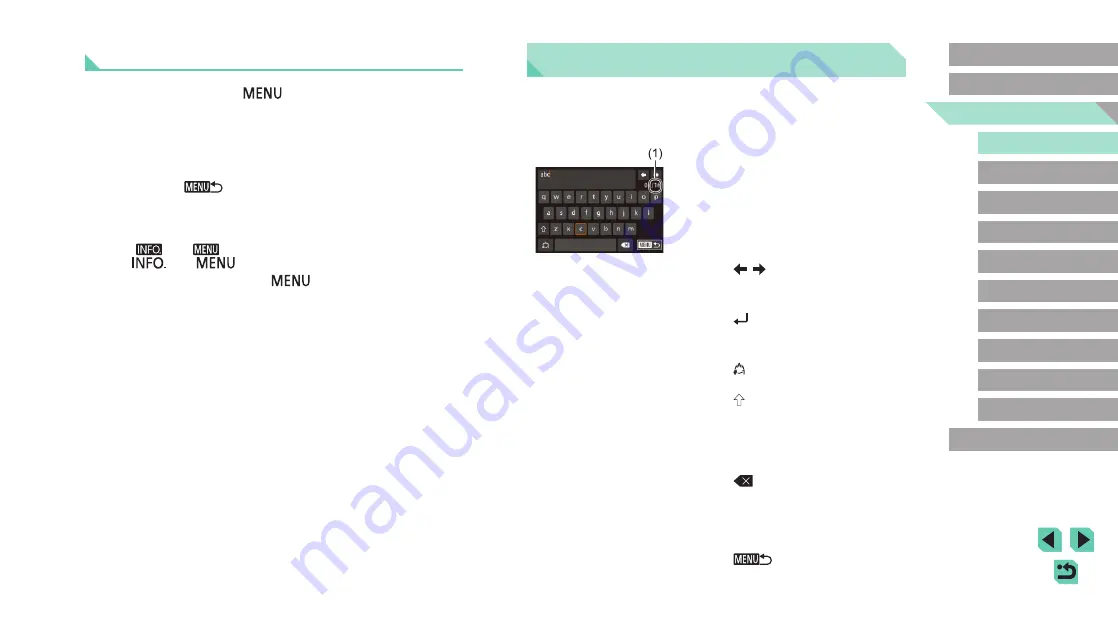
33
Advanced Guide
Basic Guide
1
Camera Basics
2
Auto Mode /
Hybrid Auto Mode
3
Other Shooting Modes
Tv, Av, and M Mode
6
Playback Mode
7
Wi-Fi Functions
8
Set-Up Menu
9
Accessories
10
Appendix
Index
4
P Mode
5
Tv, Av, M, and C Modes
Before Use
On-Screen Keyboard
Use the on-screen keyboard to enter information for Wi-Fi connections
(
115). Note that the length and type of information you can enter
varies depending on the function you are using.
Entering Characters
●
Touch the characters to enter them.
●
The amount of information you can enter
(1) varies depending on the function you
are using.
Moving the Cursor
●
Touch [
][
].
Entering Line Breaks
●
Touch [
].
Switching Input Modes
●
Touch [
] to switch between numbers
and symbols.
●
Touch [
] to enter capital letters.
●
Available input modes vary depending on
the function you are using.
Deleting Characters
●
Touch [
] to delete the previous
character.
Confirming Input and Returning to the
Previous Screen
●
Touch [
].
Touch-Screen Operations
●
To access tabs, press the [
] button to access the menu, touch a
system tab, and then a page tab to select a menu tab.
●
Touch the desired setting to select it and then touch it again.
●
When finished, touch the option to return to the menu screen.
●
To configure menu items for which options are not shown, first touch
the menu item to access the setting screen. To return to the previous
screen, touch [
].
●
You can also touch input elements (such as check boxes or text fields)
to select them, and you can enter text by touching the on-screen
keyboard.
●
The [
] and [
] on-screen buttons have the same functions as
the [
] and [
] buttons.
●
To dismiss the menu, press the [
] button again.






























