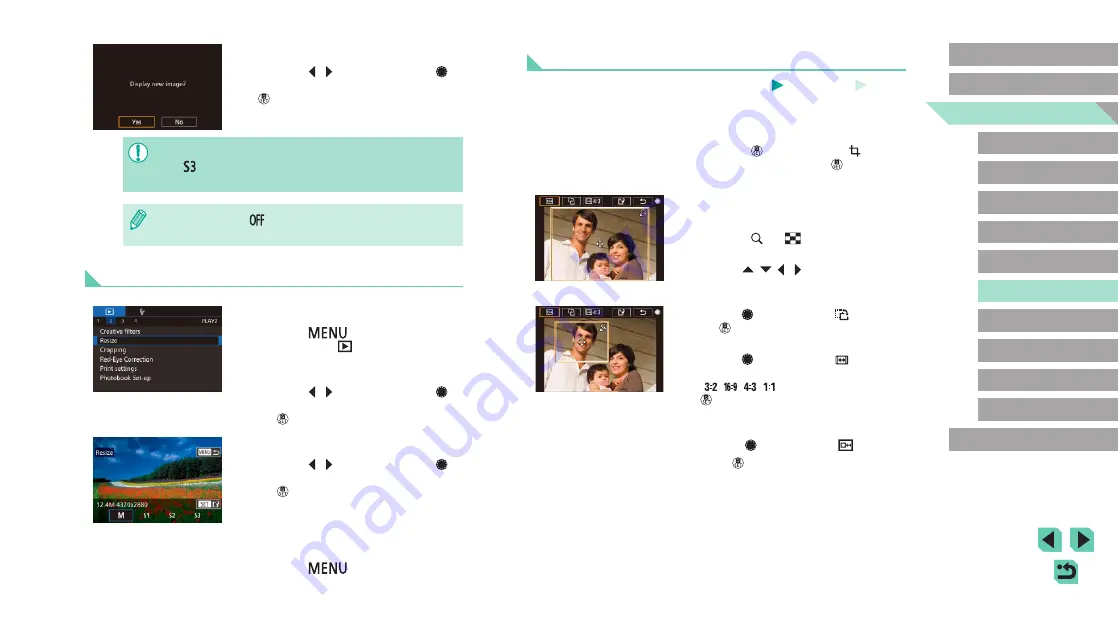
110
Advanced Guide
Basic Guide
1
Camera Basics
2
Auto Mode /
Hybrid Auto Mode
3
Other Shooting Modes
Tv, Av, and M Mode
6
Playback Mode
7
Wi-Fi Functions
8
Set-Up Menu
9
Accessories
10
Appendix
Index
4
P Mode
5
Tv, Av, M, and C Modes
Before Use
Cropping
Still Images
Movies
You can specify a portion of an image to save as a separate image file.
1
Access the setting screen.
●
Press the [
] button, choose [
] in the
menu, and then press the [
] button
2
Set the cropping frame size,
position, and aspect ratio.
●
Press the [
] or [
] button to change
the size of the frame.
●
Use the [
][
][ ][ ] buttons to move
the frame.
●
To change the orientation of the frame,
turn the [
] dial to choose [
] and press
the [
] button.
●
To change the frame’s aspect ratio,
turn the [
] dial to choose [
].
The aspect ratio will switch between
([
][
][
][
]) with each press of the
[
] button.
3
Check the cropped image.
●
Turn the [
] dial to choose [
].
●
Press [
] to toggle the screen between
the cropped image and the cropping
frame display.
3
Review the new image.
●
Press the [ ][ ] buttons or turn the [
]
dial to choose [Yes], and then press the
[
] button.
●
The saved image is now displayed.
●
Editing is not possible for images shot at a recording pixel setting
of [
●
RAW images cannot be edited.
●
In step 1, choose [
] to stop resizing the image.
●
Images cannot be resized to a higher number of recording pixels.
Using the Menu
1
Choose [Resize].
●
Press the [
] button and choose
[Resize] on the [
2
Choose an image.
●
Press the [ ][ ] buttons or turn the [
]
dial to choose an image, and then press
the [
] button.
3
Choose an image size.
●
Press the [ ][ ] buttons or turn the [
]
dial to choose the size, and then press
the [
] button.
4
Save as a new image and review.
●
Follow step 2 in “Resizing Images”
(
109).
●
Press the [
] button, and then
follow step 3 in “Resizing Images”
(
109).






























