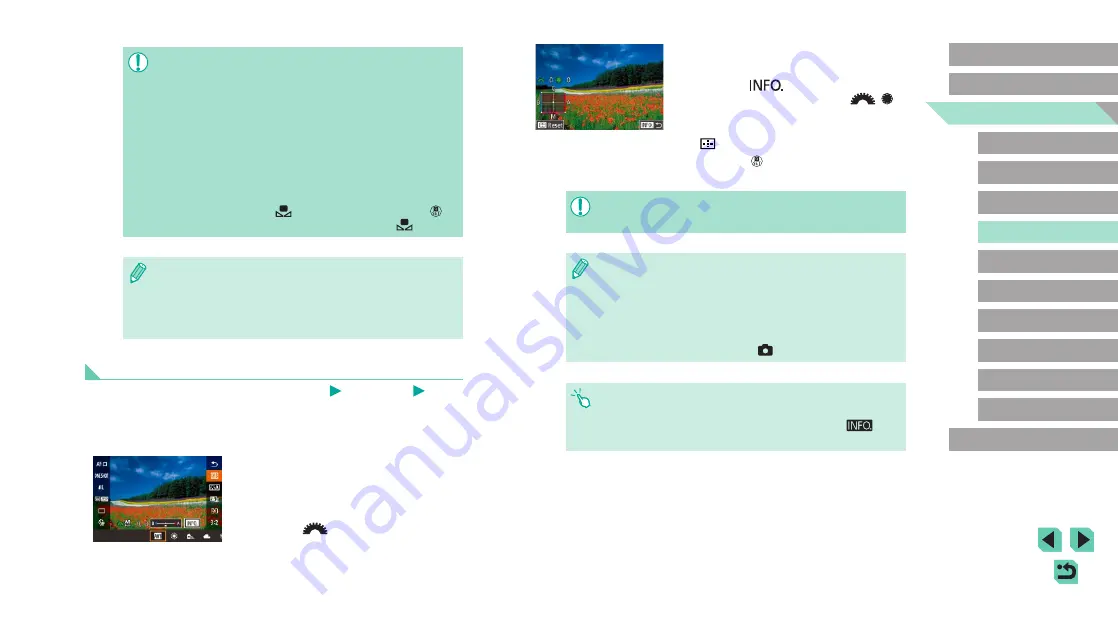
66
Advanced Guide
Basic Guide
1
Camera Basics
2
Auto Mode /
Hybrid Auto Mode
3
Other Shooting Modes
Tv, Av, and M Mode
6
Playback Mode
7
Wi-Fi Functions
8
Set-Up Menu
9
Accessories
10
Appendix
Index
4
P Mode
5
Tv, Av, M, and C Modes
Before Use
2
Configure advanced settings.
●
To configure more advanced settings,
press the [
] button and adjust the
correction level by turning the [
][
]
dials.
●
To reset the correction level, press the
[
] button.
●
Press the [
] button to complete the
setting.
●
Once you set a correction value, it will be retained even after
changing the white balance value in step 1.
●
B: blue; A: amber; M: magenta; G: green
●
One level of blue/amber correction is equivalent to about 7
mireds on a color temperature conversion filter. (Mired: Color
temperature unit representing color temperature conversion filter
density)
●
This can also be adjusted by going to the menu (
choosing [WB Correction] on the [
4] tab.
●
You can also choose the correction level by touching or dragging
the bar in step 1 or the frame in step 2.
●
You can also access the screen in step 2 by touching [
] in
step 1.
●
If the exposure obtained in step 1 is too bright or dark, a correct
white balance may not be obtained.
●
White data can be obtained by shooting a white subject, no matter
what the current white balance settings are.
●
A message will appear if you use an image in step 3 that is not
suitable for loading white data. Choose [Cancel] to select another
image. Choose [OK], and the chosen image will be used to
load white data, although this may not produce a suitable white
balance.
●
If you see an [Unselectable image.] message in step 3, select
[OK] to close the message and select another image.
●
If you see a [Set WB to “
”] message in step 3, press the [
]
button to return to the menu screen and then select [
].
●
Instead of a white object, a gray chart or 18% gray reflector
(commercially available) can produce a more accurate white
balance.
●
The current white balance settings do not matter at the time you
shoot the image in step 1.
Manually Correcting White Balance
Still Images
Movies
You can manually correct white balance. This adjustment can match the
effect of using a commercially available color temperature conversion filter
or color-compensating filter.
1
Configure the setting.
●
Follow the steps in “Adjusting White
Balance” (
balance option.
●
Turn the [
] dial to adjust the
correction level for B and A.






























