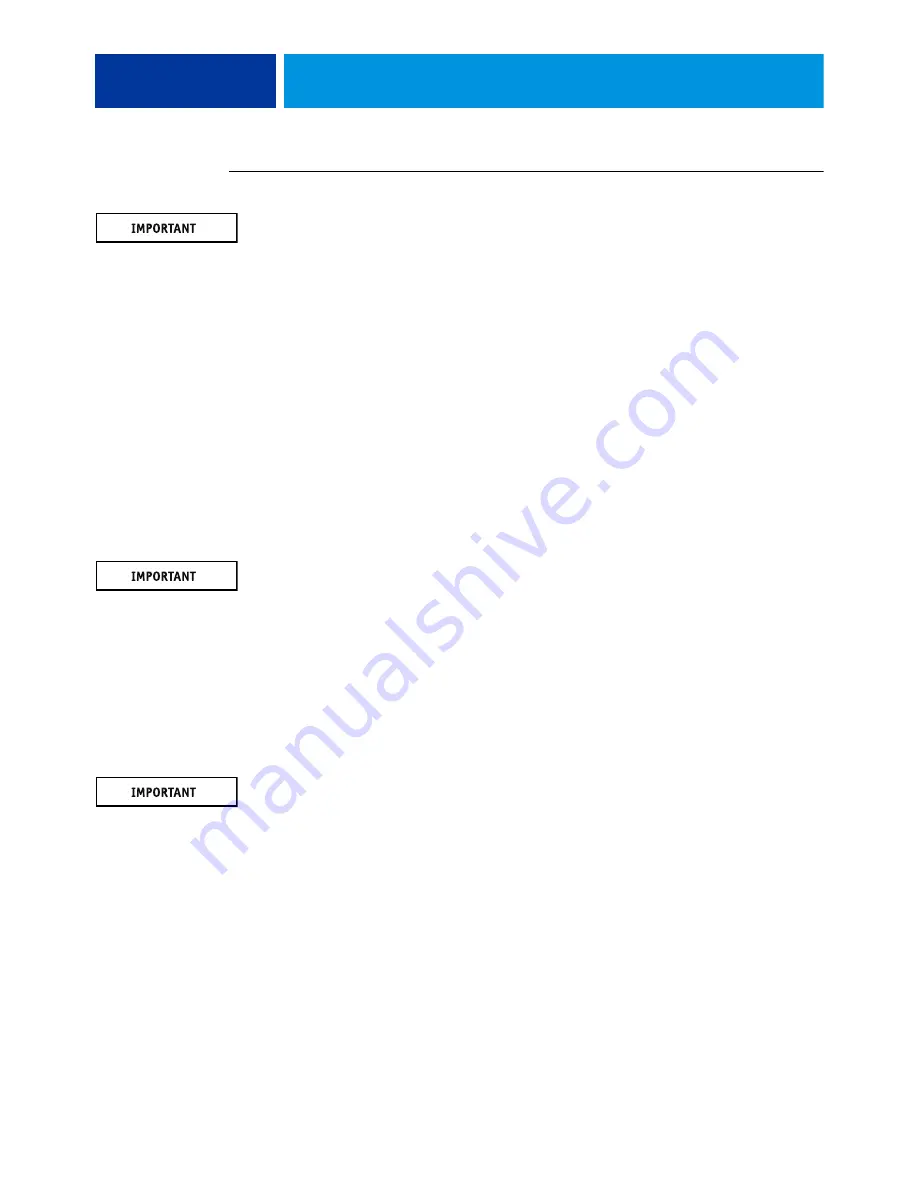
S
ERVICE
P
ROCEDURES
94
T
O
REPLACE
THE
HARD
DISK
DRIVE
Do not install a new hard disk drive and a new motherboard at the same time. If you suspect
that the ColorPASS needs a new hard disk drive and a new motherboard, first install the new
hard disk drive and install system software, then install a new motherboard and transfer
options (see pages
and
1 If you are installing a new hard disk drive, unpack the drive.
Do not drop, jar, or bump the hard disk drive. Do not touch the hard disk drive with
magnetic objects or place magnetic-sensitive objects s near the hard disk drive.
2 Position the hard disk drive inside the hard disk drive bracket and align the front-most
mounting holes on the hard disk drive with the four holes in the bracket (see
When correctly installed, the hard disk drive extends about an inch past the rear of the
bracket.
3 Replace the four screws that you removed earlier to attach the hard disk drive to the bracket.
4 Slide the bracket all the way onto the shelf and lock it by moving the latch toward the front
panel.
Avoid striking the DIMMs as you replace the hard disk drive bracket.
N
OTE
:
You will encounter slight resistance as you slide the bracket onto the shelf.
The resistance is caused by two tension points on the bottom of the bracket. The resistance
helps control the bracket’s movement during removal and installation.
5 Secure the hard disk drive bracket to the hard disk drive shelf using the screw that you
removed earlier.
6 Connect the other end of the hard disk drive data cable to the appropriate SATA connector on
the motherboard (see
).
7 Connect the power cable to the hard disk drive.
Connect the thin, black SATA power cable connector to the hard disk drive. Do not connect
the white, 4-pin power cable connector. Connecting both types of power cables will damage
the hard disk drive.
8 Reassemble the ColorPASS (see
).
(Continued on next page)
Содержание ColorPASS-GX400
Страница 144: ......
















































