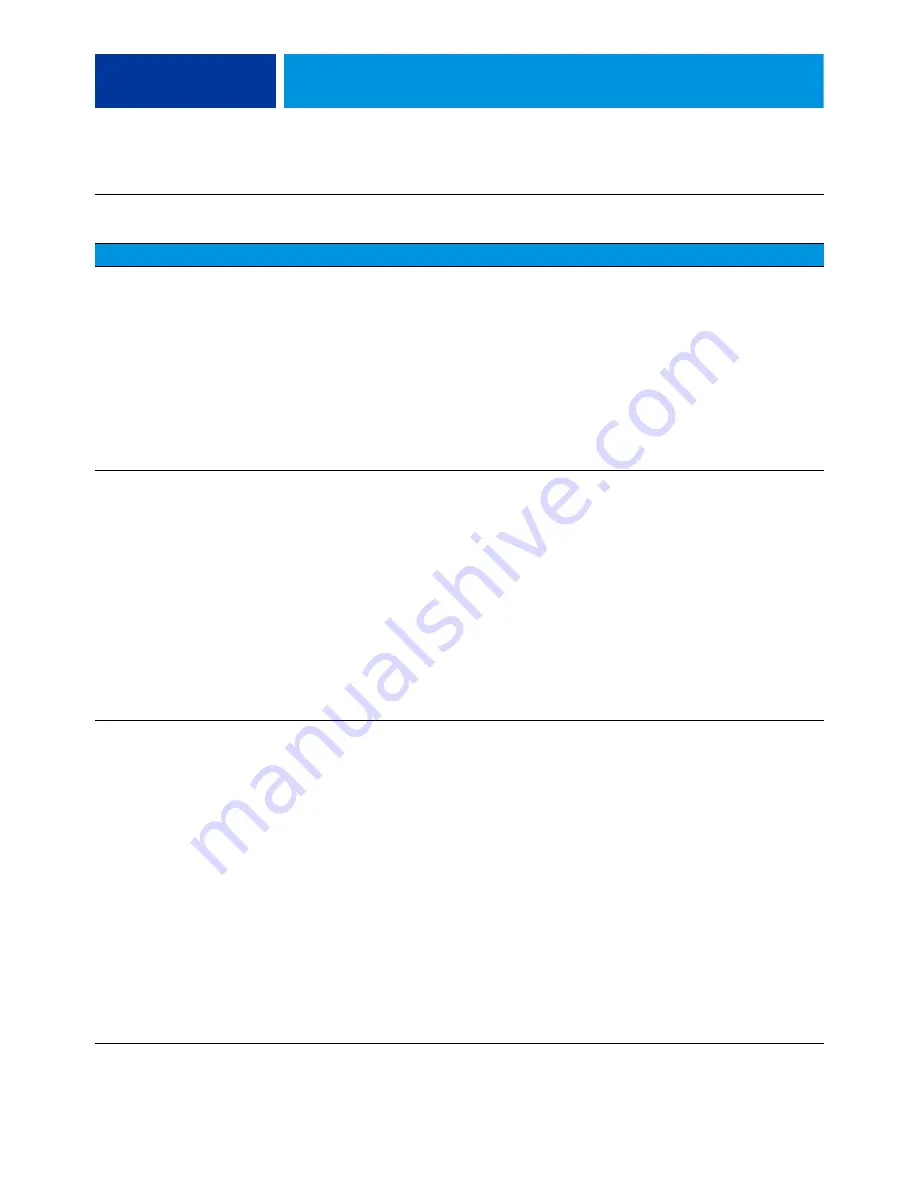
T
ROUBLESHOOTING
128
Network
If you suspect a network problem, keep in mind the following:
• If the ColorPASS does not appear in the list of printers on the network, another device on the network may have been assigned the same
Ethernet hardware address.
• Conflicting network settings may have been configured in Setup and on the customer’s workstation.
• Printing problems may be caused by inappropriate Setup options.
• Application-specific printing errors may be caused by missing or incorrectly placed printer description files.
• System software may be corrupted.
For additional information, see Configuration and Setup, which is part of the user documentation set.
Unable to connect to
the network, or the green
LED on the RJ-45
network port is
not lit.
Possibly one of the following:
• Network cable is connected to
the wrong RJ-45 port
• No cable/wrong type of cable is
connected to the network port
• Network cable or connection
is faulty
• Network is faulty
• System software is corrupted
• Network interface on the
ColorPASS motherboard is faulty
1. Make sure that the network administrator has checked other
devices on the network.
If other devices are not functioning, the problem may be
with the network.
2. If the problem persists, reinstall the system software
(see
Corrupt system software may cause the system to hang.
3. If the rest of the network is functioning properly and the
problem persists, replace the motherboard (see
).
System starts up slowly
then displays one or more
DHCP error messages on
the Control Panel.
Possibly one of the following:
• Network cable is connected to the wrong
RJ-45 port
• No cable/wrong type of cable is
connected to the network port
• Network cable or connection
is faulty
• Network is faulty
• System searches for a nonexistent DHCP
server because DHCP is enabled by
default on the ColorPASS, but the
customer’s network is not using DHCP
• Ethernet interface on the ColorPASS
motherboard is faulty
• System software is corrupted
1. If the problem persists, ask the network administrator
to check Network Setup. To configure a static IP address (if
applicable for the customer site, as in a non-DHCP
environment), work with the network administrator.
2. If the problem persists, ask the network administrator
to check other devices on the network.
If other devices are not functioning, the problem may
be with the network.
3. If the problem persists, reinstall system software
(see
Corrupt system software may cause the system to hang.
4. If the rest of the network is functioning properly
and the problem persists, replace the motherboard
(see
).
T
ABLE
3:
ColorPASS error messages and condition (Continued)
Symptom
Possible cause
Suggested action
Содержание ColorPASS-GX400
Страница 144: ......
















































