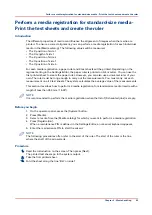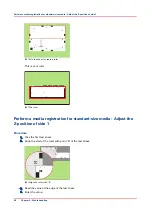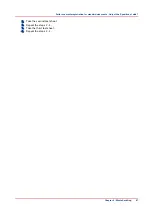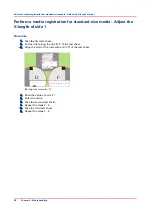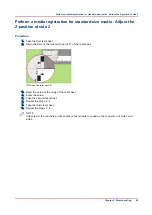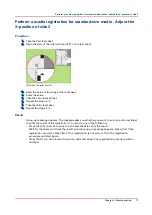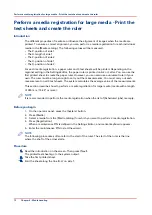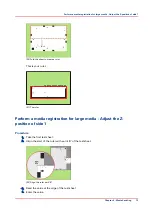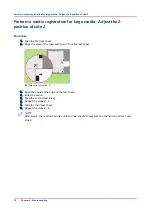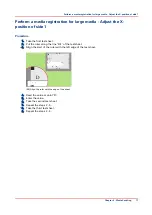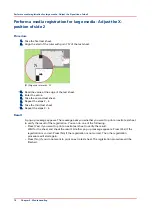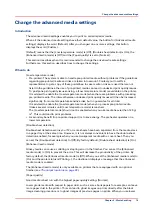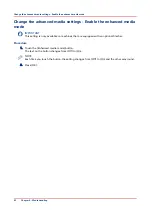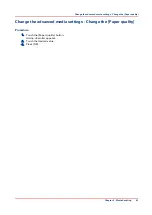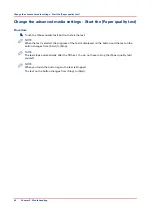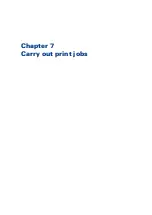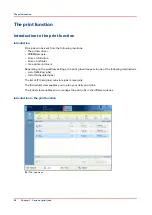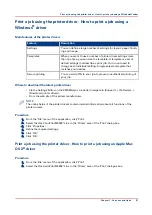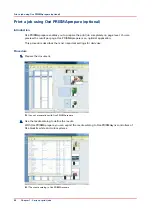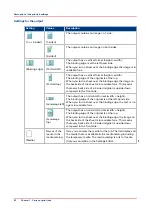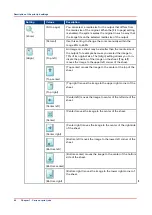Change the advanced media settings
Introduction
The advanced media settings enables you to print on certain special media.
When all the advanced media settings have their default value, the button for [Advanced media
settings] displays the word [Default]. After you changed one or more settings, this button
displays the word [Custom].
[Default] means that the [Low temperature mode] is [Off], [Double-sheet detection] is [On], the
[Enhanced media mode] is [Off] and the [Paper quality] is set to [Normal].
This section describes when it is recommended to change the advanced media settings.
Furthermore, this section describes how to change the settings.
When to do
[Low temperature mode]
• Pre-printed: The system is able to handle pre-printed media without problems if the guidelines
regarding pre-printed media and inks are taken into account. Contact your local Océ
representative to get a copy of these guidelines. In case media or inks are used that are not
listed in the guidelines, the use of pre-printed media can lead to undesired print quality issues.
To postpone print quality issues arising, a [Low temperature mode] is available on the printer.
It is advised to enable the [Low temperature mode] when there are problems with processing
pre-printed media. The interval between undesired print quality issues will then be increased
significantly (for some temperature sensitive inks, but no guarantee for all inks).
It is advised to enable the [Low temperature mode] when you process pre-printed media.
It takes several minutes until [Low temperature mode] is reached.
The [Low temperature mode] should not be enabled when you use media heavier than 120 g/
m
2
. This could lead to print problems.
• A secondary benefit (to pre-printed support) is to save energy. The preheater operates on a
lower temperature.
[Double-sheet detection]
Double-sheet detection warns you if 2 or more sheets have been separated from the media stack
in a paper tray at the same time. However, it is not always convenient to have the double-sheet
detection enabled, for example when you use transparent media with a cover sheet. Then you
can set the [Double-sheet detection] to [Off]. By factory default, [Double-sheet detection] is [On].
[Enhanced media mode]
Glossy media can cause a collating or stapling error in the finisher. You can set the [Enhanced
media mode] to [On] to prevent the error. This will decrease the productivity of the printer. By
factory default, the [Enhanced media mode] is [Off]. When you set the [Enhanced media mode] to
[On] and the printer status is [Printing...], the dashboard displays a message that the enhanced
media mode is enabled.
The [Enhanced media mode] is only available on printers that are equipped with an optional
finisher (see
The output locations on page 29
).
[Paper quality]
Good media is best run with the highest paper quality setting: [Normal].
Lower grade media with respect to paper dust, such as some book papers for example, can leave
more paper dust in the printer. This can lead to ghost images on prints directly after the black
image cleaning procedure or to ghost images of previous pages on prints. When you use lower
Change the advanced media settings
Chapter 6 - Media handling
79
Содержание 6160
Страница 1: ...Operation guide Océ VarioPrint 6000 Line ...
Страница 7: ...Chapter 1 Preface ...
Страница 11: ...Chapter 2 Introduction ...
Страница 13: ...Chapter 3 Power information ...
Страница 19: ...Chapter 4 Main parts ...
Страница 31: ...Chapter 5 Adapt printer settings to your needs ...
Страница 49: ...Chapter 6 Media handling ...
Страница 85: ...Chapter 7 Carry out print jobs ...
Страница 162: ...Exchange all setups between printers 162 Chapter 7 Carry out print jobs ...
Страница 163: ...Chapter 8 Remote Service ORS optional ...
Страница 166: ...Remote Service 166 Chapter 8 Remote Service ORS optional ...
Страница 167: ...Chapter 9 Remote Monitor optional ...
Страница 169: ...Chapter 10 Optional finishers and other devices ...
Страница 189: ...Chapter 11 Counters ...
Страница 194: ...Find the meter readings 194 Chapter 11 Counters ...
Страница 195: ...Chapter 12 Keeping the printer running ...
Страница 209: ...Appendix A Miscellaneous ...
Страница 212: ...Product specifications 212 Appendix A Miscellaneous ...
Страница 220: ...Index 220 ...
Страница 221: ......