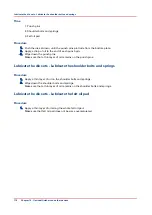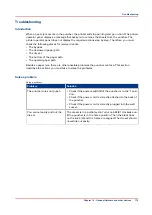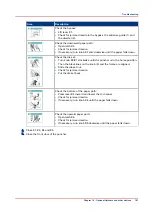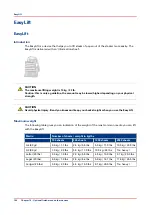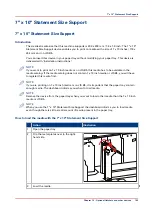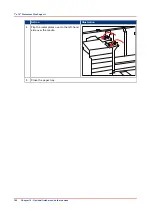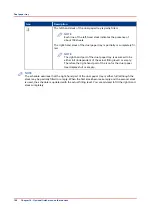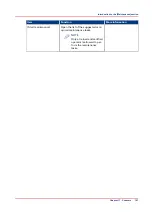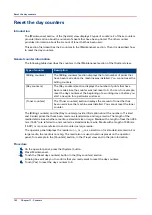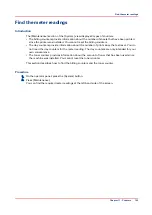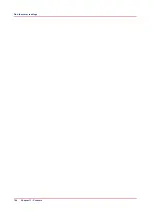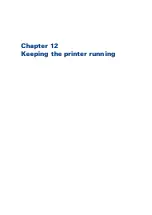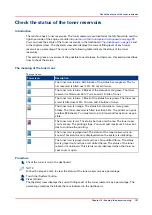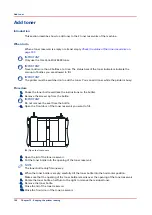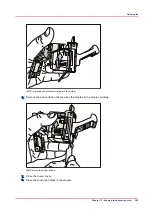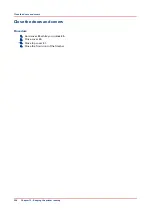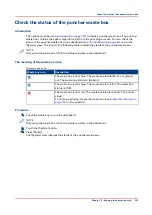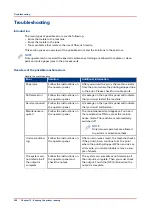Reset the day counters
Introduction
The [Maintenance] section of the [System] view displays 3 types of counters. 2 of these counters
provide information about the number of sheets that have been printed. The other counter
provides information about the amount of toner that has been used.
This section first describes the 3 counters in the [Maintenance] section. Then it is described how
to reset the day counters.
General counter information
The following table describes the counters in the [Maintenance] section of the [System] view.
Type of counter
Description
[Billing counters]
The [Billing counters] section displays the total number of prints that
have been made since the machine was installed. You cannot reset the
billing counters.
[Day counters]
The [Day counters] section displays the number of prints that have
been made since the counter was last reset to 0. You can, for example,
reset the day counters at the beginning of a working day or before you
start a new job for a particular customer.
[Toner counters]
The [Toner counters] section displays the amount of toner that has
been used since the machine was installed. You cannot reset the toner
counter.
The [Billing counters] and the [Day counters] provide information about the number of 1-sided
and 2-sided prints that have been made on standard-size and large media. The length of the
media determines whether a media is standard size or large. Media with a length of less than 390
mm (15.35") are referred to and counted as standard-size media. Media with a length of 390 mm
(15.35") or more are referred to and counted as large media.
The operator panel displays the media icon ( or ) as a small icon for standard-size media. For
large media, the media icon is big. The media icon is used in various places on the operator
panel, for example in the [Counters] section, in the [Trays] view and in the job information.
Procedure
1.
On the operator panel, press the [System] button.
2.
Press [Maintenance].
3.
Touch the [Reset day counters] button in the [Day counters] section.
A dialog box will ask you to confirm that you really want to reset the day counters.
4.
Touch [Yes] to reset the day counters to 0.
Reset the day counters
192
Chapter 11 - Counters
Содержание 6160
Страница 1: ...Operation guide Océ VarioPrint 6000 Line ...
Страница 7: ...Chapter 1 Preface ...
Страница 11: ...Chapter 2 Introduction ...
Страница 13: ...Chapter 3 Power information ...
Страница 19: ...Chapter 4 Main parts ...
Страница 31: ...Chapter 5 Adapt printer settings to your needs ...
Страница 49: ...Chapter 6 Media handling ...
Страница 85: ...Chapter 7 Carry out print jobs ...
Страница 162: ...Exchange all setups between printers 162 Chapter 7 Carry out print jobs ...
Страница 163: ...Chapter 8 Remote Service ORS optional ...
Страница 166: ...Remote Service 166 Chapter 8 Remote Service ORS optional ...
Страница 167: ...Chapter 9 Remote Monitor optional ...
Страница 169: ...Chapter 10 Optional finishers and other devices ...
Страница 189: ...Chapter 11 Counters ...
Страница 194: ...Find the meter readings 194 Chapter 11 Counters ...
Страница 195: ...Chapter 12 Keeping the printer running ...
Страница 209: ...Appendix A Miscellaneous ...
Страница 212: ...Product specifications 212 Appendix A Miscellaneous ...
Страница 220: ...Index 220 ...
Страница 221: ......