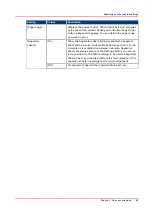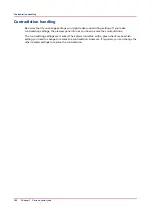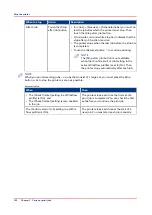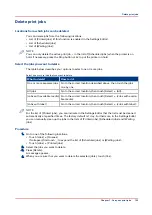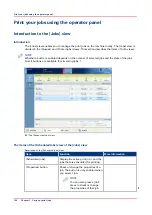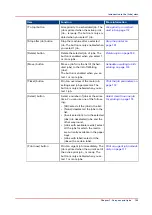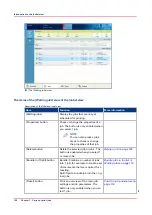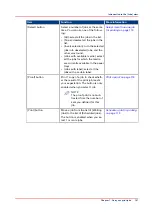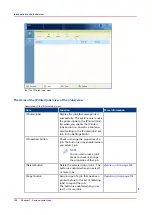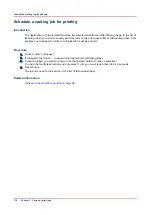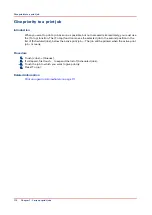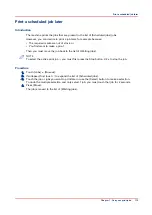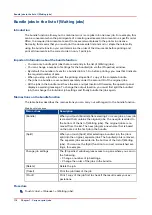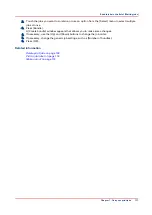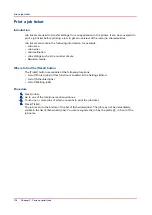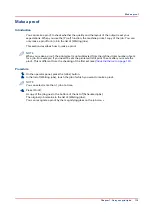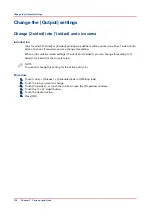Print a scheduled job later
Introduction
The machine prints the jobs that are present in the list of [Scheduled jobs] jobs.
However, you can decide to print a job later, for example because:
• The required media are out of stock, or
• You first want to make a proof.
Then you must move the job back to the list of [Waiting jobs].
NOTE
To select the active print job you must first press the Stop button 2x to stop the job.
Procedure
1.
Touch [Jobs] -> [Queues].
2.
If collapsed, first touch to expand the list of [Scheduled jobs].
3.
Touch the job or jobs you want to print later or use the [Select] button to make a selection.
To undo the multiple selection and only select 1 job, you must touch that job for 2 seconds.
4.
Press [Move].
The job is moved to the list of [Waiting jobs].
Print a scheduled job later
Chapter 7 - Carry out print jobs
113
Содержание 6160
Страница 1: ...Operation guide Océ VarioPrint 6000 Line ...
Страница 7: ...Chapter 1 Preface ...
Страница 11: ...Chapter 2 Introduction ...
Страница 13: ...Chapter 3 Power information ...
Страница 19: ...Chapter 4 Main parts ...
Страница 31: ...Chapter 5 Adapt printer settings to your needs ...
Страница 49: ...Chapter 6 Media handling ...
Страница 85: ...Chapter 7 Carry out print jobs ...
Страница 162: ...Exchange all setups between printers 162 Chapter 7 Carry out print jobs ...
Страница 163: ...Chapter 8 Remote Service ORS optional ...
Страница 166: ...Remote Service 166 Chapter 8 Remote Service ORS optional ...
Страница 167: ...Chapter 9 Remote Monitor optional ...
Страница 169: ...Chapter 10 Optional finishers and other devices ...
Страница 189: ...Chapter 11 Counters ...
Страница 194: ...Find the meter readings 194 Chapter 11 Counters ...
Страница 195: ...Chapter 12 Keeping the printer running ...
Страница 209: ...Appendix A Miscellaneous ...
Страница 212: ...Product specifications 212 Appendix A Miscellaneous ...
Страница 220: ...Index 220 ...
Страница 221: ......