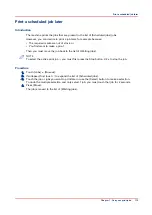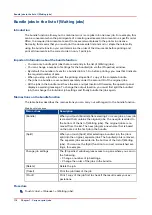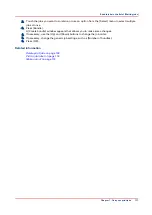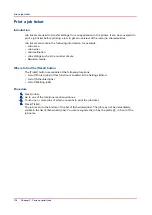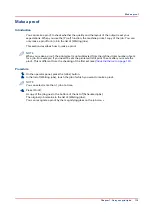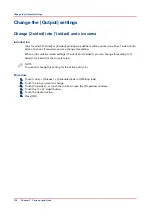Change the number of staples
Introduction
When a job is sent to the machine, a desired number of staples for that job can be indicated.
However, you can change the number of staples on the operator panel.
This section describes how to change the number of staples for a specific job.
NOTE
There must be a match between the selected output location and the job requirements. For
example, when a job does not require staples, you can select any output location. When a job
requires 1 or 2 staples, you can only select the output locations that can staple the jobs, for
example [Finisher] because the [Stacker] cannot staple the jobs. If you make a combination that
is not possible, the operator panel displays an error message.
Procedure
1.
On the operator panel, press the [Jobs] button.
2.
In the list of [Waiting jobs] or [Scheduled jobs], touch the job you want to edit.
3.
Press [Properties].
NOTE
You can also press the job 2 times to access the [Properties] window. This function is
comparable to double-clicking with a mouse.
4.
Touch the [Binding] button.
5.
Touch the desired number of staples.
6.
Touch the desired location of the staples.
7.
Press [OK].
The [Binding] button shows the currently selected number of staples.
Change the number of staples
Chapter 7 - Carry out print jobs
127
Содержание 6160
Страница 1: ...Operation guide Océ VarioPrint 6000 Line ...
Страница 7: ...Chapter 1 Preface ...
Страница 11: ...Chapter 2 Introduction ...
Страница 13: ...Chapter 3 Power information ...
Страница 19: ...Chapter 4 Main parts ...
Страница 31: ...Chapter 5 Adapt printer settings to your needs ...
Страница 49: ...Chapter 6 Media handling ...
Страница 85: ...Chapter 7 Carry out print jobs ...
Страница 162: ...Exchange all setups between printers 162 Chapter 7 Carry out print jobs ...
Страница 163: ...Chapter 8 Remote Service ORS optional ...
Страница 166: ...Remote Service 166 Chapter 8 Remote Service ORS optional ...
Страница 167: ...Chapter 9 Remote Monitor optional ...
Страница 169: ...Chapter 10 Optional finishers and other devices ...
Страница 189: ...Chapter 11 Counters ...
Страница 194: ...Find the meter readings 194 Chapter 11 Counters ...
Страница 195: ...Chapter 12 Keeping the printer running ...
Страница 209: ...Appendix A Miscellaneous ...
Страница 212: ...Product specifications 212 Appendix A Miscellaneous ...
Страница 220: ...Index 220 ...
Страница 221: ......