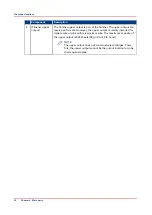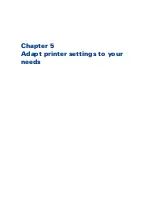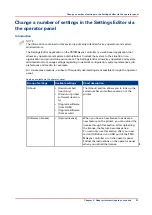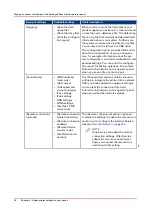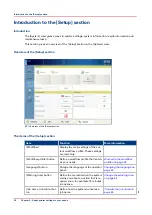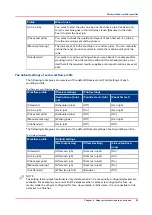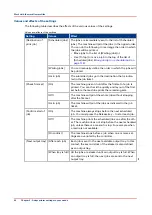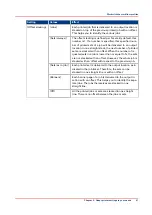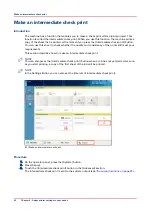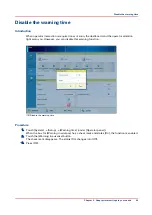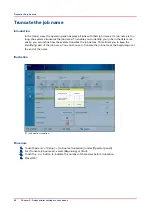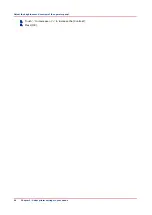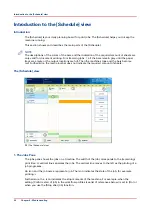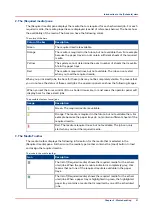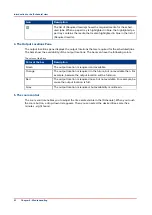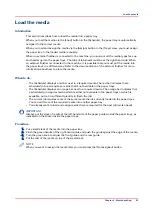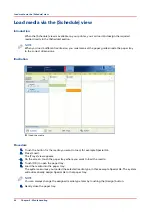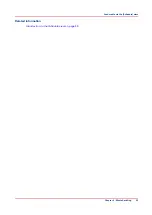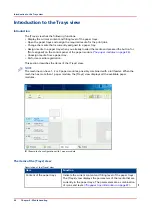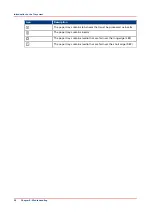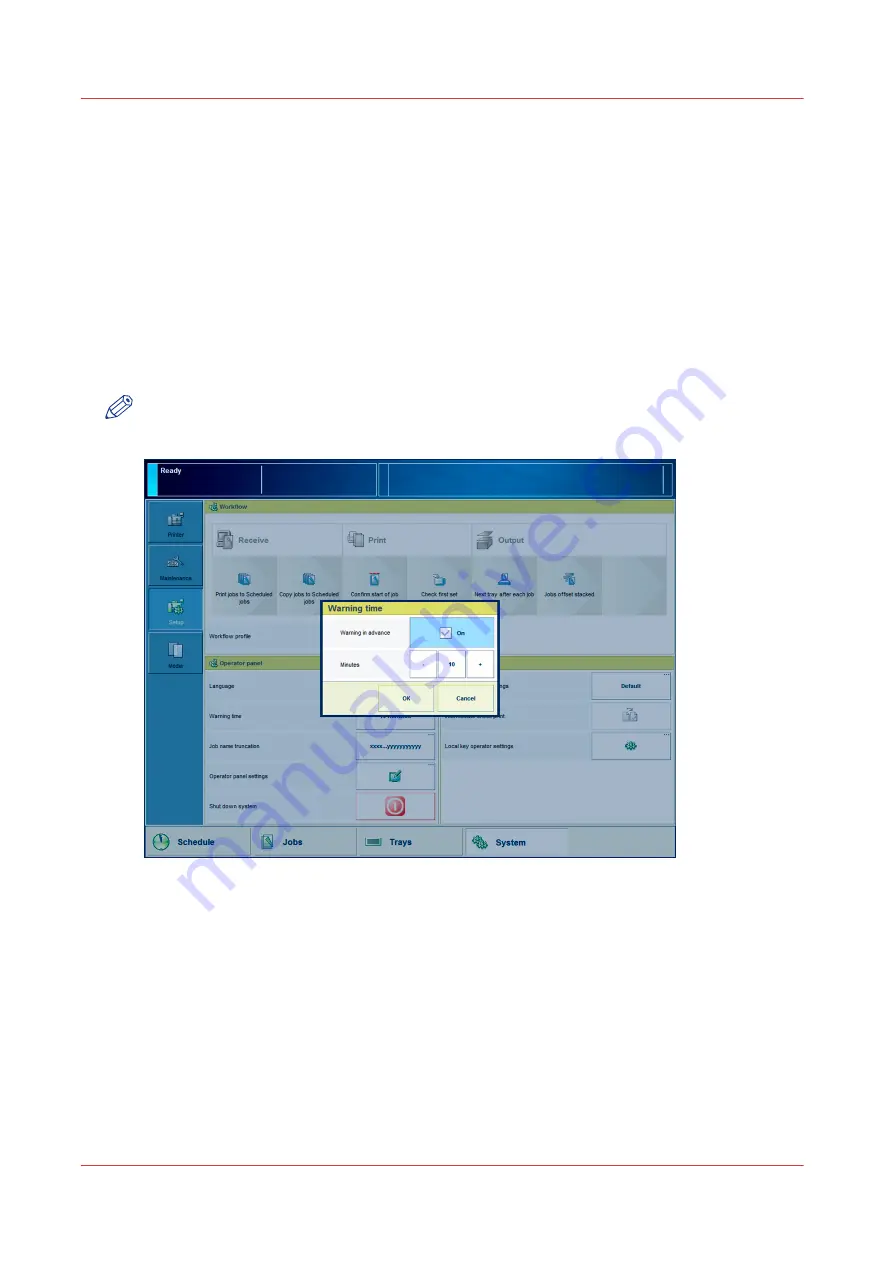
Change the warning time
Introduction
When operator interaction is required now or soon, the LED on the operator panel and the
operator attention light can warn you. This is a trigger that action is required now or soon, for
example load a required media type or empty an output location. You can define how long in
advance the warning message is displayed.
By factory default, the function [Warning in advance] is enabled and set to 10 minutes. Then the
dashboard starts to display the warning 10 minutes before an action becomes inevitable. If you
do not respond to the warning message, the printer will stop. Depending on the urgency of the
warning message, the LED on the operator panel and the operator attention light are orange or
red.
NOTE
You can only change the warning time when the [Warning in advance] function is enabled.
[15] Change the warning time
Procedure
1.
Touch [System] -> [Setup] -> [Warning time].
2.
Touch the - or + button to decrease or increase the warning time in steps of 1 minute. You can set
a time from 1 - 60 minutes.
3.
Press [OK].
Change the warning time
44
Chapter 5 - Adapt printer settings to your needs
Содержание 6160
Страница 1: ...Operation guide Océ VarioPrint 6000 Line ...
Страница 7: ...Chapter 1 Preface ...
Страница 11: ...Chapter 2 Introduction ...
Страница 13: ...Chapter 3 Power information ...
Страница 19: ...Chapter 4 Main parts ...
Страница 31: ...Chapter 5 Adapt printer settings to your needs ...
Страница 49: ...Chapter 6 Media handling ...
Страница 85: ...Chapter 7 Carry out print jobs ...
Страница 162: ...Exchange all setups between printers 162 Chapter 7 Carry out print jobs ...
Страница 163: ...Chapter 8 Remote Service ORS optional ...
Страница 166: ...Remote Service 166 Chapter 8 Remote Service ORS optional ...
Страница 167: ...Chapter 9 Remote Monitor optional ...
Страница 169: ...Chapter 10 Optional finishers and other devices ...
Страница 189: ...Chapter 11 Counters ...
Страница 194: ...Find the meter readings 194 Chapter 11 Counters ...
Страница 195: ...Chapter 12 Keeping the printer running ...
Страница 209: ...Appendix A Miscellaneous ...
Страница 212: ...Product specifications 212 Appendix A Miscellaneous ...
Страница 220: ...Index 220 ...
Страница 221: ......