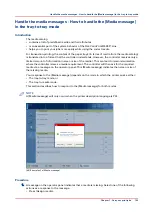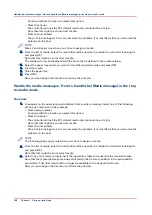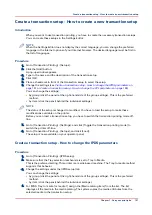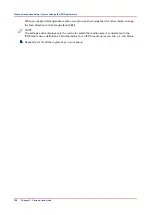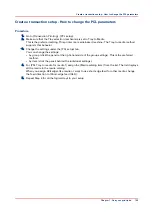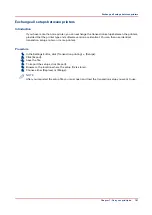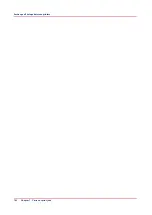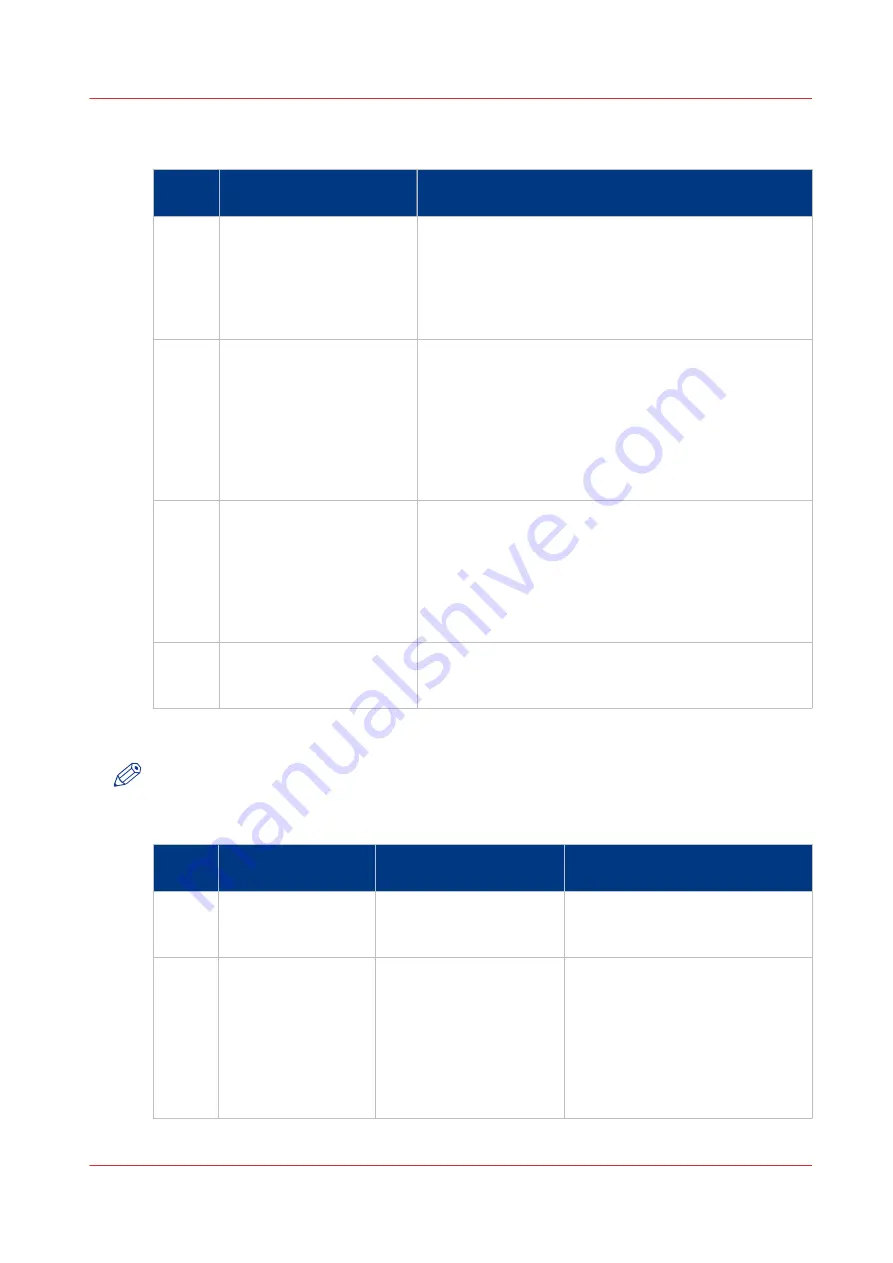
The items of the [Transaction] section
Description of the [Transaction] section
Num‐
ber
Item
Function
1
Dashboard
The dashboard displays the following information for
transaction printing.
• The connection status
• The IP address of the host that sends the jobs
• The name of the active transaction job
• The progress of the active transaction job
2
[Connection]
The [Connection] section gives access to the following
functions.
• Turn the transaction printing mode on or off
• Select the setup for the transaction jobs
You can define setups in the Settings Editor ([Transac-
tion printing] -> [Setups]).
• Put the printer online or offline. The printer must be
online for the host to be able to connect to the printer.
3
[Print protocol]
Display the active printer description language (read-on-
ly).
You can change the active PDL in the Settings Editor
([Transaction printing] -> [Settings] -> [Requested active
PDL]).
When the requested active PDL is changed, the new PDL
becomes effective when you put the printer online.
4
[Image shift]
Display and change the active image shift settings, for
example when the images on the front and back of a
sheet are not aligned correctly.
Sequence of steps to print transaction jobs
NOTE
Before you begin, the list of [Scheduled jobs] must be empty.
The following table describes the sequence of steps for transaction printing.
Step
Actions on the print‐
er
Actions on the host
Remarks
1
Switch the printer in-
to the transaction
printing mode.
Via the operator panel: [System] ->
[Transaction] -> [Transaction print-
ing mode] -> [On].
2
Select the active set-
up that you need.
• Via the operator panel: [System]
-> [Transaction] -> [Active trans-
action setup], or
• Via the Settings Editor: [Trans-
action printing] -> [Setups], or
• By the host via the data stream
(when the printer is online and
connected).
4
Introduction to the [Transaction] section
Chapter 7 - Carry out print jobs
147
Содержание 6160
Страница 1: ...Operation guide Océ VarioPrint 6000 Line ...
Страница 7: ...Chapter 1 Preface ...
Страница 11: ...Chapter 2 Introduction ...
Страница 13: ...Chapter 3 Power information ...
Страница 19: ...Chapter 4 Main parts ...
Страница 31: ...Chapter 5 Adapt printer settings to your needs ...
Страница 49: ...Chapter 6 Media handling ...
Страница 85: ...Chapter 7 Carry out print jobs ...
Страница 162: ...Exchange all setups between printers 162 Chapter 7 Carry out print jobs ...
Страница 163: ...Chapter 8 Remote Service ORS optional ...
Страница 166: ...Remote Service 166 Chapter 8 Remote Service ORS optional ...
Страница 167: ...Chapter 9 Remote Monitor optional ...
Страница 169: ...Chapter 10 Optional finishers and other devices ...
Страница 189: ...Chapter 11 Counters ...
Страница 194: ...Find the meter readings 194 Chapter 11 Counters ...
Страница 195: ...Chapter 12 Keeping the printer running ...
Страница 209: ...Appendix A Miscellaneous ...
Страница 212: ...Product specifications 212 Appendix A Miscellaneous ...
Страница 220: ...Index 220 ...
Страница 221: ......