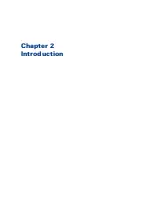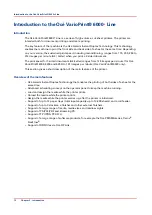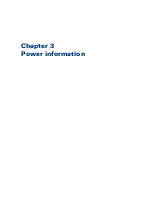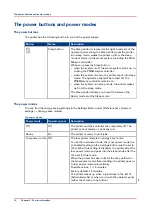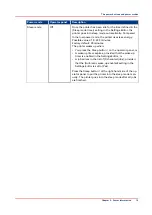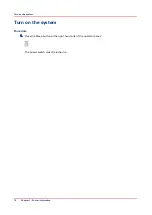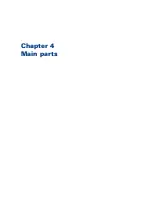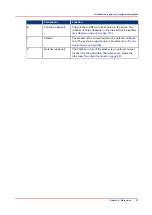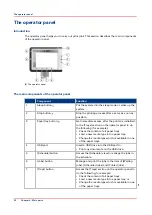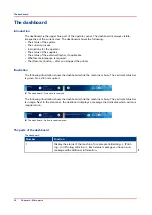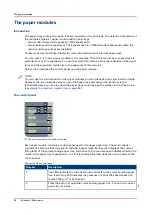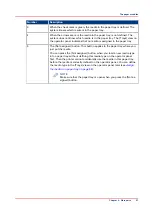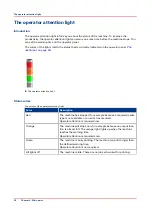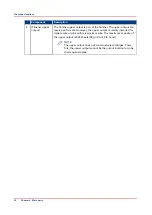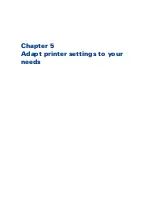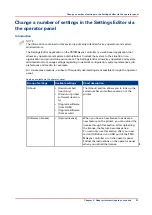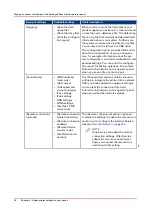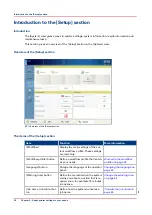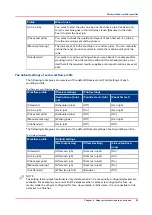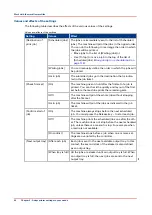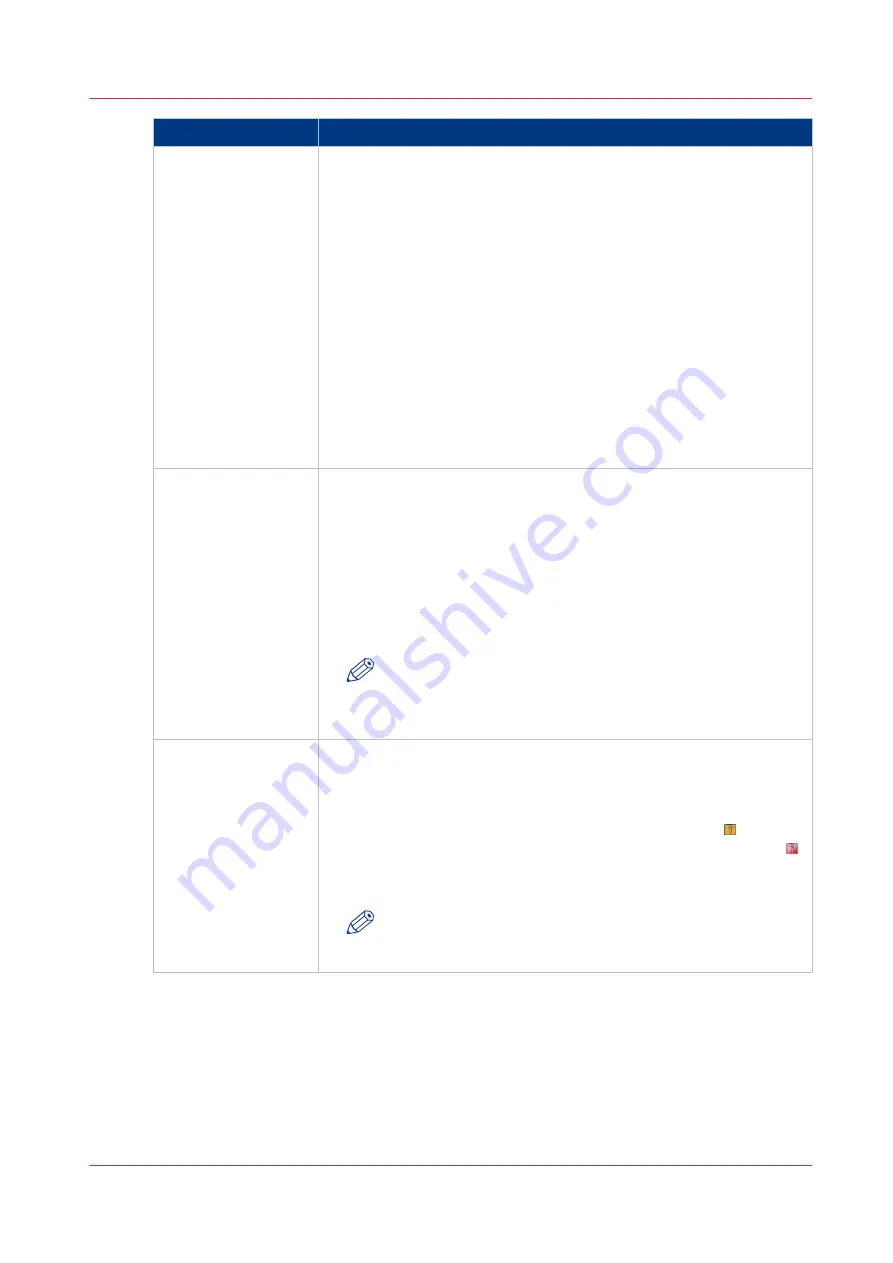
Number
Function
2
Display the file name of the current job (for document printing) or cur-
rent stream (for stream printing). Furthermore, the progress of the cur-
rent job is displayed.
For document printing, the counter can display the following informa-
tion.
• Set X of Y
• Sheet X of Y or Sheet X.
X represents the current status of the print job. Y represents the total
number of sets or sheets of a print job.
When the sorting method for a job is set to [By set], and a set contains
at least 40 pages, then the dashboard displays the set count (Set X of
Y) and the sheet count (Sheet X of Y) for the set. If a set contains less
than 40 pages, then the dashboard only displays the set count (Set X of
Y).
If the sorting method for a job is set to [By page], or when you print
stream jobs, the dashboard only displays a sheet count.
3
Display the action that you must do now or soon. The colors of the ver-
tical status bar at the left-hand side match the colors of the LED on the
operator panel and the operator attention light. When the color is or-
ange or red, a message indicates the required action.
Orange means that action is required soon. How long before an up-
coming action the operator panel starts to display the message de-
pends on the defined warning time (
).
Red means that action is required now.
NOTE
The operator panel can only display one message at a time.
When there are more messages, the operator panel displays
the first required or most important message.
4
• Display the status of the external finisher, if applicable.
• Display the status of the staple cartridges (
stapler cartridges on page 199
• Display a warning that maintenance is required. When maintenance
is required soon, the maintenance icon becomes orange . When
maintenance is required now, the maintenance icon becomes red .
• Display the status of the toner reservoirs (
NOTE
Only key operators who received the special maintenance
training are allowed to do maintenance tasks.
The dashboard
Chapter 4 - Main parts
25
Содержание 6160
Страница 1: ...Operation guide Océ VarioPrint 6000 Line ...
Страница 7: ...Chapter 1 Preface ...
Страница 11: ...Chapter 2 Introduction ...
Страница 13: ...Chapter 3 Power information ...
Страница 19: ...Chapter 4 Main parts ...
Страница 31: ...Chapter 5 Adapt printer settings to your needs ...
Страница 49: ...Chapter 6 Media handling ...
Страница 85: ...Chapter 7 Carry out print jobs ...
Страница 162: ...Exchange all setups between printers 162 Chapter 7 Carry out print jobs ...
Страница 163: ...Chapter 8 Remote Service ORS optional ...
Страница 166: ...Remote Service 166 Chapter 8 Remote Service ORS optional ...
Страница 167: ...Chapter 9 Remote Monitor optional ...
Страница 169: ...Chapter 10 Optional finishers and other devices ...
Страница 189: ...Chapter 11 Counters ...
Страница 194: ...Find the meter readings 194 Chapter 11 Counters ...
Страница 195: ...Chapter 12 Keeping the printer running ...
Страница 209: ...Appendix A Miscellaneous ...
Страница 212: ...Product specifications 212 Appendix A Miscellaneous ...
Страница 220: ...Index 220 ...
Страница 221: ......