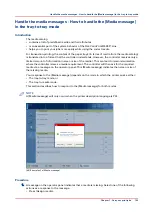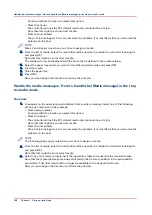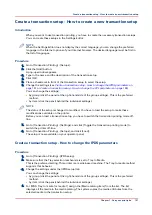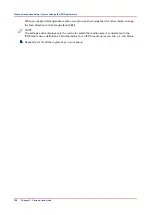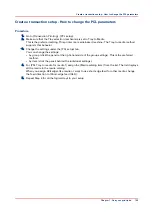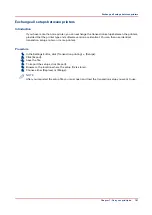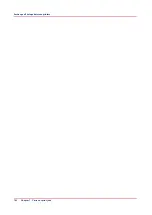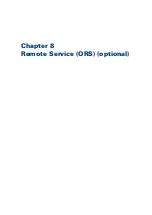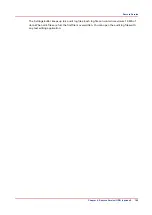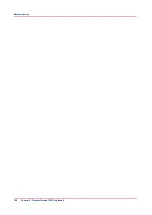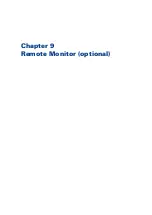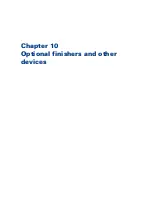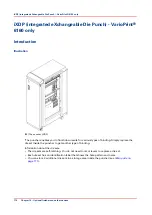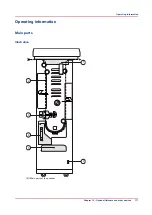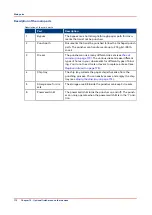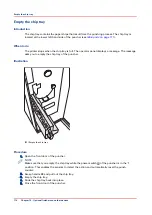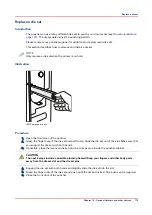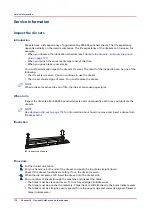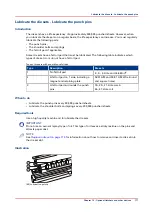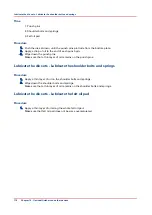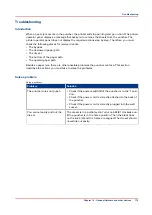Remote Service
Introduction
NOTE
Remote Service requires a license. Remote Service also requires a permission to an printer
dealer site outside the customer domain, either via a proxy server or via IP white list. Contact
your local IT specialist to give you the permission.
Remote Service is an application that runs on a printer. Remote Service requires a working
Internet connection to establish a secure connection between the customer's site and printer
dealer. In case a proxy server is present, Remote Service must be configured correctly.
Remote Service has the following functionality:
Functionality
Description
Remote Assistance
With this function, the printer dealer can take over the operator
panel of the printer remotely to assist in case of a problem for ex-
ample.
Remote Diagnostics
When a customer contacts the printer dealer in the event of a
problem, the printer dealer can automatically retrieve service-rela-
ted data from the printer for analysis and troubleshooting. With
these data, the printer dealer can quickly identify the source of the
problem and possibly solve the problem by telephone.
Remote Meter Reading
This function counter information needed for billing can be auto-
matically sent to the printer dealer on a regular basis. Then the
customer does not need to collect the meter readings manually
and send these to the printer dealer. The customer can always
check the sent data and approve the meter readings.
Remote Software Upgrade
With this function, the customer can update the printer with the
latest software. The software is only retrieved from the printer
dealer when the customer wants this.
Using Remote Service
• In the Settings Editor, all settings for the customer's proxy server must be set correctly
([Configuration] -> [Connectivity] -> [Proxy server]).
• Via the operator panel, the remote connection must be enabled ([System] -> [Setup] ->[Local
key operator settings] -> [Remote connection] -> [Remote connection enabled] -> [Yes]).
• Via the operator panel, you can test the remote connection ([System] -> [Setup] ->[Local key
operator settings] -> [Remote connection] -> [Test Remote connection]).
The test can take up to 30 seconds. When the connection is not OK, a message indicates the
reason for the failure.
• The dashboard of the operator panel displays a red icon (see figure) when the printer becomes
disconnected from the Internet. Make sure the connection is online; otherwise, the printer
dealer cannot retrieve data from your printer.
• If required, you can change a number of connectivity settings via the operator panel ([System]
-> [Setup] ->[Local key operator settings] -> [Connectivity]).
• You can verify the communication with the printer dealer by downloading the audit log files
via the Settings Editor ([Support] -> [Logging] > [Save the audit log files]).
Remote Service
164
Chapter 8 - Remote Service (ORS) (optional)
Содержание 6160
Страница 1: ...Operation guide Océ VarioPrint 6000 Line ...
Страница 7: ...Chapter 1 Preface ...
Страница 11: ...Chapter 2 Introduction ...
Страница 13: ...Chapter 3 Power information ...
Страница 19: ...Chapter 4 Main parts ...
Страница 31: ...Chapter 5 Adapt printer settings to your needs ...
Страница 49: ...Chapter 6 Media handling ...
Страница 85: ...Chapter 7 Carry out print jobs ...
Страница 162: ...Exchange all setups between printers 162 Chapter 7 Carry out print jobs ...
Страница 163: ...Chapter 8 Remote Service ORS optional ...
Страница 166: ...Remote Service 166 Chapter 8 Remote Service ORS optional ...
Страница 167: ...Chapter 9 Remote Monitor optional ...
Страница 169: ...Chapter 10 Optional finishers and other devices ...
Страница 189: ...Chapter 11 Counters ...
Страница 194: ...Find the meter readings 194 Chapter 11 Counters ...
Страница 195: ...Chapter 12 Keeping the printer running ...
Страница 209: ...Appendix A Miscellaneous ...
Страница 212: ...Product specifications 212 Appendix A Miscellaneous ...
Страница 220: ...Index 220 ...
Страница 221: ......