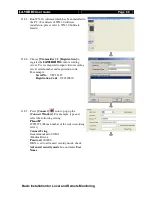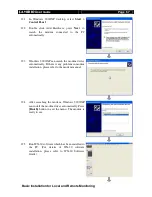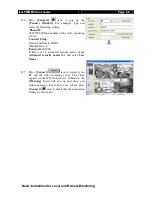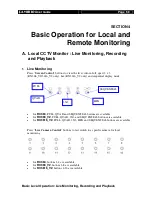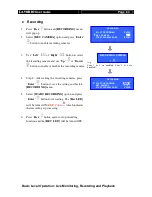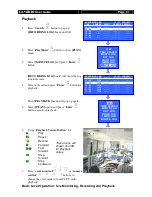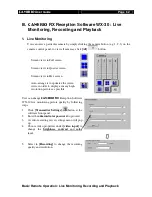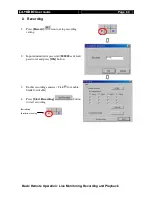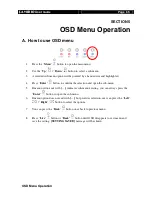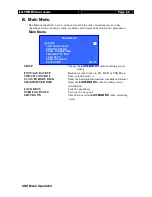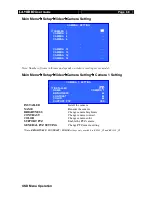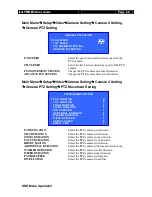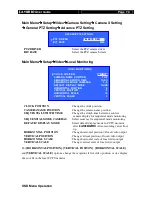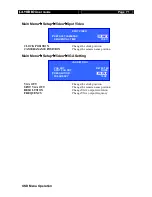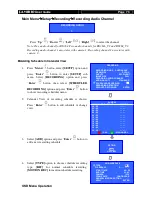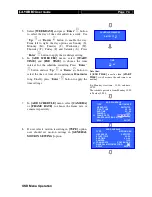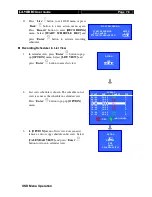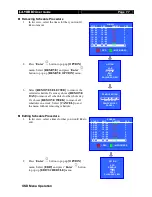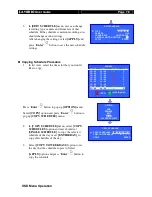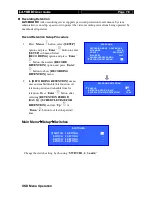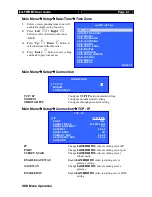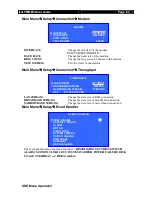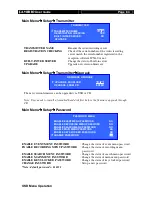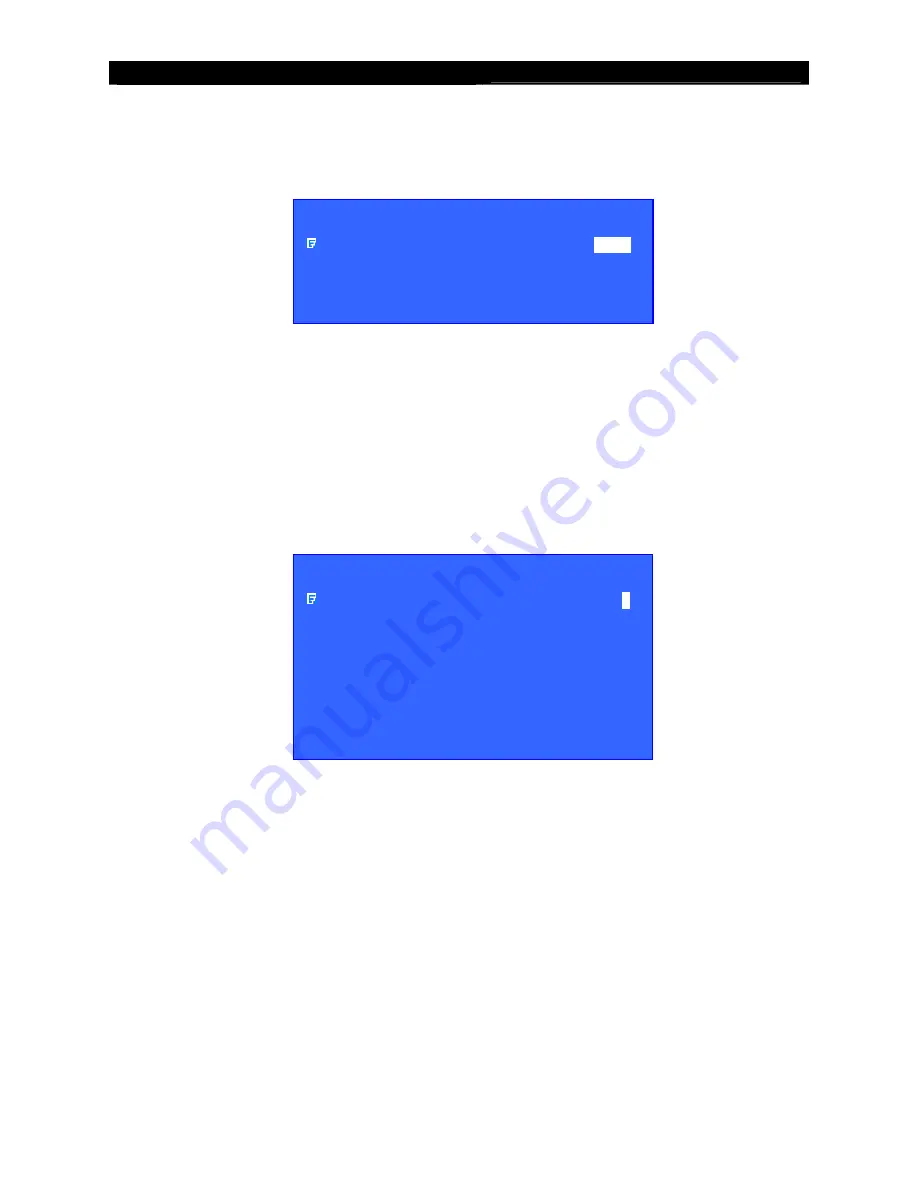
User
Guide
Page 69
OSD Menu Operation
Main Menu Setup Video Camera Setting Camera X Setting
General PTZ Setting
PAN SPEED
: Select the pan (horizontal direction) speed of the
PTZ camera
TILT SPEED
: Select the tilt (vertical direction) speed of the PTZ
camera
PTZ MOVEMENT SETTING
: Change the PTZ camera movement duration
ADVANCE PTZ SETTING
: Change the PTZ camera driver and baud rate
Main Menu Setup Video Camera Setting Camera X Setting
General PTZ Setting PTZ Movement Setting
PAN DURATION
: Select the PTZ camera pan duration
TILT DURATION
: Select the PTZ camera tilt duration
ZOOM DURATION
: Select the PTZ camera zoom duration
FOCUS DURATION
: Select the PTZ camera focus duration
IRIS DURATION
: Select the PTZ camera iris duration
ADDITIONAL DURATION
: Select the PTZ camera additional duration if any
WASHER DURATION
: Select the PTZ camera washer duration
WIPER DURATION
: Select the PTZ camera wiper duration
PATROL SPEED
: Select the PTZ camera patrol speed
DWELL TIME
: Select the PTZ camera dwell time
GENERAL PTZ SETTING
PAN SPEED
FAST
TILT SPEED
FAST
PTZ MOVEMENT SETTING
. . .
ADVANCE PTZ SETTING
. . .
PTZ MOVEMENT SETTING
PAN DURATION
5
TILT DURATION
5
ZOOM DURATION
3
FOCUS DURATION
3
IRIS DURATION
3
ADDITIONAL DURATION
3
WASHER DURATION
3
WIPER DURATION
3
PATROL SPEED
3
DWELL TIME
2
Содержание RX368_V2
Страница 1: ...RX Series Video Recording Server RX364 RX368_V2 RX3616_V2 User Guide...
Страница 2: ......