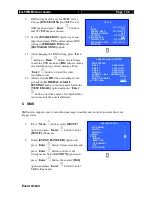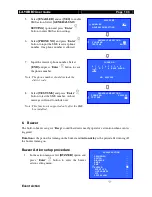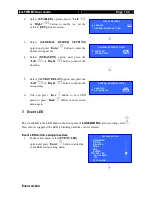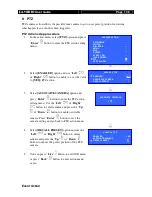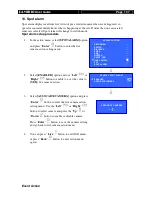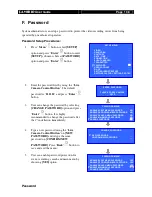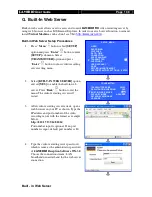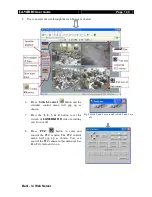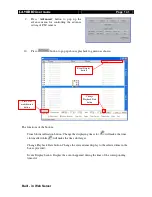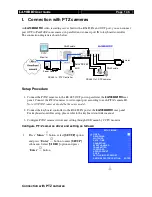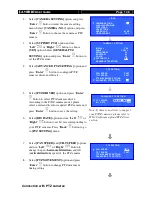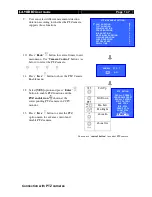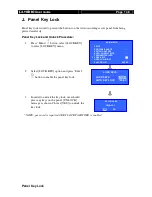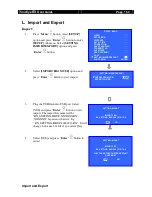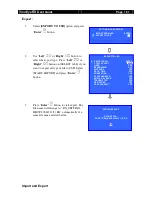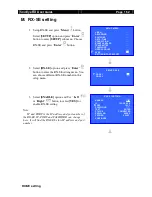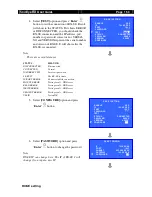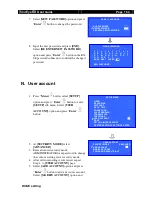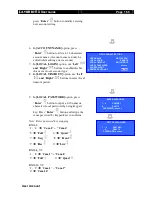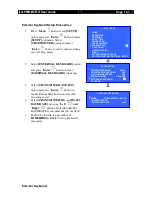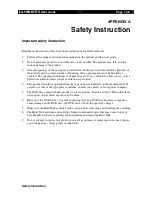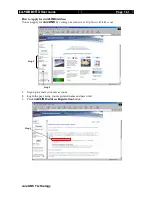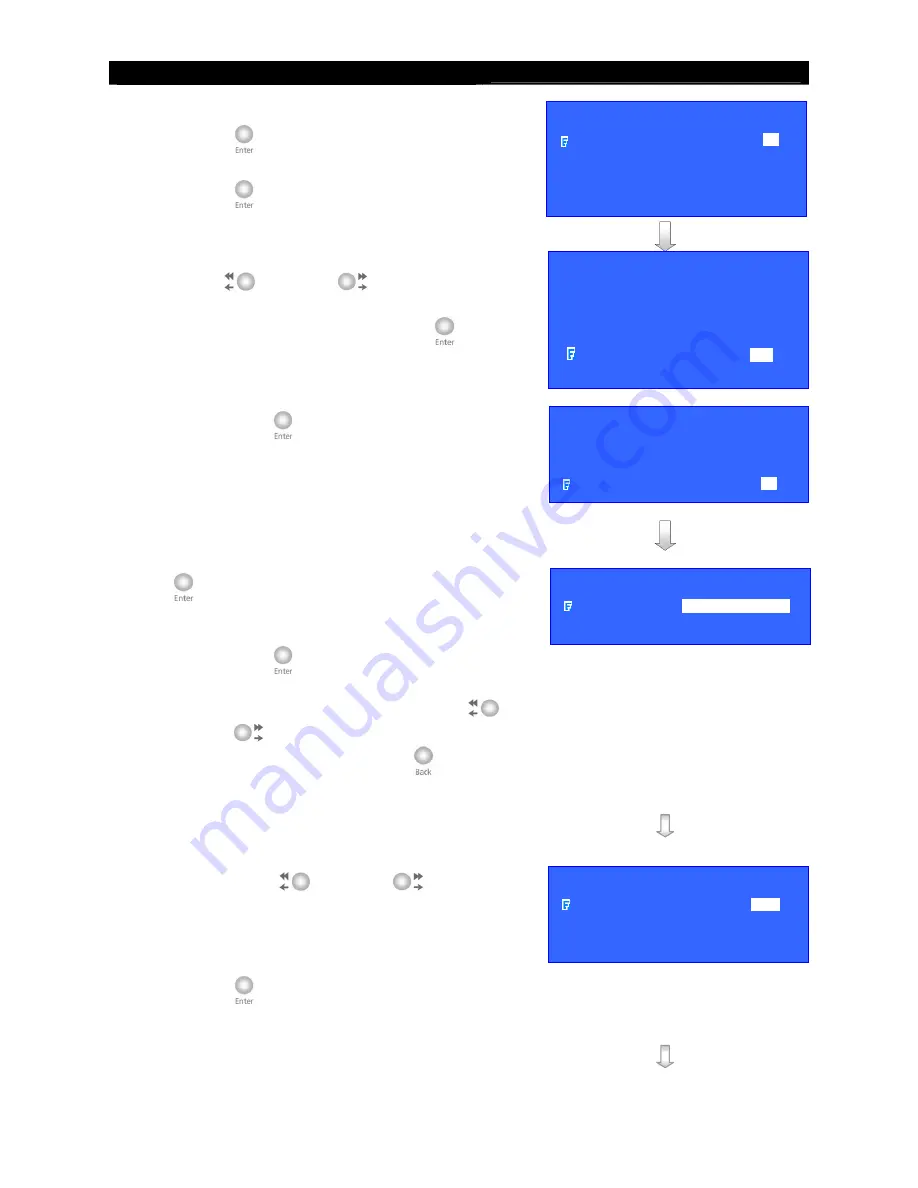
User
Guide
Page 146
Connection with PTZ cameras
2.
Select
[CAMERA SETTING]
option and press
“
Enter
”
button to enter the camera setting
menu. Select
[CAMERA (NO.)]
option and press
“
Enter
”
button to choose the camera as PTZ
camera.
3.
Select
[SUPPORT PTZ]
option and use
“
Left
”
or
“
Right
”
button to choose
[YES]
option. Select
[GENERAL PTZ
SETTING]
option and press “
Enter
”
button to
set the PTZ feature.
4.
Select
[ADVANCED PTZ SETTING]
option
and
press “
Enter
”
button to configure P/T/Z
cameras driver and bit rate.
5.
Select
[PTZ DRIVER]
option
and press “
Enter
”
button to select P/T/Z cameras driver.
According to the P/T/Z camera model, please
select a certain driver for required PTZ camera and
press “
Enter
”
button to save the setting.
6.
Select
[BIT RATE]
option
and use “
Left
”
or
“
Right
”
button to set bit rate corresponding to
your P/T/Z cameras. Press
“Back
” button to go
to
[PTZ SETTING]
menu
Note: If there is no driver to support
your P/T/Z cameras, please refer to
WX-30 software upload PTZ driver
section
7.
Select
[PAN SPEED]
and
[TILT SPEED]
options
and use “
Left
”
or
“
Right
”
button to
change the pan (
horizontal direction
) and tilt
(
vertical direction
) speed of the PTZ camera.
8.
Select
[PTZ MOVEMENT]
option and press
“
Enter
”
button to change PTZ movement
timing setting
VIDEO
CAMERA SETTING
. . .
LOCAL MONITORING . . .
SPOT VIDEO
. . .
VGA SETTING
. . .
OSD COLOR
BLUE
VIDEO FORMAT
PAL
CAMERA 1 SETTING
INSTALL
YES
NAME
CAM 1
BRIGHTNESS
64
CONTRAST
64
COLOR
64
SUPPORT PTZ
YES
GENERAL PTZ SETTING
. . .
PTZ SETTING
PAN SPEED
FAST
TILT SPEED
FAST
PTZ MOVEMENT SETTING
. . .
ADVANCED PTZ SETTING
. . .
ADVANCED PTZ SETTING
PTZ DRIVER
TELEEYE DM S . . .
BIT RATE
4800
PTZ SETTING
PAN SPEED
FAST
TILT SPEED
FAST
PTZ MOVEMENT SETTING
. . .
ADVANCED PTZ SETTING
. . .
Содержание RX368_V2
Страница 1: ...RX Series Video Recording Server RX364 RX368_V2 RX3616_V2 User Guide...
Страница 2: ......