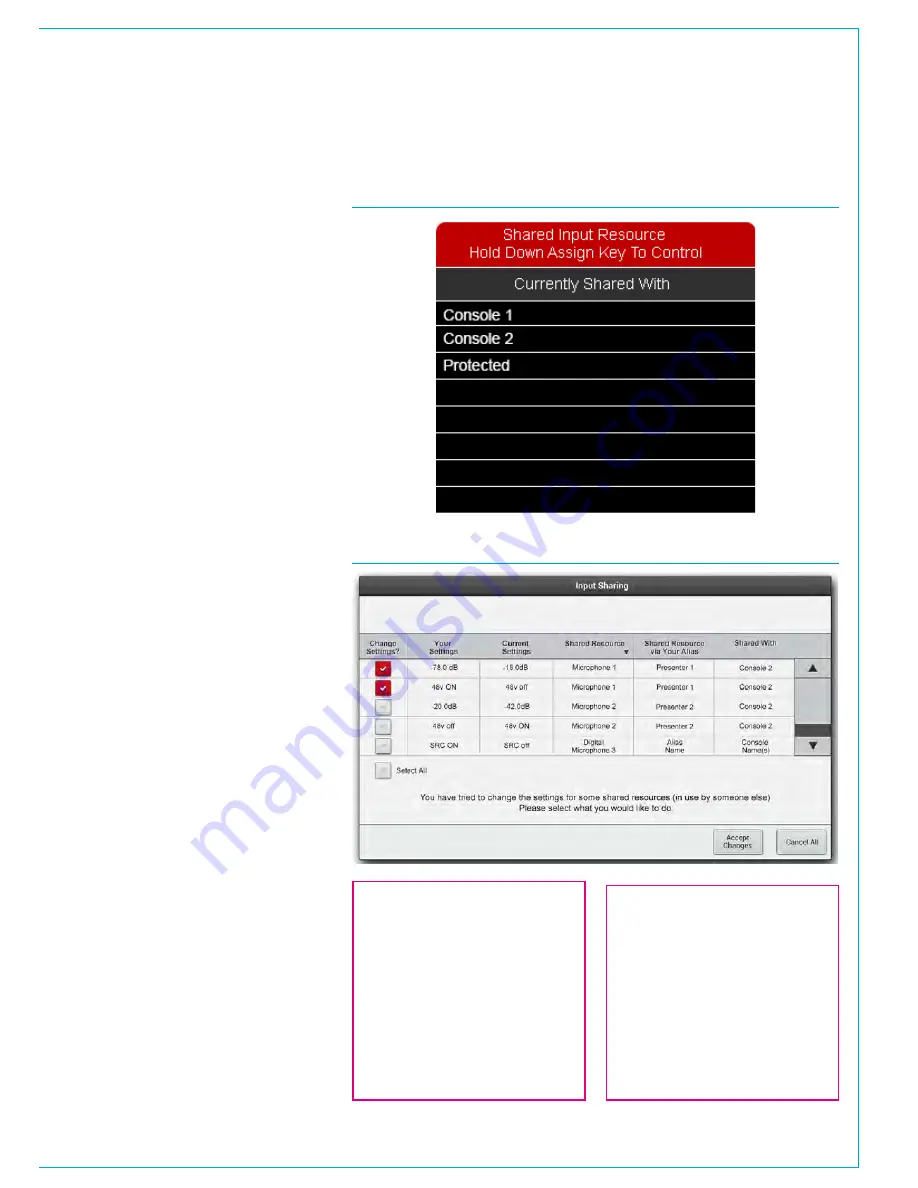
CALREC
Putting Sound in the Picture
71
INPUT PORT PROTECTION
Input Port Protection is a simple
process designed to protect input
sources when they are being used by
multiple operators across a network.
Audio input sources can be shared by all
consoles connected on the same Hydra2
network. All operators can control a
shared input using their own console’s
input controls, but no operator has direct
control of the shared input’s Mic Gain,
phantom power (48v) or SRC. To help
avoid unwanted or accidental changes,
these critical input controls are ‘protected’
using a simple manual process.
If the currently assigned path is using a
protected input, a pop-up will appear in
the upper left of the PROCESSING mode
TFT screens showing the names of all
sharing consoles, see Fig 1. If ‘Protected’
appears in this list, as shown above,
this indicates that the input has been
protected by the network administrator via
the H2O GUI (see the H2O user guide for
more information).
When the fader assign button is pressed
on a path using a protected input, it’s Mic
Gain, 48v and SRC controls will appear
disabled (greyed out) on the input (left
hand) column of all the PROCESSING
mode assign layouts.
Controlling a Protected Input Port
To alter a protected input’s Mic Gain,
48v or SRC, simply hold down the
corresponding fader’s assign button whilst
making the desired change using the
usual surface controls.
Loading Shows/Memory/Alias Files
There are implications for protected
inputs’ Mic Gain, 48v and SRC settings
during the process of loading shows,
user memory and aliases. For more
information on memories, see
“Using
Shows and Memories” on page 172.
If memories are loaded which affect
protected inputs, a pop-up appears on the
main application screen, see Fig 2 above
right.
FIG 1 - SHARED INPUT NOTIFICATION POP-UP - CONSOLE
FIG 2 - INPUT SHARING POP-UP - MAIN APPLICATION
This pop-up contains a table of
information to help in deciding which
protected input settings, if any, need to
be overwritten. All protected inputs are
listed, along with the consoles they are
shared with, current settings and the
potential overwrite settings. There is also
a column indicating Alias names, if in use.
The left hand check box column is used
to choose which settings to overwrite.
Initially all changes are de-selected.
Once selections have been made, the
ACCEPT CHANGES button can be
pressed to accept the selected changes
and prevent changes that are deselected.
CANCEL ALL will prevent any settings
changes. In both cases the protected
input sources will still be patched to the
desired console paths, it is changes to
Mic Gain, 48v and SRC that are being
protected.
Содержание Apollo
Страница 7: ...calrec com Putting Sound in the Picture APOLLO INFORMATION...
Страница 11: ...calrec com Putting Sound in the Picture APOLLO INTRODUCTION...
Страница 16: ...16 APOLLO Digital Broadcast Production Console Introduction...
Страница 17: ...calrec com Putting Sound in the Picture APOLLO CONTROL OVERVIEW...
Страница 21: ...CALREC Putting Sound in the Picture 21 FIG 3 ROWS...
Страница 36: ...Control Overview 36 APOLLO Digital Broadcast Production Console FIG 3 EXAMPLE LAYOUTS...
Страница 40: ...40 APOLLO Digital Broadcast Production Console...
Страница 41: ...calrec com Putting Sound in the Picture APOLLO CONTROL PANEL MODES...
Страница 49: ...CALREC Putting Sound in the Picture 49 WILDABLE CONTROLS...
Страница 52: ...52 APOLLO Digital Broadcast Production Console...
Страница 53: ...calrec com Putting Sound in the Picture APOLLO GETTING SIGNALS INTO APOLLO...
Страница 82: ...82 APOLLO Digital Broadcast Production Console Getting Signals into Apollo...
Страница 83: ...calrec com Putting Sound in the Picture APOLLO PROCESSING AUDIO...
Страница 110: ...110 APOLLO Digital Broadcast Production Console...
Страница 111: ...calrec com Putting Sound in the Picture APOLLO ROUTING AUDIO...
Страница 128: ...128 APOLLO Digital Broadcast Production Console...
Страница 129: ...calrec com Putting Sound in the Picture APOLLO PASSING SIGNALS OUT OF APOLLO...
Страница 137: ...calrec com Putting Sound in the Picture APOLLO MONITORING...
Страница 152: ...152 APOLLO Digital Broadcast Production Console...
Страница 153: ...calrec com Putting Sound in the Picture APOLLO COMMUNICATIONS...
Страница 158: ...158 APOLLO Digital Broadcast Production Console...
Страница 159: ...calrec com Putting Sound in the Picture APOLLO METERING...
Страница 168: ...168 APOLLO Digital Broadcast Production Console...
Страница 169: ...calrec com Putting Sound in the Picture APOLLO SHOWS MEMORIES AND PRESETS...
Страница 183: ...calrec com Putting Sound in the Picture APOLLO CONSOLE FACILITIES...
Страница 188: ...188 APOLLO Digital Broadcast Production Console...
Страница 189: ...calrec com Putting Sound in the Picture APOLLO EXTERNAL INTERFACING...
Страница 199: ...calrec com Putting Sound in the Picture APOLLO SYSTEM STATUS...
Страница 202: ...202 APOLLO Digital Broadcast Production Console...
Страница 203: ...calrec com Putting Sound in the Picture APOLLO GLOSSARY OF TERMINOLOGY...
Страница 209: ...calrec com Putting Sound in the Picture APOLLO FEATURES BY SOFTWARE VERSION...






























