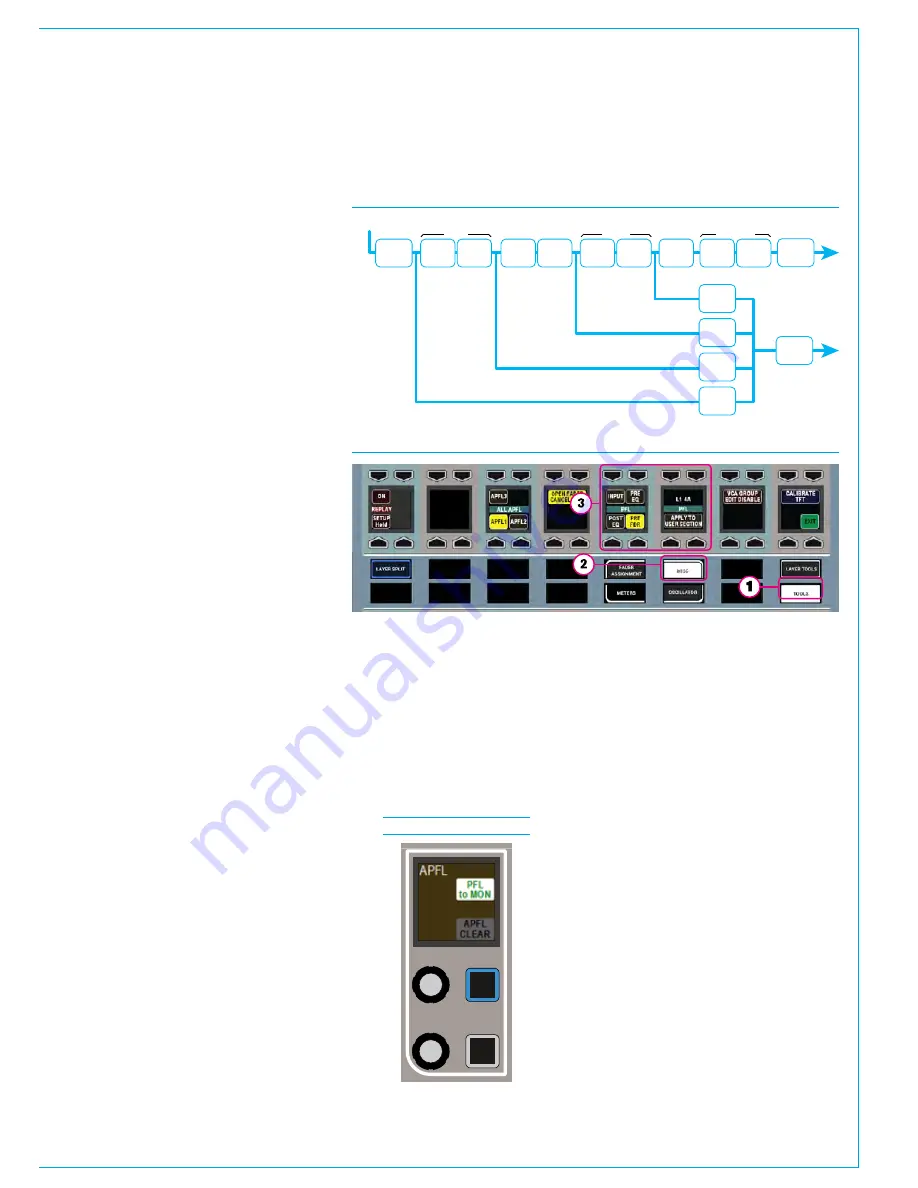
CALREC
Putting Sound in the Picture
143
Cancel AFL and PFL
When any AFL or PFL is active, the APFL
indicator on the Broadcast Facilities panel
illuminates. Press this button to cancel all
AFLs and PFLs that are currently active.
See Fig 3 on the previous page.
There is also an APFL cancel button on
the TFT screen when in Monitor mode.
Move PFL within signal chain
PFL can be selected to output from
various points within a path’s signal
flow (see Fig 4 above right). Select
TOOLS>MISC from any fader panel’s
Layers row to bring up APFL options in
the row above (see Fig 5). A short press
of one of the selection buttons changes
the PFL point for the currently assigned
path. To change multiple paths, press and
hold the desired selection button whilst
selecting paths by pressing their fader
assign buttons. To change all paths on
the surface, or within the user split, press
and hold the APPLY TO ALL/APPLY TO
USER SECTION button, then press the
required PFL selection point. When a
path fader PFL is activated, the fader label
display momentarily displays the PFLs
selected location.
Patch AFL/PFL to external monitors
Navigate to
>System Settings>Fixed I/O
screen of the main application. Touch
the ‘Select Source’ button and select
‘Monitor Outputs’ from the popup that
appears. The source list will now make all
monitor outputs of the system available for
patching, including the three independent
AFL and PFL systems for each user
section. Simply select the required source
and destination ports and touch the
‘Patch’ button.
Send PFL to the small LS
The system can be configured to route
PFL signals to the small loudspeakers,
overriding any other signal presently going
to it.
This is a factory defined configuration and
should be specified when ordering the
console.
FIG 6 - MONITOR PANEL
MODE PFL TO MON
INPUT
INSERT
DYNAMICS
EQ
WIDTH
INSERT
DYNAMICS
FADER
INSERT
DYNAMICS
POST SEND
/ ROUTING
SIGNAL IN
PRE EQ
POST EQ
POST FADER
POST EQ
PFL SEL
PRE FADER
PFL SEL
PRE EQ
PFL SEL
INPUT
PFL SEL
PFL
OUTPUT
FIG 4 - PFL OPTIONS WITHIN PATH SIGNAL FLOW
FIG 5 - TOOLS>MISC, CONTROL SURFACE PFL OPTIONS
Send PFL to the main monitors
To send the PFL signal to the main
monitors rather than the dedicated PFL/
RTB output, press the PFL to MON button
found in the Monitor panel mode.
See Fig 6 below.
AFL and PFL with multiple users
When working with multiple user splits
across the surface, each split can use an
individual APFL system. The choice of
which is set using controls in the functions
row. Touch TOOLS then MISC on the
layers row and the available options for
APFL system selection appear on the
updated Functions row above. Press one
of these buttons to set the active APFL
system for that area, as shown above.
Repeat this process in each user split.
APFL systems can be selected to be
routed to ‘Monitor 1’ and ‘Monitor 2’:
To do this set an assignable panel into
Monitor Mode and select any of the four
monitor pre-selectors to ensure that
the source selection screen on the TFT
is referring to the main monitor (rather
than a miscellaneous monitor or meter
selector.)
Содержание Apollo
Страница 7: ...calrec com Putting Sound in the Picture APOLLO INFORMATION...
Страница 11: ...calrec com Putting Sound in the Picture APOLLO INTRODUCTION...
Страница 16: ...16 APOLLO Digital Broadcast Production Console Introduction...
Страница 17: ...calrec com Putting Sound in the Picture APOLLO CONTROL OVERVIEW...
Страница 21: ...CALREC Putting Sound in the Picture 21 FIG 3 ROWS...
Страница 36: ...Control Overview 36 APOLLO Digital Broadcast Production Console FIG 3 EXAMPLE LAYOUTS...
Страница 40: ...40 APOLLO Digital Broadcast Production Console...
Страница 41: ...calrec com Putting Sound in the Picture APOLLO CONTROL PANEL MODES...
Страница 49: ...CALREC Putting Sound in the Picture 49 WILDABLE CONTROLS...
Страница 52: ...52 APOLLO Digital Broadcast Production Console...
Страница 53: ...calrec com Putting Sound in the Picture APOLLO GETTING SIGNALS INTO APOLLO...
Страница 82: ...82 APOLLO Digital Broadcast Production Console Getting Signals into Apollo...
Страница 83: ...calrec com Putting Sound in the Picture APOLLO PROCESSING AUDIO...
Страница 110: ...110 APOLLO Digital Broadcast Production Console...
Страница 111: ...calrec com Putting Sound in the Picture APOLLO ROUTING AUDIO...
Страница 128: ...128 APOLLO Digital Broadcast Production Console...
Страница 129: ...calrec com Putting Sound in the Picture APOLLO PASSING SIGNALS OUT OF APOLLO...
Страница 137: ...calrec com Putting Sound in the Picture APOLLO MONITORING...
Страница 152: ...152 APOLLO Digital Broadcast Production Console...
Страница 153: ...calrec com Putting Sound in the Picture APOLLO COMMUNICATIONS...
Страница 158: ...158 APOLLO Digital Broadcast Production Console...
Страница 159: ...calrec com Putting Sound in the Picture APOLLO METERING...
Страница 168: ...168 APOLLO Digital Broadcast Production Console...
Страница 169: ...calrec com Putting Sound in the Picture APOLLO SHOWS MEMORIES AND PRESETS...
Страница 183: ...calrec com Putting Sound in the Picture APOLLO CONSOLE FACILITIES...
Страница 188: ...188 APOLLO Digital Broadcast Production Console...
Страница 189: ...calrec com Putting Sound in the Picture APOLLO EXTERNAL INTERFACING...
Страница 199: ...calrec com Putting Sound in the Picture APOLLO SYSTEM STATUS...
Страница 202: ...202 APOLLO Digital Broadcast Production Console...
Страница 203: ...calrec com Putting Sound in the Picture APOLLO GLOSSARY OF TERMINOLOGY...
Страница 209: ...calrec com Putting Sound in the Picture APOLLO FEATURES BY SOFTWARE VERSION...






























