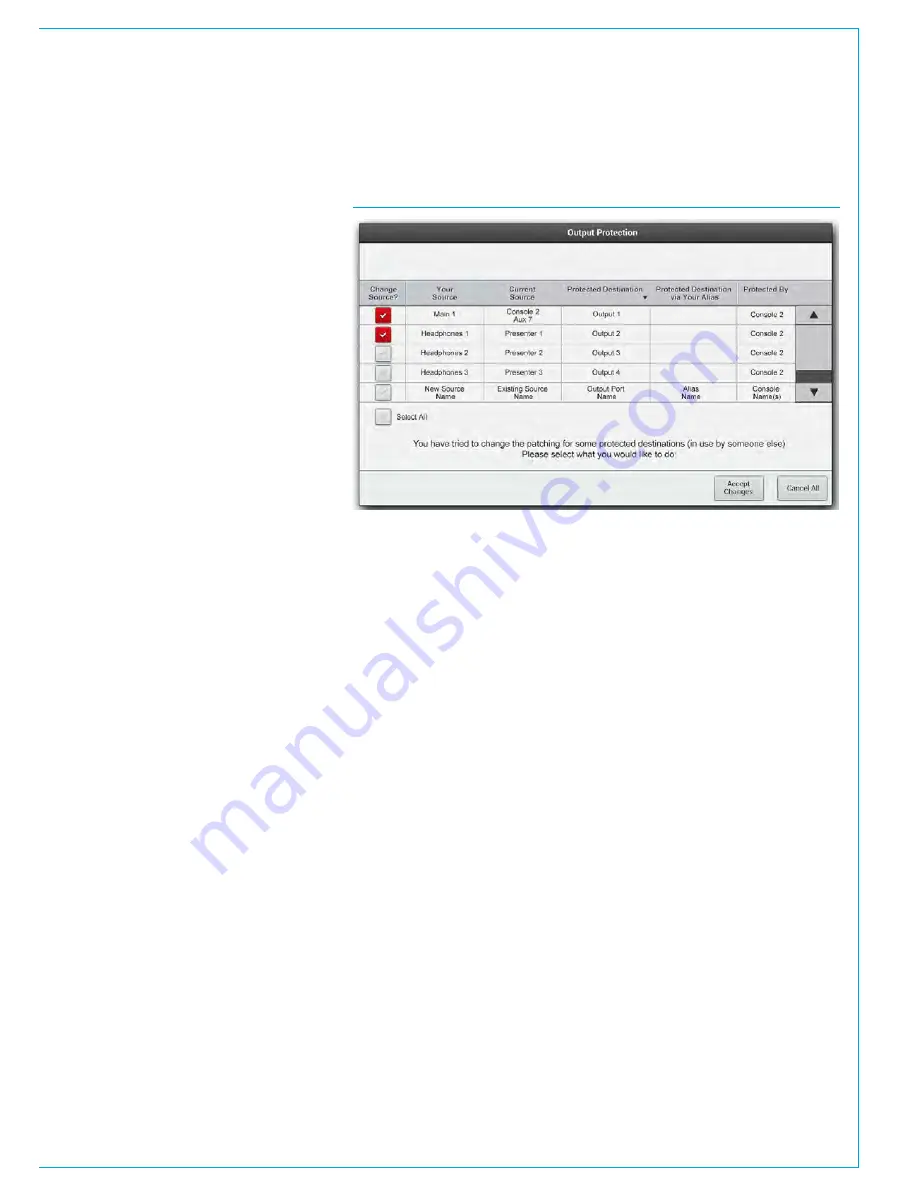
CALREC
Putting Sound in the Picture
131
OUTPUT PORT PROTECTION
Output port protection is a system
that notifies operators when they
are attempting to patch to outputs
that are already in use by other
people elsewhere on the network,
and provides information to assist in
deciding whether to go ahead with
each patching decision.
All output destinations can be available to
all consoles on a Hydra2 network if they
have been granted access within H2O,
but only one audio feed can be routed to
each individual output at any one time.
When an output is in use, it is ‘protected’
from over-patching by other users on the
network.
You can always overpatch your own
patches. They are only protected from
being overpatched by someone else.
Patching to Protected Outputs
When an operator patches to a protected
output, either by console patching or by
loading shows, user memory or alias files,
a pop-up appears on the main application
screen containing a table of information to
assist in choosing whether to go through
with the new patching or to keep the
current settings. See Fig 1.
The check boxes down the left hand side
of the table are used to select each patch
change individually. The ‘Select All’ check
box selects and deselects all patching
changes as a whole.
On clicking ‘Accept Changes’, changes
which are checked in the pop-up, plus
any changes which are not displayed due
to them having no effect on protected
outputs are all made and the pop-up
closes.
On clicking CANCEL ALL, all changes
that affect protected outputs are rejected
but all changes which do not affect
protected outputs are made and the pop-
up closes.
If a user memory is loaded from the
surface’s memories panel area when in
monitor mode, a simplified version of the
pop-up is also displayed on the surface
allowing the operator to accept or cancel
all changes, providing output protection
notification on the surface, without
reliance on the system PC.
Always ensure patching changes are
correct before accepting them as
you may affect other users on the
network.
Output Protection differs from local
lock of output ports. Local lock is a
manual process which locks an output
for all operators of that console, whereas
output protection is an automatic
process designed to prevent accidental
over-patching during operation, whilst
retaining a smooth workflow.
As detailed in the Input Port Protection
section of this manual, when loading
shows, user memory or Alias files it is
likely that both protected outputs and
shared inputs will be affected by the
memory load. In this case the pop-up
will have two stages - Input Sharing and
Output Protection.
FIG 1 - OUTPUT PROTECTION POP-UP
Содержание Apollo
Страница 7: ...calrec com Putting Sound in the Picture APOLLO INFORMATION...
Страница 11: ...calrec com Putting Sound in the Picture APOLLO INTRODUCTION...
Страница 16: ...16 APOLLO Digital Broadcast Production Console Introduction...
Страница 17: ...calrec com Putting Sound in the Picture APOLLO CONTROL OVERVIEW...
Страница 21: ...CALREC Putting Sound in the Picture 21 FIG 3 ROWS...
Страница 36: ...Control Overview 36 APOLLO Digital Broadcast Production Console FIG 3 EXAMPLE LAYOUTS...
Страница 40: ...40 APOLLO Digital Broadcast Production Console...
Страница 41: ...calrec com Putting Sound in the Picture APOLLO CONTROL PANEL MODES...
Страница 49: ...CALREC Putting Sound in the Picture 49 WILDABLE CONTROLS...
Страница 52: ...52 APOLLO Digital Broadcast Production Console...
Страница 53: ...calrec com Putting Sound in the Picture APOLLO GETTING SIGNALS INTO APOLLO...
Страница 82: ...82 APOLLO Digital Broadcast Production Console Getting Signals into Apollo...
Страница 83: ...calrec com Putting Sound in the Picture APOLLO PROCESSING AUDIO...
Страница 110: ...110 APOLLO Digital Broadcast Production Console...
Страница 111: ...calrec com Putting Sound in the Picture APOLLO ROUTING AUDIO...
Страница 128: ...128 APOLLO Digital Broadcast Production Console...
Страница 129: ...calrec com Putting Sound in the Picture APOLLO PASSING SIGNALS OUT OF APOLLO...
Страница 137: ...calrec com Putting Sound in the Picture APOLLO MONITORING...
Страница 152: ...152 APOLLO Digital Broadcast Production Console...
Страница 153: ...calrec com Putting Sound in the Picture APOLLO COMMUNICATIONS...
Страница 158: ...158 APOLLO Digital Broadcast Production Console...
Страница 159: ...calrec com Putting Sound in the Picture APOLLO METERING...
Страница 168: ...168 APOLLO Digital Broadcast Production Console...
Страница 169: ...calrec com Putting Sound in the Picture APOLLO SHOWS MEMORIES AND PRESETS...
Страница 183: ...calrec com Putting Sound in the Picture APOLLO CONSOLE FACILITIES...
Страница 188: ...188 APOLLO Digital Broadcast Production Console...
Страница 189: ...calrec com Putting Sound in the Picture APOLLO EXTERNAL INTERFACING...
Страница 199: ...calrec com Putting Sound in the Picture APOLLO SYSTEM STATUS...
Страница 202: ...202 APOLLO Digital Broadcast Production Console...
Страница 203: ...calrec com Putting Sound in the Picture APOLLO GLOSSARY OF TERMINOLOGY...
Страница 209: ...calrec com Putting Sound in the Picture APOLLO FEATURES BY SOFTWARE VERSION...






























