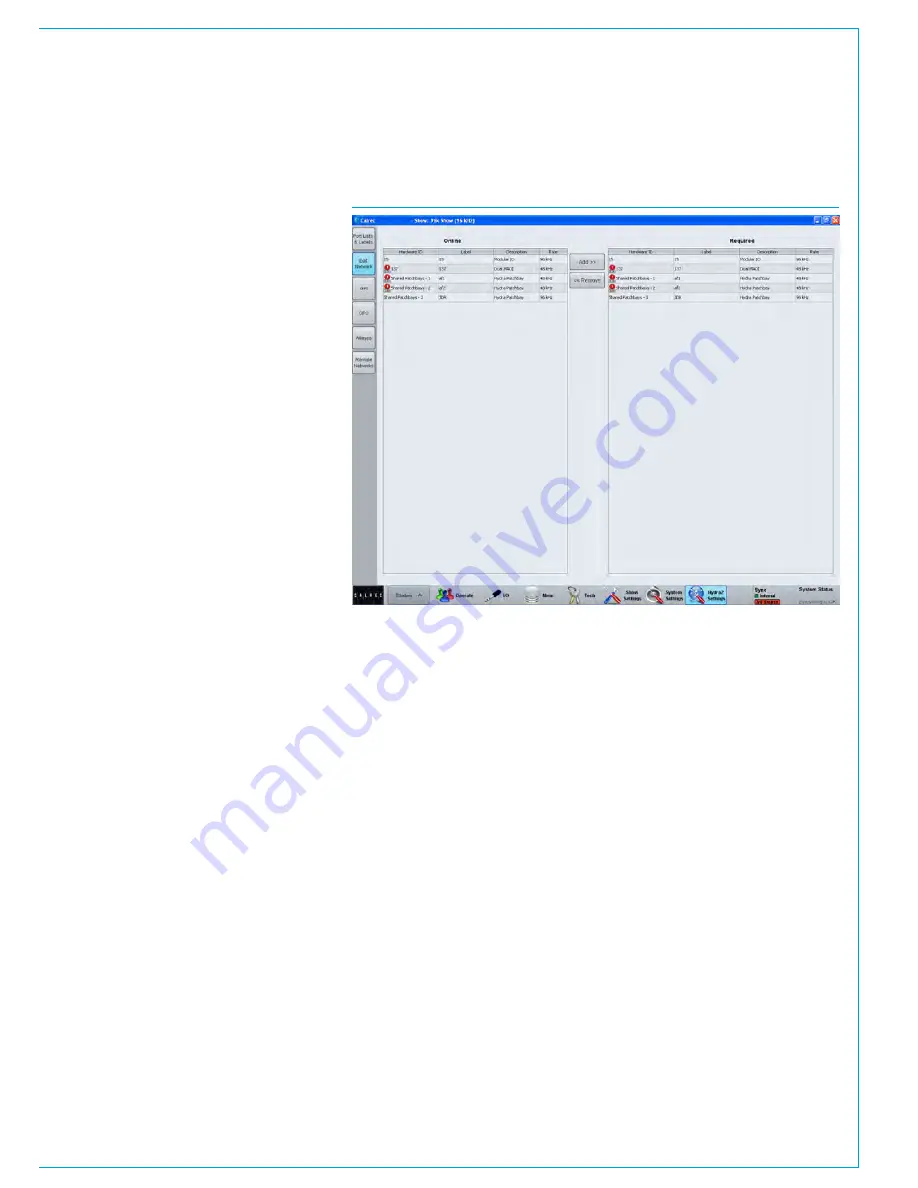
CALREC
Putting Sound in the Picture
55
INPUT SOURCE ORGANISATION
Input sources may take the form
of physical audio input ports, DSP
outputs from the same console,
Hydra2 patchbay outputs from other
consoles connected to the same
Hydra2 network, or Hydra2 patchbay
inputs the sources of which can be
switched remotely by H2O or 3rd
party controllers.
Filtering the Hydra2 network
Given the shared and hugely scalable
nature of the Hydra2 system, your
console may be able to access a large
number of I/O boxes. Many of these will
not be relevant to the show or project
that is currently being worked on and
their inclusion in any source lists would
only reduce clarity and result in clutter.
Apollo provides a method to filter out
unwanted I/O boxes so that they do not
appear in the patching lists, or anywhere
else in the software. This feature is shown
in Fig 1.
Open
>Hydra2 Settings>Edit Network
screen in the main application. There will
be two lists shown. The left list shows all
Hydra2 boxes connected to the network.
Selecting a box in this list and pressing
the ‘Add’ button will add that box to the
list on the right. This means it will now be
visible in the console patching screens.
Boxes can be removed in a similar way
by selecting one in the right hand list and
pressing the ‘Remove’ button.
Boxes at different sample rates
Note that now different sample rates are
available, boxes whose I/O is set to a
different sample rate to that of the show
appear with the SR kHz warning icon to
indicate that it cannot be used unless the
sample rate of the I/O box is changed in
H2O, or a different show is loaded using
the correct sample rate. See Fig 1.
Input ports
A port is a physical input to, or output from
the Apollo system. As all I/O is contained
in a Hydra2 network, each input socket on
a Hydra2 box can be termed an input port.
Hydra2 Patchbays
Hydra2 patchbays are virtual patchbays
within the Hydra2 domain. Like hardware
patchbays, Hydra2 Patchbays have a set
of input ports which are ‘hard wired’ to
output ports. For port patching purposes,
Hydra2 Patchbay inputs are destinations
and Hydra2 patchbay outputs are sources.
When a source is patched to a Hydra2
patchbay input, it immediately becomes
available at the corresponding Hydra2
Patchbay output.
Once configured in H2O, Hydra2
patchbays appear as online in the Edit
Network screen and can be added to the
Required list to make them available from
the I/O patching screens on each console.
For example, if a console operator
patches a direct output to a Hydra2
Patchbay input, the Direct Output feed
becomes available to all Hydra2 users
(who have been granted access) as the
corresponding Hydra2 Patchbay output.
Hydra2 Patchbays are described in
more detail at the end of this section see
“Hydra2 Patchbays” on page 80.
FIG 1 - EDIT NETWORK SCREEN
Hydra2 Patchbays at different
sample rates
Note that now different sample rates
are available, Hydra2 patchbays can be
created to operate at a different sample
rate (as shown in the rate column in Fig 1)
to that of the show appear with the
SR kHz warning icon to indicate it cannot
be used unless the sample rate of the
Hydra2 patchbay is changed in H2O or a
different show is loaded using the correct
sample rate.
Port labels
I/O boxes have default native port labels
based on the box ID and port number.
These labels can be changed using the
H2O application. H2O edited labels will
appear on all consoles on the Hydra2
network. Labels can also be edited at a
console level using the main application.
Console level edits overrule H2O and
native labels but are only visible on the
console they were edited on.
Содержание Apollo
Страница 7: ...calrec com Putting Sound in the Picture APOLLO INFORMATION...
Страница 11: ...calrec com Putting Sound in the Picture APOLLO INTRODUCTION...
Страница 16: ...16 APOLLO Digital Broadcast Production Console Introduction...
Страница 17: ...calrec com Putting Sound in the Picture APOLLO CONTROL OVERVIEW...
Страница 21: ...CALREC Putting Sound in the Picture 21 FIG 3 ROWS...
Страница 36: ...Control Overview 36 APOLLO Digital Broadcast Production Console FIG 3 EXAMPLE LAYOUTS...
Страница 40: ...40 APOLLO Digital Broadcast Production Console...
Страница 41: ...calrec com Putting Sound in the Picture APOLLO CONTROL PANEL MODES...
Страница 49: ...CALREC Putting Sound in the Picture 49 WILDABLE CONTROLS...
Страница 52: ...52 APOLLO Digital Broadcast Production Console...
Страница 53: ...calrec com Putting Sound in the Picture APOLLO GETTING SIGNALS INTO APOLLO...
Страница 82: ...82 APOLLO Digital Broadcast Production Console Getting Signals into Apollo...
Страница 83: ...calrec com Putting Sound in the Picture APOLLO PROCESSING AUDIO...
Страница 110: ...110 APOLLO Digital Broadcast Production Console...
Страница 111: ...calrec com Putting Sound in the Picture APOLLO ROUTING AUDIO...
Страница 128: ...128 APOLLO Digital Broadcast Production Console...
Страница 129: ...calrec com Putting Sound in the Picture APOLLO PASSING SIGNALS OUT OF APOLLO...
Страница 137: ...calrec com Putting Sound in the Picture APOLLO MONITORING...
Страница 152: ...152 APOLLO Digital Broadcast Production Console...
Страница 153: ...calrec com Putting Sound in the Picture APOLLO COMMUNICATIONS...
Страница 158: ...158 APOLLO Digital Broadcast Production Console...
Страница 159: ...calrec com Putting Sound in the Picture APOLLO METERING...
Страница 168: ...168 APOLLO Digital Broadcast Production Console...
Страница 169: ...calrec com Putting Sound in the Picture APOLLO SHOWS MEMORIES AND PRESETS...
Страница 183: ...calrec com Putting Sound in the Picture APOLLO CONSOLE FACILITIES...
Страница 188: ...188 APOLLO Digital Broadcast Production Console...
Страница 189: ...calrec com Putting Sound in the Picture APOLLO EXTERNAL INTERFACING...
Страница 199: ...calrec com Putting Sound in the Picture APOLLO SYSTEM STATUS...
Страница 202: ...202 APOLLO Digital Broadcast Production Console...
Страница 203: ...calrec com Putting Sound in the Picture APOLLO GLOSSARY OF TERMINOLOGY...
Страница 209: ...calrec com Putting Sound in the Picture APOLLO FEATURES BY SOFTWARE VERSION...






























